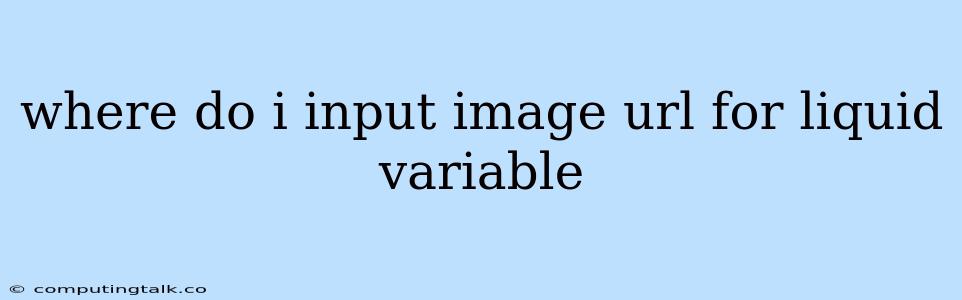Liquid is a powerful templating language often used in platforms like Shopify. It allows you to dynamically generate content, including images, based on data. You might encounter situations where you need to incorporate images directly into your Liquid templates by providing the image URL. Let's explore how to achieve this.
Understanding Liquid Variables and Image Handling
Liquid variables are placeholders within your templates that represent dynamic data. They typically start with two curly braces ({{ }}) and can contain different types of information, including image URLs.
Where to Input the Image URL
The exact method for inputting an image URL within Liquid depends on the specific platform or framework you're using. However, here are some common scenarios:
1. Using Image Tags:
Many Liquid implementations provide a specific image tag for embedding images within your templates. For example, in Shopify, you might use:

In this example, {{ image.src }} would represent the Liquid variable containing the image URL. The img_url filter ensures the image is displayed at a specific size.
2. Using Variables in HTML Attributes:
You can also directly embed the image URL within standard HTML attributes, like the src attribute of an <img> tag:

Here, {{ product.image.src }} would be the Liquid variable storing the image URL for a particular product.
3. Dynamic Image Loading:
In certain cases, you might want to dynamically load images based on conditions. For instance, you might have a product with different images depending on its size or color variations:
{% if product.color == "red" %}
 {% else %}
{% else %}
 {% endif %}
{% endif %}
This snippet dynamically selects the image based on the product's color.
Common Pitfalls and Troubleshooting
While using Liquid variables for image URLs is straightforward, you might encounter some challenges:
- Incorrect Variable Names: Double-check that your Liquid variables are correctly named and correspond to the data you're trying to access.
- Missing or Invalid URLs: Ensure that the URLs provided within your variables are valid and point to actual image files.
- Filter Issues: If you're using filters, ensure they're correctly applied and that you're passing the correct parameters.
- Security Considerations: Be cautious about allowing users to input image URLs directly, as this could pose security risks. It's advisable to validate and sanitize any user-supplied URLs.
Example: Shopify
Let's illustrate a practical example within the Shopify platform. Imagine you want to display a featured product image on your homepage. You could use the following Liquid code:

This code retrieves the featured image URL from the product's data (product.featured_image), applies the img_url filter to resize the image, and sets the alt text based on the product title.
Conclusion
Understanding how to work with image URLs in Liquid is essential for creating dynamic and visually appealing web experiences. By understanding the key concepts and addressing potential pitfalls, you can effectively incorporate images into your Liquid templates, enhancing your website's visual appeal and user engagement.