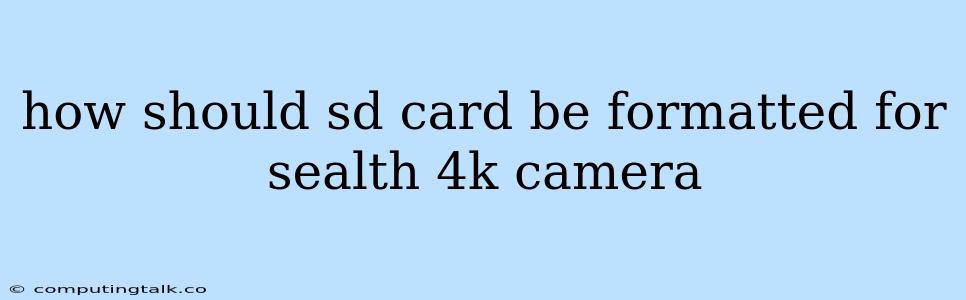How Should an SD Card Be Formatted for a Stealth 4K Camera?
Capturing stunning 4K footage with your Stealth camera is a great experience, but ensuring your SD card is properly formatted is crucial for optimal performance and avoiding recording issues. Let's delve into the best practices for formatting your SD card for your Stealth 4K camera.
Understanding SD Card Formatting
Formatting an SD card essentially prepares it for use by erasing all existing data and creating a file system that your camera can understand. This process ensures a clean slate for your recordings and maximizes storage efficiency.
Choosing the Right File System
Your Stealth 4K camera likely supports two common file systems for SD cards: FAT32 and exFAT. Here's a breakdown of each:
- FAT32: This is the older, more widely compatible file system. It's generally suitable for smaller SD cards (up to 32GB) and can be read by various devices. However, FAT32 has limitations on individual file size, meaning large 4K video files might be too big for it.
- exFAT: This is the newer file system designed for larger SD cards (up to 2TB). It overcomes the file size limitations of FAT32, making it ideal for recording lengthy 4K videos.
The recommendation for your Stealth 4K camera is to format the SD card with exFAT. This will provide the best compatibility with your camera and ensure you can capture the highest quality 4K footage without limitations.
Steps to Format Your SD Card
- Insert the SD card into your computer: Use a card reader if your computer doesn't have an SD card slot.
- Locate your computer's file explorer or Disk Management tool: The specific location may vary depending on your operating system (Windows, macOS, Linux).
- Right-click on the SD card drive: This will open a context menu.
- Select "Format" or "Format SD card" option: The exact wording may vary.
- Choose exFAT as the file system: Make sure this is selected in the formatting settings.
- Select the "Quick Format" option: This is generally sufficient for SD cards.
- Click "Start" or "Format": Proceed with the formatting process.
Important Note: Formatting your SD card will erase all data. Always back up any essential files before proceeding.
Maintaining Your SD Card
Here are some additional tips for keeping your SD card healthy and performing optimally:
- Avoid frequent formatting: Formatting your SD card too often can wear it out. Only format it when necessary, like after a significant amount of data has been written or if you encounter errors.
- Use high-quality SD cards: Invest in a reliable brand and choose a card with a speed rating suitable for 4K video recording (UHS-I or UHS-II).
- Eject properly: Always use the "Safely Remove Hardware" option in your operating system before removing the SD card from your computer.
Troubleshooting Common Formatting Issues
If you encounter issues formatting your SD card, try these steps:
- Verify the card reader: Try using a different card reader or ensure the connection is secure.
- Check for errors: Scan your SD card for errors using your computer's disk utility or a dedicated tool.
- Try a different computer: Formatting might work on a different computer due to variations in operating systems or drivers.
- Seek manufacturer support: Contact the manufacturer of your Stealth camera or the SD card for specific troubleshooting guidance.
Conclusion
Formatting your SD card correctly is essential for optimal recording with your Stealth 4K camera. By following these steps and keeping your SD card in good condition, you can enjoy capturing breathtaking 4K footage without any interruptions or errors. Remember, if you encounter persistent formatting issues, seeking professional help from the manufacturer is always a good option.