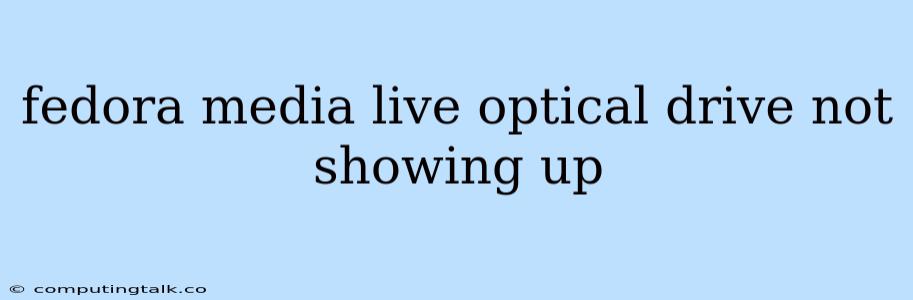Fedora Media Live Optical Drive Not Showing Up: Troubleshooting Tips
Encountering the "Fedora Media Live optical drive not showing up" issue can be frustrating, especially when trying to install Fedora. It's important to remember that this problem might stem from various factors, such as hardware incompatibility, incorrect settings, or even a faulty optical drive. This article will guide you through troubleshooting steps to resolve this issue.
Understanding the Problem
Fedora Media Live is a bootable operating system that allows you to try Fedora before installation. The optical drive plays a critical role in this process as it reads the installation media. When the optical drive isn't detected, the system can't access the Fedora Media Live files, resulting in a failed boot.
Troubleshooting Steps
Here's a breakdown of troubleshooting steps you can take to get your optical drive recognized by Fedora Media Live:
-
Check the Hardware Connections:
- Optical Drive Connection: Ensure the optical drive is securely connected to your motherboard. Check the SATA cable (or IDE cable if using an older drive) for any loose connections or damage.
- Power Supply: Verify that the optical drive is receiving power. If it's not spinning up when you insert a disc, there might be a power issue.
- Other Devices: Sometimes, other connected devices can interfere with the optical drive. Temporarily disconnect any external hard drives or USB devices to see if this resolves the issue.
-
BIOS Settings:
- Boot Order: Make sure the optical drive is listed as the first boot device in the BIOS settings. This ensures the system boots from the optical drive before checking the hard drive.
- Enable Legacy Mode (if necessary): Some newer computers only support booting from UEFI devices. If your optical drive is an older model, you might need to enable legacy mode in the BIOS settings to make it compatible.
- Check for Optical Drive Detection: The BIOS should list the optical drive under the "Storage Devices" or "Hard Disk" section. If it's not there, it could be a hardware issue or a BIOS setting problem.
-
Fedora Media Live Settings:
- Boot Options: During the Fedora Media Live boot process, there might be a menu where you can select the boot device manually. Try choosing the optical drive option from this menu.
- Live Kernel Options: You can try adding the "nomodeset" kernel parameter to disable the graphical mode and force a text-based boot. This might help identify the problem. To do this, access the boot menu, select the "Edit boot parameters" option, and append "nomodeset" at the end of the boot line.
-
Test the Optical Drive:
- Alternative Operating System: Boot into another operating system (like Windows or a Linux distribution) and see if the optical drive is recognized there. This will help rule out hardware problems.
- Different Disc: If the optical drive is detected in another operating system, try a different disc (like a CD or a DVD). This will help identify if the problem is with the disc itself or the optical drive.
-
Additional Tips:
- Clean the Optical Drive: Dust and debris can accumulate on the optical drive's lens, causing reading errors. Clean the lens gently with a microfiber cloth.
- Update BIOS: Outdated BIOS versions can sometimes cause compatibility issues. Check the manufacturer's website for any available BIOS updates.
Conclusion
The "Fedora Media Live optical drive not showing up" issue can often be resolved with troubleshooting steps outlined above. If the problem persists after trying these solutions, it might be necessary to consult the manufacturer's documentation for your specific optical drive or motherboard, or contact technical support for further assistance. Remember, understanding the root cause is crucial in effectively resolving the issue.