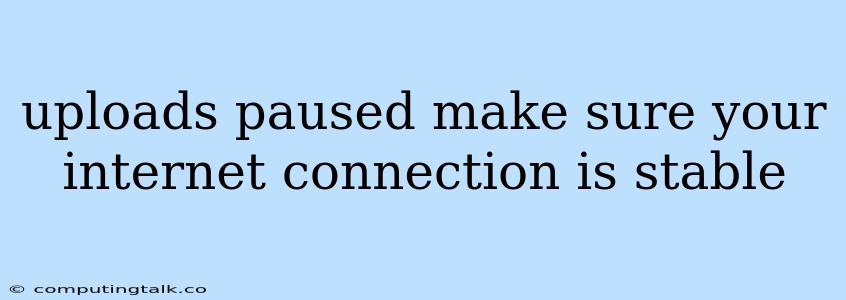It can be frustrating when your uploads are paused, especially when you're in the middle of transferring large files or crucial data. The error message "uploads paused make sure your internet connection is stable" often pops up, indicating a problem with your internet connection. Don't worry, this issue is common and usually has an easy fix.
Understanding the Error Message
The error message "uploads paused make sure your internet connection is stable" is a clear indication that your internet connection is not reliable enough to complete the upload process. Your device needs a steady, stable internet connection to upload data successfully.
Common Causes for "Uploads Paused"
Here are some common reasons why you might encounter the "uploads paused make sure your internet connection is stable" error:
-
Internet Connection Instability: This is the most frequent culprit. Fluctuations in your internet connection, such as temporary outages or slow speeds, can disrupt the upload process. Think of it like a leaky hose; the water (data) isn't flowing consistently, causing the upload to stall.
-
Network Congestion: If many devices in your network are actively using the internet, it can lead to congestion, slowing down your connection and causing uploads to pause. Imagine a crowded highway with lots of cars; it becomes difficult for your car (data) to move smoothly.
-
Firewall or Antivirus Interference: Your firewall or antivirus software might be blocking or interrupting the upload process, mistakenly identifying it as a potential threat. They are meant to protect you, but sometimes they can be overprotective.
-
Browser or Software Issues: Sometimes, a bug in your browser or the software you're using for uploads can be the culprit. Think of it like a glitch in a game; sometimes, it needs a restart to work correctly.
-
Server Issues: Occasionally, the server you're uploading to might be experiencing technical difficulties, causing uploads to stall.
Troubleshooting Tips for Resolving "Uploads Paused"
Let's explore some effective steps to fix the "uploads paused make sure your internet connection is stable" error:
1. Check Your Internet Connection:
- Restart Your Router and Modem: This simple step can often resolve temporary connection issues. Unplug both devices for 30 seconds, then plug them back in.
- Run a Speed Test: Use online speed test websites like fast.com or speedtest.net to check your internet speed. If your speed is significantly lower than your usual speed, it's likely a sign of an unstable connection.
- Check for Network Issues: Look for any warning signs or error messages from your internet service provider (ISP). They might be experiencing outages in your area.
2. Optimize Your Network:
- Reduce Network Traffic: Close unnecessary applications and programs running in the background, as they can consume bandwidth and slow down your connection. Think of it like clearing out the clutter to make more space.
- Avoid Bandwidth-Intensive Activities: While you're uploading, try to avoid streaming videos, downloading large files, or playing online games. These activities can compete for bandwidth, causing uploads to stall.
- Connect Directly to Your Router: If you're using Wi-Fi, try connecting your device directly to your router using an Ethernet cable. This can provide a more stable and faster connection.
3. Adjust Firewall and Antivirus Settings:
- Temporarily Disable Firewall: If you suspect your firewall is interfering, try temporarily disabling it to see if it resolves the issue. Remember to re-enable it afterward.
- Add Exceptions: Check if your firewall or antivirus has any specific settings for the software or service you're using to upload. You might need to add exceptions to allow uploads without interruption.
4. Try a Different Browser or Software:
- Switch Browsers: If you're using a web browser, try uploading using a different browser like Chrome, Firefox, or Safari. Sometimes, the issue might be specific to the browser you're using.
- Alternative Upload Tools: Explore alternative file transfer tools like Dropbox, Google Drive, or WeTransfer. They might offer more stable upload capabilities.
5. Contact Your ISP:
- Report Outage: If you suspect your ISP is experiencing an outage or network issues, contact their support team to report the problem.
- Troubleshoot Connection: They can help you troubleshoot any underlying connection issues that might be causing the uploads to stall.
6. Reach Out to the Server Provider:
- Technical Issues: If you're uploading to a specific server and believe the server itself might be experiencing problems, contact the server provider.
7. Wait and Retry:
- Temporary Glitches: Sometimes, network glitches or temporary server issues can cause uploads to pause. Try waiting a few minutes and then retrying the upload.
Conclusion
The "uploads paused make sure your internet connection is stable" error message is a common issue that often has a simple solution. By following these troubleshooting tips and addressing potential causes, you can usually fix the problem and continue your uploads smoothly. Remember, a stable internet connection is crucial for successful file uploads.