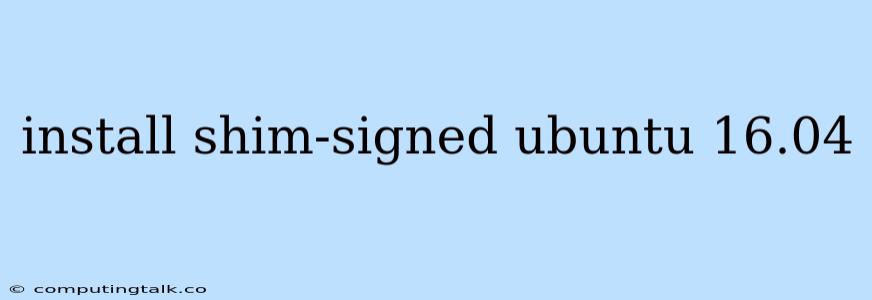Installing shim-signed on Ubuntu 16.04 can be a bit tricky, as it requires some understanding of how the Secure Boot process works. This guide aims to walk you through the steps to successfully install shim-signed on your system.
What is shim-signed?
shim-signed is a crucial component for enabling Secure Boot on your Ubuntu 16.04 system. It's essentially a small program that acts as a bridge between the Secure Boot firmware and the Linux kernel. This bridge is essential for ensuring that only trusted and verified software can boot on your machine.
Why install shim-signed?
Installing shim-signed is necessary if you're experiencing issues with Secure Boot on Ubuntu 16.04. This could be due to a variety of reasons:
- Missing or corrupted shim-signed package: If the shim-signed package is missing or corrupted, your system might be unable to boot.
- Outdated shim-signed version: An outdated shim-signed version may not be compatible with newer firmware or kernel updates.
- Incompatibility with specific hardware: Some hardware configurations might require a specific version of shim-signed.
Steps to install shim-signed on Ubuntu 16.04
Step 1: Check if Secure Boot is enabled
Before proceeding, it's essential to confirm that Secure Boot is enabled on your system. You can check this by following these steps:
- Open the terminal (Ctrl+Alt+T) and run:
sudo efibootmgr - Look for the Secure Boot field. If the value is "Enabled", then Secure Boot is enabled.
Step 2: Update your system
Make sure your Ubuntu 16.04 system is up to date by running the following commands:
sudo apt-get update
sudo apt-get upgrade
Step 3: Install the shim-signed package
Use the following command to install the shim-signed package:
sudo apt-get install shim-signed
Step 4: Verify shim-signed installation
After installation, you can verify that shim-signed is installed correctly by running:
sudo mokutil --sb-state
The output should indicate that Secure Boot is enabled and shim-signed is active.
Troubleshooting
If you encounter issues while installing shim-signed, consider the following:
- Check for errors: Pay close attention to the error messages during installation. These messages can provide valuable insights into the problem.
- Try alternative methods: If the standard installation fails, try alternative methods such as installing from the Ubuntu repositories or using the efibootmgr command to manually configure the boot order.
- Consult documentation: Refer to the official documentation of Ubuntu 16.04 and Secure Boot for detailed instructions and troubleshooting tips.
Conclusion
Installing shim-signed on Ubuntu 16.04 is a crucial step for enabling Secure Boot. By following these steps, you can ensure that your system boots securely and only verified software can run. Remember to carefully review the error messages and consult documentation if you encounter any issues during the installation process.