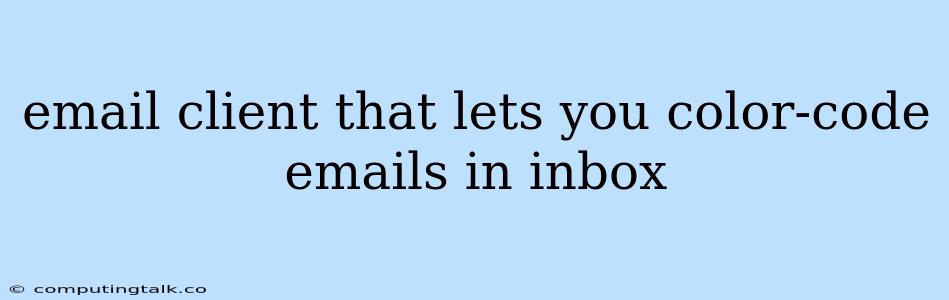Managing your inbox can be a daunting task, especially when dealing with a high volume of emails from different senders and topics. Keeping track of important messages, prioritizing urgent tasks, and organizing your inbox can feel overwhelming. This is where color-coding emails comes in handy. By assigning different colors to different categories of emails, you can quickly identify and prioritize messages, making your inbox more manageable and efficient.
The Benefits of Color-Coding Emails
Color-coding emails offers a visual organization system that helps you:
- Prioritize Important Emails: Assign a specific color to urgent messages, like those from your boss or clients, so they stand out in your inbox.
- Categorize Emails by Topic: Group emails by project, team, or client using different colors. This helps you find specific information quickly.
- Identify Sender Types: Color-code emails based on sender type, such as personal, work, or marketing. This allows you to easily distinguish between different types of communication.
- Visualize Your Workflow: See at a glance which emails require your immediate attention and which can wait.
Finding the Right Email Client
Not all email clients offer the ability to color-code emails. Here are some popular options that provide this functionality:
1. Gmail:
- Native Color-Coding: Gmail allows you to create custom labels and assign colors to them. You can then apply these labels to individual emails or entire conversations.
- Third-Party Extensions: Numerous extensions, like "Inbox Color" and "Better Gmail," offer more advanced color-coding options.
2. Outlook:
- Categories: Outlook lets you create categories and assign them specific colors. You can then apply categories to emails, allowing you to quickly sort and filter them.
- Rules: You can create rules in Outlook to automatically assign categories and colors based on sender, subject, or keywords.
3. Apple Mail:
- Smart Mailboxes: While Apple Mail doesn't have native color-coding, you can use Smart Mailboxes to filter emails based on sender, subject, or other criteria. You can then assign colors to these smart mailboxes for visual organization.
- Third-Party Plugins: Some third-party plugins, like "Mail Act-On," offer color-coding features for Apple Mail.
4. Mozilla Thunderbird:
- Add-ons: Thunderbird allows you to install add-ons that provide color-coding functionality. Popular options include "ColorLabels" and "Color Filters."
Tips for Effective Color-Coding
- Keep It Simple: Avoid using too many colors, as this can create visual clutter and make it harder to identify messages. Aim for 3-5 colors that are distinct and meaningful to you.
- Choose Colors Strategically: Use bright, bold colors for high-priority emails and muted colors for less urgent messages.
- Use Consistent Colors: Once you've chosen a color for a particular category or sender, stick to it consistently to maintain organization.
- Experiment and Find What Works Best: There's no one-size-fits-all approach to color-coding. Experiment with different color combinations and systems until you find what works best for your workflow.
Conclusion
Color-coding emails can significantly improve your inbox management by adding visual organization and helping you prioritize tasks. By choosing an email client that supports color-coding and implementing an effective system, you can create a more efficient and streamlined email experience.