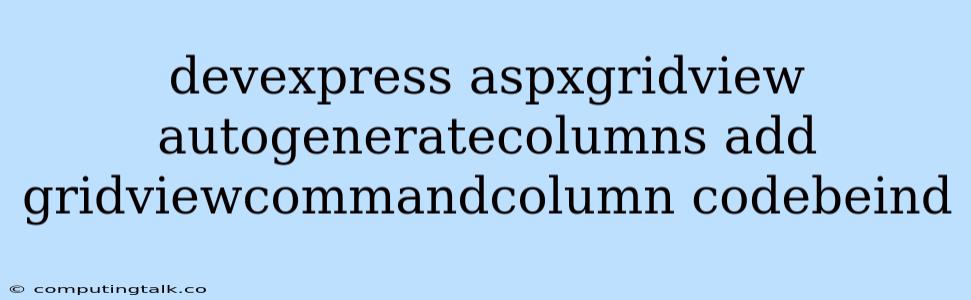The DevExpress ASPxGridView control is a powerful and versatile tool for displaying data in your web applications. One of its key features is the ability to automatically generate columns based on the data source, making it incredibly easy to create a basic grid view. However, you might need more control over your grid's layout and functionality, which is where manually adding columns, including the GridViewCommandColumn, comes into play. Let's explore how to leverage these features effectively.
Auto-Generating Columns: A Quick Start
The AutoGenerateColumns property in the ASPxGridView control is your starting point. Setting this property to true automatically creates columns based on the fields in your data source. This is ideal for simple grids where you want to display all the data without much customization.
In this example, AutoGenerateColumns="true" ensures that the grid will automatically create columns for each field in the data source associated with SqlDataSource1.
Manually Adding Columns: Gaining Control
While auto-generated columns are convenient, you often require more control over the grid's structure and behavior. Manually adding columns allows you to define column names, data types, data formatting, and even incorporate custom commands within your grid.
To add columns manually, you'll typically use the Columns collection of the ASPxGridView control. Here's a basic example:
In this code, we have added two GridViewDataTextColumn objects to display the ProductName and UnitPrice fields from our data source. The Caption property allows you to customize the column header text.
Adding the GridViewCommandColumn: Actions within Your Grid
The GridViewCommandColumn is a crucial component that allows you to add actions (like editing, deleting, or performing other custom operations) directly within your grid. You can configure the column to display built-in command buttons or create custom buttons with specific functionality.
This example adds a GridViewCommandColumn and sets the ShowEditButton and ShowDeleteButton properties to true. This will automatically include "Edit" and "Delete" buttons for each row in the grid, allowing users to modify or remove data directly.
Code-Behind Implementation: Customizing Functionality
While the basic configuration of the GridViewCommandColumn provides essential actions, you'll likely want to customize the behavior of these commands. This is where the code-behind logic in your ASP.NET page becomes vital.
The RowCommand event of the ASPxGridView control is triggered when a command button is clicked within the grid. You can handle this event to perform custom operations based on the command clicked.
protected void grid_RowCommand(object sender, DevExpress.Web.Data.ASPxGridViewRowCommandEventArgs e)
{
if (e.CommandName == "Edit")
{
// Handle the Edit command
}
else if (e.CommandName == "Delete")
{
// Handle the Delete command
}
}
This code snippet demonstrates a simple example of how to handle the Edit and Delete commands. In your custom logic, you'll likely retrieve the data of the selected row, update or delete the data from your data source, and possibly refresh the grid to reflect the changes.
Custom Buttons: Expanding Command Capabilities
The GridViewCommandColumn doesn't limit you to just built-in commands. You can create your own custom buttons with unique functionality, such as:
- Adding new rows to the grid: This would involve triggering a modal dialog or a form for adding new data.
- Implementing custom actions: This could involve actions like approving or rejecting items, performing complex calculations, or sending data to an external system.
To create custom buttons, you'll typically add a GridViewCommandColumn to your grid and manually configure the button properties. The ButtonType property allows you to specify the button type (like image or text), and you can customize its appearance and text using the ImageURL, ImageAlternateText, and Text properties.
Example: Adding a Custom Button
This example adds a custom button with an image and text. The ImageURL points to an image on your server, and the Text property provides the text to display alongside the image. The ImageAlternateText is used for accessibility purposes.
Conclusion: Mastering the DevExpress ASPxGridView
The DevExpress ASPxGridView control is a powerful tool for data presentation and interaction within your web applications. By understanding the concepts of automatic column generation, manual column addition, and the functionality of the GridViewCommandColumn, you can build highly customized and efficient grid views.
Remember that the GridViewCommandColumn is your gateway to actions within the grid, allowing you to handle edits, deletions, and even custom operations. Combining this functionality with code-behind logic and custom button creation, you can tailor your grid views to meet the specific needs of your application.