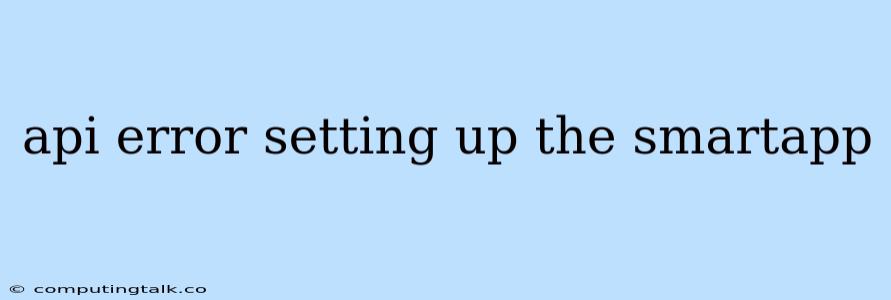Troubleshooting "API Error Setting Up the SmartApp"
Encountering an "API error setting up the SmartApp" can be frustrating, especially when you're eager to integrate your smart devices and automate your home. This error often arises during the initial configuration of a SmartApp within a smart home ecosystem, such as Samsung SmartThings or Hubitat Elevation.
Let's break down the common causes behind this error and explore potential solutions to get your SmartApp up and running smoothly.
Understanding the "API Error"
The "API error setting up the SmartApp" message usually indicates that your SmartApp is unable to connect to the necessary APIs (Application Programming Interfaces) to function correctly. APIs act as the communication channels between your SmartApp and the external services it needs to access, such as weather data, device control, or cloud-based storage.
Common Causes of the API Error
- Network Connectivity Issues: A stable internet connection is essential for SmartApps to interact with external services. If your network is unstable, experiencing outages, or experiencing slow speeds, it can cause API errors.
- API Rate Limiting: Some APIs have limitations on the number of requests that can be made within a specific time period. If your SmartApp is making excessive requests, it might trigger rate limiting, resulting in an API error.
- API Key or Authentication Errors: Many APIs require a unique API key or authentication token for secure access. If the key is incorrect, expired, or not properly set up within your SmartApp, you'll encounter an error.
- Server-Side Issues: Occasionally, API errors can stem from problems on the server side of the external service. This could be temporary maintenance, outages, or other technical difficulties.
- SmartApp Compatibility Issues: Certain SmartApps might have compatibility limitations with specific device types, ecosystems, or API versions. Ensure your SmartApp and the devices you want to control are compatible.
- Incorrect Configuration: A common reason for API errors is improper configuration of the SmartApp itself. Double-check your settings, especially API credentials, device types, and authorization settings.
Troubleshooting Steps
- Verify Your Internet Connection: Ensure your internet connection is stable and functioning correctly. Try accessing other online services or websites to rule out network issues.
- Check API Documentation: Refer to the documentation of the specific API your SmartApp uses. This often includes details about rate limits, authentication requirements, and potential error codes.
- Restart Your Hub: Sometimes a simple reboot of your smart home hub can resolve connectivity issues and reset the SmartApp connection.
- Review SmartApp Settings: Double-check the SmartApp settings within your smart home ecosystem. Ensure the API credentials, device selections, and other configurations are correct and match the API requirements.
- Check for API Updates: Regularly update your SmartApp to ensure compatibility with the latest API versions and address any potential bug fixes.
- Contact Support: If you've exhausted all other troubleshooting steps, reach out to the support team for your smart home ecosystem or the developer of the SmartApp for assistance.
Tips for Avoiding API Errors
- Use Reliable API Services: Opt for well-established APIs with a proven track record of stability and reliability.
- Understand API Limits: Become familiar with the rate limits and other usage restrictions of the APIs you use. Avoid exceeding these limits to prevent errors.
- Test Thoroughly: Before deploying your SmartApp, test it thoroughly to ensure it functions correctly and doesn't cause API errors.
- Monitor for Errors: Set up monitoring tools to track any API errors that might occur, enabling you to quickly identify and address issues.
Example: "API Error" in SmartThings
Imagine you're setting up a SmartApp in SmartThings to control your Philips Hue lights. When you try to connect the app to your Hue Bridge, you receive the "API Error Setting Up the SmartApp" message.
Here's how you could approach troubleshooting:
- Check Your Network: Make sure your smartphone, the SmartThings hub, and the Philips Hue Bridge are all connected to the same network and have a stable internet connection.
- Verify Hue Bridge Settings: Go to your Philips Hue app and confirm that the Bridge is accessible and the lights are responding correctly.
- Review SmartApp Settings: Within SmartThings, ensure the SmartApp settings are configured correctly. Check that you've entered the correct API key or authentication token for your Hue Bridge.
- Restart Devices: Restart your SmartThings hub and the Philips Hue Bridge. This can often resolve connectivity issues.
- Contact SmartThings Support: If the error persists, contact SmartThings support for further assistance.
Conclusion
The "API error setting up the SmartApp" is often a frustrating problem, but with a systematic approach, you can usually resolve it. Understanding the common causes of the error and the troubleshooting steps can help you identify and fix the problem efficiently. Remember to verify your network connectivity, review your SmartApp settings, and reach out to support if necessary. By following these tips, you can set up and use your SmartApps seamlessly for a truly connected and automated home experience.