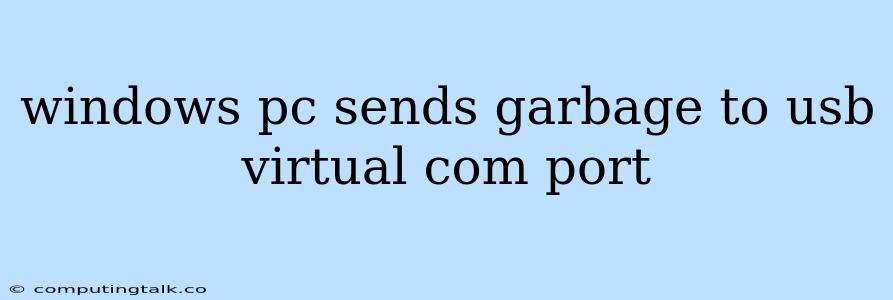It's frustrating when your Windows PC sends garbage to a USB virtual COM port, isn't it? This issue can be caused by various factors, making troubleshooting a bit tricky. But don't worry, we'll explore the most common culprits and equip you with solutions to get your virtual COM port behaving properly.
What's a USB Virtual COM Port?
Let's start with the basics. A virtual COM port, often referred to as a virtual serial port, is a software-based emulation of a physical serial port. This allows devices like microcontrollers, Arduino boards, or even older hardware to communicate with your Windows PC over a USB connection, pretending they're using a traditional serial port.
Why is My Windows PC Sending Garbage to the Virtual COM Port?
Here are some common reasons why your Windows PC might be sending garbage to the USB virtual COM port:
1. Driver Issues:
- Outdated Drivers: Using outdated drivers for your USB-to-serial converter or the device connected to it can lead to communication errors. Drivers are software that act as a bridge between your hardware and your operating system. Outdated drivers can create a communication gap, resulting in the sending of garbage data.
- Incompatible Drivers: Using the wrong drivers can also be problematic. Ensure you're using drivers specifically designed for your USB-to-serial converter and the device you're connecting.
- Driver Conflicts: Other devices on your system may be interfering with the drivers for your virtual COM port. This can cause unexpected behavior.
2. Software Conflicts:
- Conflicting Applications: Sometimes, applications running on your Windows PC may be interfering with the communication on the virtual COM port. This is especially true if these applications are also trying to access the same port.
- Incorrect Serial Port Configuration: The communication settings of your virtual COM port in your software application may not match the settings of the device you're communicating with.
3. Hardware Problems:
- Faulty USB-to-Serial Converter: The most likely culprit is a malfunctioning USB-to-serial converter. Over time, these devices can wear down, leading to communication errors.
- Damaged USB Cable: A faulty USB cable can cause intermittent connections and data corruption, resulting in garbage being sent to the virtual COM port.
How to Fix the "Windows PC Sends Garbage to USB Virtual COM Port" Issue:
Here's a step-by-step approach to fix this problem:
-
Update Drivers:
- Device Manager: Open the Device Manager (search for it in the Windows search bar).
- Locate the Converter: Find the entry for your USB-to-serial converter under "Ports (COM & LPT)".
- Update Drivers: Right-click the device and choose "Update driver." Follow the on-screen instructions to install the latest drivers.
-
Check for Driver Conflicts:
- Device Manager: In the Device Manager, look for any yellow exclamation points next to devices. These indicate possible driver conflicts.
- Disable Conflicting Devices: Right-click the conflicting device, choose "Disable", and restart your Windows PC.
-
Change Serial Port Settings:
- Application Settings: In the software application you're using to communicate with the device, check the serial port settings. Ensure the baud rate, data bits, parity, and stop bits match the settings on the device.
-
Test with a Different USB-to-Serial Converter:
- Swap It Out: If you have a spare USB-to-serial converter, try using it to eliminate the possibility of a faulty converter.
-
Test with a Different USB Cable:
- Try a New Cable: A simple way to rule out a faulty cable is to use a different USB cable.
-
Run a Hardware Diagnostic Test:
- Check Your Hardware: If you're unsure about hardware problems, you can run a hardware diagnostic test to identify any potential issues.
-
Check for Software Conflicts:
- Close Unnecessary Programs: Temporarily close applications that might be accessing the virtual COM port.
-
Reinstall the USB-to-Serial Converter Driver:
- Device Manager: In Device Manager, right-click the USB-to-serial converter entry and choose "Uninstall device."
- Reboot: Restart your Windows PC.
- Reinstall: After restarting, Windows will automatically attempt to reinstall the driver.
-
Check for Faulty Hardware:
- Physical Inspection: Carefully inspect the USB-to-serial converter for any signs of physical damage.
-
Try a Different USB Port:
- New Port: Connect the USB-to-serial converter to a different USB port on your Windows PC.
Troubleshooting Tips:
- Keep a Backup: Before making any changes, create a system restore point or a backup to ensure you can revert if necessary.
- Consult Documentation: Refer to the documentation for your USB-to-serial converter and the connected device for specific instructions and troubleshooting tips.
Conclusion:
The "Windows PC sends garbage to USB virtual COM port" issue can be frustrating, but by following these steps and using the troubleshooting tips provided, you can identify and resolve the problem. Remember to pay attention to driver updates, check for software conflicts, and carefully examine your hardware. With a little patience and systematic troubleshooting, you should be able to get your virtual COM port back in working order and get your devices communicating reliably.