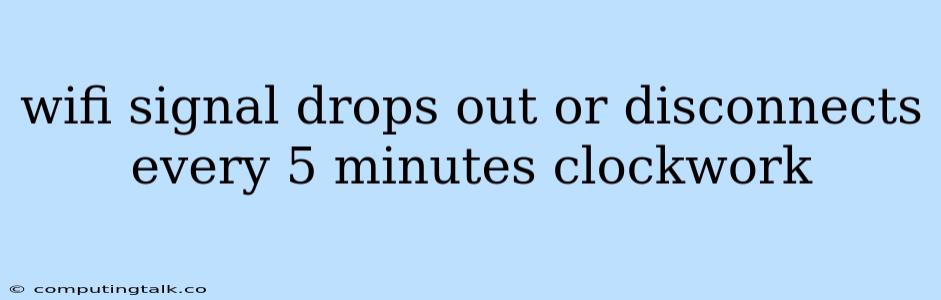A persistent Wi-Fi connection is crucial for smooth online activities. It's frustrating when your Wi-Fi signal drops out or disconnects every 5 minutes like clockwork. This issue can stem from various factors, making troubleshooting a bit tricky. However, by systematically addressing potential culprits, you can regain a stable Wi-Fi connection.
Common Culprits Behind Wi-Fi Disconnections
1. Router Issues:
- Outdated Firmware: Your router's firmware might be outdated, causing compatibility issues or bugs that lead to frequent disconnections. Updating the firmware can often resolve this problem.
- Overheating: If your router is placed in a confined or poorly ventilated area, it might overheat and cause connectivity issues. Ensure adequate airflow around your router.
- Overload: Too many devices connected to the same Wi-Fi network can strain the router's capacity. Reducing the number of connected devices might improve stability.
- Hardware Failure: In rare cases, your router's hardware might be malfunctioning. If other troubleshooting steps fail, consider replacing the router.
2. Interference:
- Other Wireless Devices: Microwave ovens, cordless phones, baby monitors, and even Bluetooth devices can interfere with your Wi-Fi signal. Try moving your router away from these devices or using a different Wi-Fi channel.
- Physical Obstacles: Walls, furniture, and even large metal objects can hinder Wi-Fi signal strength. Optimize your router's placement for a clearer path to your device.
3. Network Congestion:
- High Traffic: If many people in your vicinity are using Wi-Fi, network congestion can occur, leading to dropped connections. This is especially true in densely populated areas. Consider using a different Wi-Fi channel or contacting your internet service provider if the issue persists.
4. Device Issues:
- Driver Problems: Outdated or incompatible drivers can affect your device's ability to maintain a stable Wi-Fi connection. Update your device's drivers.
- Power Management Settings: Your device's power management settings might be configured to conserve battery life by disconnecting Wi-Fi when not in use. Adjust these settings to keep Wi-Fi active.
Troubleshooting Steps to Rectify Wi-Fi Drops
- Restart Your Router and Device: Sometimes, a simple restart can resolve temporary glitches. Power cycle both your router and your device, then reconnect.
- Check Your Internet Service: Ensure your internet service is working correctly by checking if other devices are experiencing connectivity issues.
- Update Your Router's Firmware: Log into your router's administration panel and check for firmware updates. Installing the latest firmware often fixes bugs and enhances performance.
- Change Wi-Fi Channel: Use a Wi-Fi analyzer tool to identify less congested channels in your area. Accessing your router's settings, you can manually switch to a different channel.
- Move Your Router: Experiment with different locations for your router to see if moving it closer to your device or minimizing obstacles improves signal strength.
- Update Device Drivers: Check your device manufacturer's website for the latest drivers and install them.
- Adjust Power Management Settings: In your device's power options, ensure Wi-Fi is set to stay active or adjust power saving settings.
- Run a Network Diagnostic Test: Windows and macOS have built-in network diagnostic tools. Use these tools to identify potential problems and follow the suggested solutions.
- Contact Your ISP: If troubleshooting steps fail, contact your internet service provider. They might be able to diagnose and resolve the issue.
Additional Tips for a Stronger Wi-Fi Signal
- Use a Wi-Fi Extender: If your router's coverage area is insufficient, consider using a Wi-Fi extender to boost the signal.
- Use a High-Gain Antenna: Replace your router's default antenna with a high-gain antenna for better signal strength and wider coverage.
- Use a Wired Connection: If you're experiencing frequent disconnections, consider using a wired connection for critical tasks that require uninterrupted internet access.
Conclusion
Encountering a Wi-Fi signal that drops out or disconnects every 5 minutes like clockwork can be frustrating, but by systematically addressing potential causes, you can usually regain a stable connection. Remember to restart your router and device, update firmware, check for interference, optimize placement, and update drivers. If these steps fail, contact your internet service provider for further assistance. With a little patience and troubleshooting, you can enjoy a reliable Wi-Fi connection.