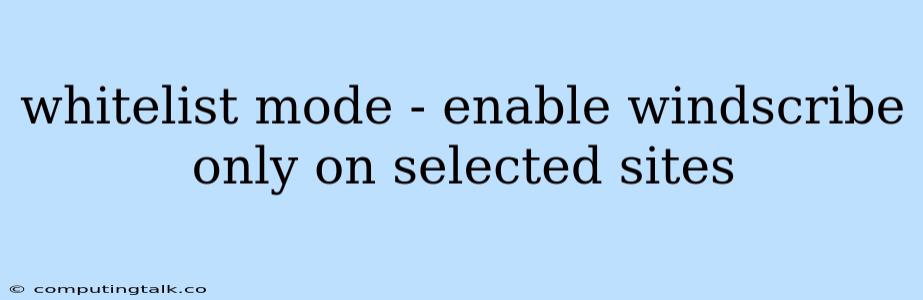Whitelist Mode: Enable Windscribe Only on Selected Sites
In the digital landscape, privacy and security are paramount concerns. When browsing the internet, you might encounter websites that you trust implicitly, but others that raise concerns about your data. This is where Whitelist Mode comes into play, allowing you to enable Windscribe only on selected sites, effectively creating a safe haven for your browsing experience.
What is Whitelist Mode?
Whitelist Mode, a feature offered by VPN providers like Windscribe, allows you to configure your VPN to only activate on specific websites or applications. This means your internet traffic will be routed through the VPN tunnel only when you access these designated sites, while the rest of your browsing remains unencrypted.
Why Use Whitelist Mode?
The primary reason for utilizing Whitelist Mode is to strike a balance between security and speed. While a VPN offers comprehensive protection, it can sometimes lead to slower browsing speeds due to the extra layer of encryption. By using Whitelist Mode, you can enjoy the benefits of VPN protection for sensitive sites, while maintaining optimal speeds for others.
Here are some key advantages of using Whitelist Mode:
- Enhanced Security: By enabling Windscribe only on specific sites, you ensure that your data is protected while accessing sensitive information.
- Improved Performance: Whitelist Mode eliminates the need for constant VPN encryption, resulting in faster loading times and smoother streaming experiences.
- Reduced Data Consumption: Since Windscribe is active only on selected sites, your data usage is minimized, particularly beneficial for users with limited data plans.
- Flexibility and Control: Whitelist Mode empowers you to tailor your VPN usage according to your specific needs and preferences.
How to Enable Whitelist Mode on Windscribe
Enable Whitelist Mode on Windscribe is a straightforward process:
- Log in to your Windscribe account and navigate to the settings page.
- Locate the "Whitelist" option within the settings menu.
- Click on the "Add Website" button to start building your list of trusted sites.
- Enter the website URL and select the desired level of protection (full VPN or proxy).
- Save your changes, and Windscribe will automatically activate on the whitelisted websites.
Examples of When to Use Whitelist Mode
Whitelist Mode can be especially beneficial in these scenarios:
- Online Banking: When accessing your online bank accounts, activating Whitelist Mode ensures that your financial data is securely encrypted.
- E-commerce Sites: Protect your sensitive information when making online purchases by only enabling Windscribe for trusted e-commerce platforms.
- Social Media Platforms: Secure your communication on social media platforms by using Whitelist Mode for specific sites while keeping other browsing unencrypted.
Tips for Using Whitelist Mode Effectively
- Carefully curate your whitelist: Only add websites that you trust completely to avoid compromising your security.
- Regularly review your whitelist: Update your list as you discover new websites or platforms you want to protect.
- Utilize a password manager: Store your sensitive information securely using a password manager to minimize the risk of data breaches.
- Enable a strong antivirus program: Supplement Whitelist Mode with a reliable antivirus program to ensure comprehensive protection against malware and online threats.
Conclusion
Whitelist Mode provides a powerful solution for balancing privacy and performance. By strategically enabling Windscribe only on selected sites, you can maintain a secure browsing experience while enjoying optimal speeds and minimizing data usage. This allows you to confidently access sensitive information without compromising your browsing speed. Take advantage of Whitelist Mode and enjoy the peace of mind that comes with knowing your data is protected where it matters most.