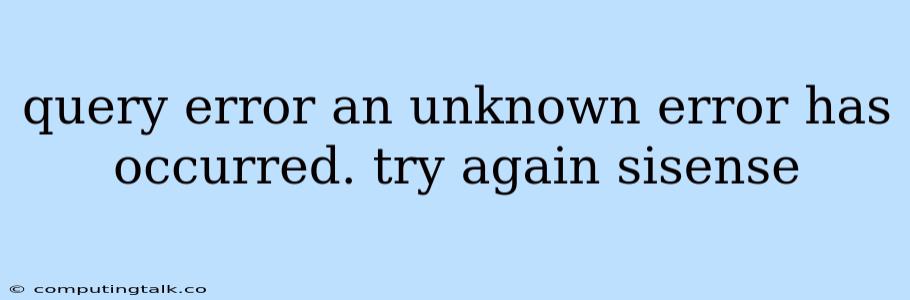Encountering "An Unknown Error Has Occurred" in Sisense: Troubleshooting and Solutions
It can be incredibly frustrating to encounter a cryptic "An Unknown Error Has Occurred" message while working with Sisense. This message doesn't provide much detail, leaving you scratching your head and wondering where to begin troubleshooting. This error could be caused by various underlying issues, ranging from temporary network hiccups to more complex server-side problems. However, with a systematic approach, you can often pinpoint and resolve the cause.
Understanding the Error
The "An Unknown Error Has Occurred" message usually appears when Sisense encounters a problem that it cannot identify or categorize. This can occur during various actions within Sisense, such as:
- Loading dashboards: The dashboard data may not load correctly, showing the error instead of the expected visualizations.
- Running queries: A specific data query might fail to execute, leading to the error message.
- Creating or editing data connections: Issues with connecting to data sources could trigger this error.
- Performing other Sisense tasks: Any operation that involves data access or processing can potentially lead to this generic error.
Troubleshooting Steps: Pinpointing the Problem
While Sisense provides some valuable information, it's essential to dig deeper to isolate the root cause of the error. Here's a step-by-step guide to troubleshooting the "An Unknown Error Has Occurred" issue:
-
Check Your Network Connection: A weak or intermittent network connection can lead to Sisense experiencing communication problems, resulting in the error.
- Try refreshing the page or restarting your browser.
- Verify your internet connection is stable.
- Test your connection speed.
-
Restart Sisense: Occasionally, restarting Sisense can clear out any temporary glitches or resource conflicts.
- Close all Sisense windows and applications.
- Re-open Sisense and attempt the action that caused the error again.
-
Clear Your Browser Cache: Your browser cache can sometimes store outdated information, leading to errors.
- Navigate to your browser's settings and clear the cache.
- Relaunch Sisense and see if the issue persists.
-
Verify Data Source Connection: Ensure that your data sources are accessible and configured correctly.
- Check if the data source is running and available.
- Verify the data connection credentials (username, password, etc.).
- Test the connection to the data source from within Sisense.
-
Check for Server-Side Issues: If the problem persists despite checking your local setup, the issue might lie with the Sisense server itself.
- Contact Sisense support.
- Check the Sisense server logs for error messages.
- Monitor the Sisense server for resource limitations or performance issues.
-
Re-install or Update Sisense: If the problem persists, it's possible that a corrupted installation or an outdated version of Sisense is the culprit.
- Consider re-installing Sisense.
- Ensure you have the latest version of Sisense installed.
Common Causes and Solutions
Here are some specific scenarios that might lead to the "An Unknown Error Has Occurred" message and corresponding solutions:
-
Database Connection Errors: If the error appears while loading data or performing queries, a database connection issue might be the culprit.
- Verify database credentials.
- Check if the database is accessible.
- Test the connection to the database from outside Sisense.
-
Data Source Issues: Incorrect data source settings or permissions can also cause errors.
- Double-check data source configuration.
- Confirm data source permissions.
- Verify data source credentials.
-
Server Capacity Issues: Excessive server load or limited resources can lead to performance problems, resulting in the error.
- Monitor server performance.
- Consider upgrading server resources if necessary.
-
Third-Party Software Conflicts: Conflicts with other software installed on your system could potentially disrupt Sisense's operation.
- Disable or uninstall any potentially conflicting software.
Prevention Strategies: Minimizing Future Errors
By following these preventive strategies, you can significantly reduce the likelihood of encountering the "An Unknown Error Has Occurred" message:
- Regular Updates: Keep your Sisense installation up-to-date to benefit from the latest bug fixes and performance enhancements.
- Monitor Server Health: Regularly monitor server performance to identify potential bottlenecks or resource constraints.
- Backup Data Sources: Maintain backups of your data sources to ensure you can recover data in case of unexpected issues.
- Test Regularly: Perform routine tests to ensure that Sisense functions correctly, and identify potential problems early on.
Conclusion
While the "An Unknown Error Has Occurred" message can be frustrating, a systematic troubleshooting process and a bit of detective work can help you uncover the root cause. Remember to check your network connection, restart Sisense, clear your browser cache, and verify data source connections. If the error persists, contact Sisense support or consult the official documentation for more advanced solutions. By proactively addressing potential issues and maintaining a healthy Sisense environment, you can minimize the occurrence of this error and enjoy a more seamless data visualization experience.