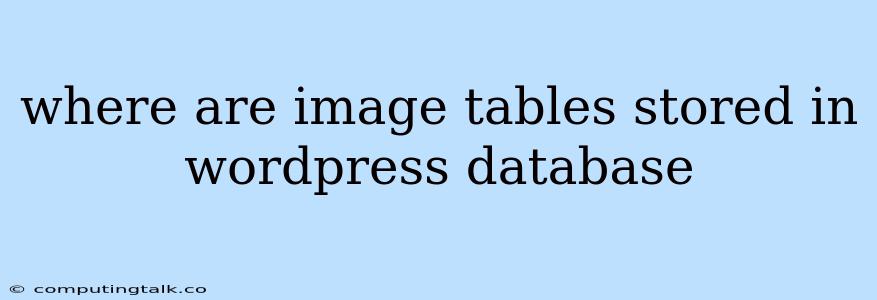WordPress is a popular content management system (CMS) that powers millions of websites worldwide. One of the key features of WordPress is its ability to manage and display images. These images are stored within the WordPress database, but where exactly are they located within the database?
Understanding WordPress Database Structure
Before diving into image storage, let's understand the fundamental structure of the WordPress database. It comprises several tables, each serving a specific purpose:
- wp_posts: This table stores information about all your content, including posts, pages, and media attachments.
- wp_users: This table contains information about all your website users.
- wp_comments: This table stores comments left on your website posts.
- wp_options: This table stores various settings and configuration options for your WordPress website.
- wp_term_relationships: This table connects posts and terms (like categories and tags).
Where Image Data Is Stored
While WordPress utilizes the database to store information about images, the actual image files themselves are not stored directly within the database. Instead, they are stored within the wp-content/uploads/ directory on your WordPress server. This directory is created when you first upload an image through the WordPress Media Library.
The wp_posts table is where the connection between the image file and your WordPress website is established. Each image uploaded to WordPress is treated as a media attachment, and its details are stored within the wp_posts table. This includes:
- Post Title: The image's filename.
- Post Content: Image description or caption.
- Post Type: Set as
attachment. - Post Meta: This section stores additional information such as file size, file type, image dimensions, and the image's URL.
Important Note: The URL of the image, stored as post meta data, is the key to displaying the image on your website.
How WordPress Accesses Image Data
When you insert an image into a post or page, WordPress uses the image's URL stored in the wp_posts table to access the image file located in the wp-content/uploads/ directory. This URL is typically in the following format:
http://yourdomain.com/wp-content/uploads/2023/12/image-name.jpg
Managing Images in WordPress
Here's how WordPress simplifies image management:
- Media Library: WordPress provides a user-friendly interface to upload, organize, and manage your images. You can easily create folders within the Media Library to keep your images categorized.
- Image Optimization: WordPress offers plugins that help you optimize your images for faster loading times. This can improve your website's performance and SEO.
- Image Editing: You can use built-in image editing tools or third-party plugins to resize, crop, and enhance your images directly within WordPress.
Troubleshooting: Image Storage and Retrieval
Common Issues:
- Incorrect File Permissions: If the
wp-content/uploads/directory or the image files within it have incorrect file permissions, WordPress may not be able to access them. - Database Corruption: A corrupt database can cause images to be inaccessible or display errors.
- Plugin Conflicts: Certain plugins might interfere with image storage or retrieval functionality.
Troubleshooting Tips:
- Check File Permissions: Ensure the
wp-content/uploads/directory and its contents have the appropriate file permissions. - Back Up Your Database: Always back up your WordPress database before making any changes.
- Deactivate Plugins: Temporarily deactivate any plugins that might be causing problems.
- Contact Your Host: If you're unable to resolve the issue, contact your web hosting provider for support.
Conclusion
While WordPress stores image information within its database, the actual image files are stored in the wp-content/uploads/ directory. Understanding this structure is vital for managing images effectively on your WordPress website. Remember to keep your WordPress installation up to date, back up your database regularly, and utilize plugins to optimize and manage your images efficiently.