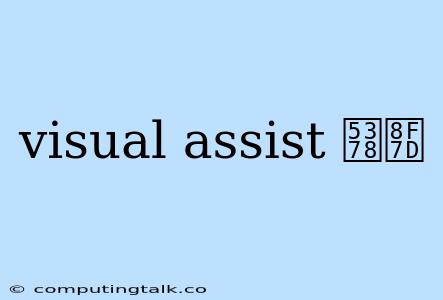Visual Assist X is a powerful plugin for Microsoft Visual Studio that enhances code navigation, refactoring, and code analysis capabilities. While Visual Assist X can significantly boost developer productivity, there may be times when you need to uninstall it. This article will guide you through the process of uninstalling Visual Assist X from your Visual Studio.
Understanding the Need for Uninstallation
Before diving into the uninstall process, let's understand why you might need to uninstall Visual Assist X:
- Upgrade or Switch to a New Version: If you are upgrading to a newer version of Visual Assist X or switching to a different code editor, uninstalling the older version is essential.
- Troubleshooting Issues: If you are experiencing compatibility issues with Visual Assist X, uninstalling and reinstalling it might resolve the problem.
- Freeing Up Disk Space: If you no longer use Visual Assist X and want to free up disk space, uninstalling it is a good idea.
Uninstalling Visual Assist X
Here's a step-by-step guide to uninstall Visual Assist X from your Visual Studio:
- Close Visual Studio: Ensure that Visual Studio is completely closed before proceeding.
- Open the Control Panel: Go to your Windows Start menu and search for "Control Panel."
- Navigate to Programs and Features: In the Control Panel, locate and click on "Programs and Features" (or "Uninstall a program" depending on your Windows version).
- Locate Visual Assist X: In the list of installed programs, find "Visual Assist X."
- Right-Click and Uninstall: Right-click on "Visual Assist X" and select "Uninstall."
- Follow the Uninstall Wizard: The Visual Assist X uninstall wizard will guide you through the process. Follow the prompts to complete the uninstallation.
Additional Tips:
- Clean Uninstall: After the uninstall process is complete, you can further clean up any residual files by manually deleting the Visual Assist X folder located in your Visual Studio installation directory (e.g.,
C:\Program Files (x86)\Microsoft Visual Studio\2022\Professional\Common7\IDE\Extensions\Whole Tomato\Visual Assist X). - Restart Visual Studio: After uninstalling Visual Assist X, restart Visual Studio to ensure the changes take effect.
Conclusion
Uninstalling Visual Assist X is a simple process that can be done within the Windows Control Panel. By following the steps above, you can successfully remove Visual Assist X from your Visual Studio environment. If you encounter any issues, consult the Visual Assist X documentation or contact their support team for assistance.