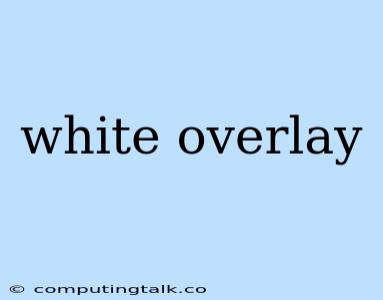A white overlay is a common design element used in various contexts, from websites to presentations to mobile applications. It serves as a visual layer that sits atop existing content, often with the purpose of highlighting specific information or interacting with users. Understanding the purpose and implementation of white overlays can significantly enhance the design and user experience of any digital product.
Why Use a White Overlay?
The primary reason for using a white overlay is to draw attention to a particular area of the screen. By covering other content with a white layer, it creates a stark contrast and instantly focuses the user's gaze. This can be useful for:
- Highlighting important information: A white overlay can emphasize critical text, images, or buttons, making them stand out and ensuring they are not missed.
- Creating a sense of urgency: White overlays are often used in conjunction with pop-up messages or modal windows to convey a sense of urgency, prompting users to take immediate action.
- Enhancing readability: When applied over images or videos, white overlays can improve readability by providing a neutral background for text and other elements.
How to Create a White Overlay
Creating a white overlay is a relatively straightforward process and can be achieved using various tools and techniques. Here are some examples:
Using CSS
In web development, a white overlay can be implemented using CSS. Simply create a new element (e.g., a div) and style it with the following properties:
.overlay {
position: fixed;
top: 0;
left: 0;
width: 100%;
height: 100%;
background-color: white;
opacity: 0.7; /* Adjust opacity as needed */
z-index: 100; /* Ensure it appears above other elements */
}
This code will create a white overlay that covers the entire screen, with a semi-transparent effect. You can adjust the opacity value (between 0 and 1) to control the level of transparency.
Using JavaScript
For more dynamic control, you can use JavaScript to create and manipulate a white overlay. Here's a basic example:
function createOverlay() {
const overlay = document.createElement("div");
overlay.classList.add("overlay");
document.body.appendChild(overlay);
}
function removeOverlay() {
const overlay = document.querySelector(".overlay");
if (overlay) {
overlay.remove();
}
}
// Call createOverlay() to add the overlay
// Call removeOverlay() to remove it
This JavaScript code creates a white overlay that can be added or removed dynamically, giving you more control over its behavior.
Design Considerations
While white overlays are versatile, it's important to consider their impact on user experience. Here are some best practices:
- Keep it brief: Use white overlays sparingly and avoid overwhelming users with too much information.
- Ensure accessibility: Use contrasting colors and sufficient font sizes to ensure readability for users with visual impairments.
- Provide clear instructions: Clearly communicate the purpose of the white overlay and provide instructions on how to interact with it.
- Allow for easy closure: Ensure that users can easily dismiss the white overlay without needing to navigate through multiple menus or steps.
Examples of White Overlays in Action
White overlays are widely used in various contexts, including:
- Image galleries: A white overlay can be used to display captions or image details when a user hovers over or clicks an image.
- Modal windows: White overlays are essential for creating modal windows, which are used to display additional information or prompt user interaction.
- Loading screens: A white overlay with a progress bar or loading indicator can help keep users informed while content loads.
Conclusion
White overlays are a simple yet effective design element that can significantly enhance the user experience of digital products. By understanding the purpose, implementation, and design considerations of white overlays, you can effectively leverage them to create engaging and informative interfaces. Remember to use them strategically, ensuring they complement the overall design and don't hinder user interaction.