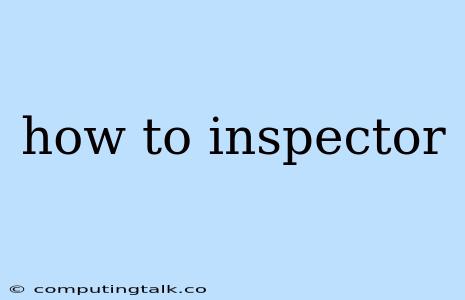The term "inspector" can refer to a variety of tools and techniques used in different contexts. To understand how to use an inspector effectively, we need to clarify what kind of inspector we are discussing. Are we talking about a web inspector used for debugging web pages, a code inspector used for examining source code, or a system inspector used for analyzing system performance and security?
Let's explore each of these areas to understand the specific uses and techniques associated with each type of inspector.
Web Inspector
The web inspector is a powerful tool built into modern web browsers, allowing developers to examine and manipulate the structure, style, and behavior of web pages. It is an indispensable tool for debugging web applications, identifying performance issues, and understanding how web pages are rendered.
Here's a breakdown of how to use a web inspector:
-
Accessing the Web Inspector: The most common way to access the web inspector is by right-clicking on any element on a webpage and selecting "Inspect" or "Inspect Element." Alternatively, you can use keyboard shortcuts, such as Ctrl+Shift+I (Windows/Linux) or Cmd+Option+I (macOS).
-
Navigating the Inspector: The web inspector typically has multiple panels or tabs, each offering different views and functionalities:
- Elements: This panel displays the HTML structure of the webpage, allowing you to examine the DOM (Document Object Model) tree. You can click on elements to highlight them on the live page and modify their CSS properties.
- Console: This panel provides a powerful interactive environment for executing JavaScript code and debugging errors. You can use the console to log messages, inspect variables, and run JavaScript commands in real time.
- Network: This panel displays all network requests and responses made by the web page. You can use it to analyze loading times, identify slow resources, and understand the network traffic of a website.
- Sources: This panel allows you to view and debug source code files, including HTML, CSS, and JavaScript.
- Performance: This panel helps you analyze website performance and identify areas for improvement.
- Security: This panel provides information about security vulnerabilities and issues.
-
Using the Inspector for Debugging: The web inspector is particularly valuable for debugging:
- CSS Problems: Identify conflicting styles, missing styles, and inaccurate CSS properties by using the Elements panel to inspect individual elements and modify their styles.
- JavaScript Errors: Use the Console panel to view error messages and examine the call stack to identify the source of the error.
- Network Performance Issues: Analyze network traffic in the Network panel to pinpoint slow-loading resources and optimize your website for faster loading times.
-
Beyond Debugging: The web inspector can be used for many other tasks, such as:
- Testing Responsive Design: Examine how your website renders on different screen sizes and devices.
- Visualizing Web Performance: Use the Performance panel to understand how long it takes to load different parts of your website.
- Analyzing Website Security: Review security information in the Security panel to identify potential vulnerabilities.
Code Inspector
A code inspector is a tool used to examine and understand source code. It allows developers to analyze the structure and logic of a program, identify potential errors, and understand how different components interact.
Common features of code inspectors include:
- Syntax highlighting: Displays code in a way that makes it easier to read and understand.
- Code navigation: Allows you to jump between different parts of the code, such as functions, classes, and variables.
- Code completion: Provides suggestions for completing code as you type, improving productivity and reducing errors.
- Error detection: Identifies potential syntax and semantic errors in the code.
- Code refactoring: Helps you improve the quality and structure of your code.
- Debugging tools: Enables you to step through code, set breakpoints, and inspect variables, allowing you to identify and fix errors.
Examples of popular code inspectors:
- VS Code: A popular open-source code editor with powerful inspection features.
- IntelliJ IDEA: A commercial IDE known for its sophisticated code analysis and inspection capabilities.
- Eclipse: A mature and widely used IDE with a strong set of inspection features.
- PyCharm: A specialized IDE for Python development that includes robust code inspection capabilities.
System Inspector
A system inspector is a tool used to analyze the performance, security, and configuration of a system. It is often used by system administrators to identify bottlenecks, security vulnerabilities, and other potential problems.
Common features of system inspectors:
- Process monitoring: Tracks the running processes on a system, displaying information such as CPU usage, memory consumption, and network activity.
- Resource usage analysis: Provides insights into how resources are being used by different processes and applications.
- Security monitoring: Detects and analyzes potential security threats, such as malware, unauthorized access, and network intrusions.
- System configuration analysis: Examines system settings and configuration files, identifying potential issues and misconfigurations.
- Performance optimization: Identifies bottlenecks and areas for improvement, allowing for better system performance and efficiency.
Examples of popular system inspectors:
- Task Manager (Windows): Provides a basic view of system processes and resource usage.
- Activity Monitor (macOS): Offers a more detailed view of system performance and process activity.
- htop (Linux): A popular command-line utility for process monitoring and system resource analysis.
- System Monitor (Ubuntu/Linux): A graphical tool for monitoring system resources and processes.
- Windows Performance Monitor (Windows): Provides comprehensive performance metrics and analysis capabilities.
Conclusion
Inspectors are essential tools for developers and system administrators. Whether you are debugging a web page, analyzing source code, or monitoring system performance, an inspector can help you identify and resolve issues, improve efficiency, and understand how things work. Mastering the various features and techniques of these tools will significantly improve your productivity and problem-solving skills.