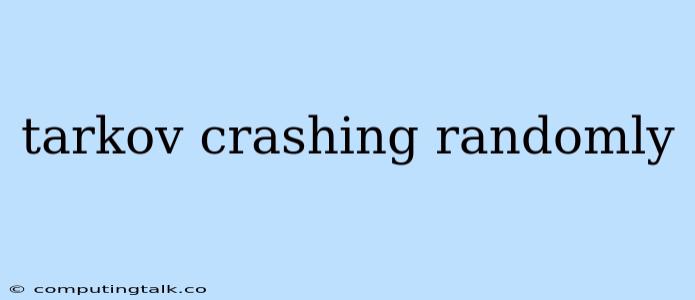Tarkov Crashing Randomly: Troubleshooting and Solutions
Experiencing Tarkov crashing randomly can be incredibly frustrating, interrupting your gameplay and potentially causing lost progress. While the issue can be caused by a variety of factors, there are a number of troubleshooting steps you can take to diagnose and hopefully resolve the problem.
Common Causes of Tarkov Crashes
- Outdated Drivers: Outdated graphics drivers can lead to instability and crashes. Ensuring you have the latest drivers from your GPU manufacturer (NVIDIA, AMD, or Intel) is crucial.
- Insufficient System Resources: Tarkov is a demanding game, requiring a powerful CPU, ample RAM, and a capable GPU. Insufficient resources can cause the game to struggle and crash.
- Overheating: Both your CPU and GPU can overheat if your cooling system isn't functioning properly, leading to system instability and crashes.
- Corrupted Game Files: Damaged game files can also lead to crashes. Verifying the integrity of your game files is a common troubleshooting step.
- Mod Conflicts: If you're using mods, conflicts between them can lead to crashes.
- Network Issues: Unstable internet connections can cause game crashes.
Troubleshooting Steps
Here's a comprehensive list of steps you can take to diagnose and potentially fix the issue:
- Update Your Graphics Drivers: This is the first and most important step. Visit the official website of your GPU manufacturer (NVIDIA, AMD, or Intel) and download the latest drivers for your specific graphics card model.
- Check System Requirements: Ensure your computer meets the minimum system requirements for Tarkov. If your system is below the minimum, you're likely to experience crashes.
- Monitor System Temperatures: Use a monitoring tool like HWMonitor to check your CPU and GPU temperatures during gameplay. If they're excessively high, consider improving your cooling system (e.g., cleaning your fans, applying thermal paste).
- Verify Game File Integrity: Use the game client's built-in tools to verify the integrity of your game files. This process will replace any corrupted or missing files.
- Disable Overlays and Background Programs: Overlays from applications like Discord, Steam, or GeForce Experience can cause conflicts and crashes. Temporarily disable these overlays. Additionally, minimize background processes that may be competing for resources.
- Lower Graphics Settings: Lowering graphics settings can reduce the strain on your system, potentially preventing crashes.
- Reinstall Tarkov: If all else fails, reinstalling the game can fix corrupted files or installation errors.
- Check Your Network Connection: Ensure you have a stable internet connection and that your router is not overloaded. Consider restarting your modem and router.
- Disable Mods: If you're using mods, temporarily disable them to see if the issue persists. If the crashes stop, a mod conflict may be the culprit.
Additional Tips
- Run the game as administrator: Right-click the game's executable and select "Run as administrator." This can sometimes help resolve permission issues.
- Allocate more RAM to the game: In the game's settings, try increasing the amount of RAM allocated to Tarkov.
- Disable anti-virus or firewall software: Temporarily disable your anti-virus or firewall software to see if they're interfering with the game.
Seeking Help
If you've tried all of these troubleshooting steps and still experience Tarkov crashing randomly, you can try seeking help from the Tarkov community forums or the official Bsg support channels.
Conclusion
Tarkov crashing randomly can be a frustrating issue, but it's often solvable through troubleshooting. By following the steps outlined above, you can diagnose and potentially fix the problem. Remember to keep your drivers up to date, check your system resources, and monitor your hardware temperatures. If you're still having issues, don't hesitate to seek help from the Tarkov community or the official support channels.