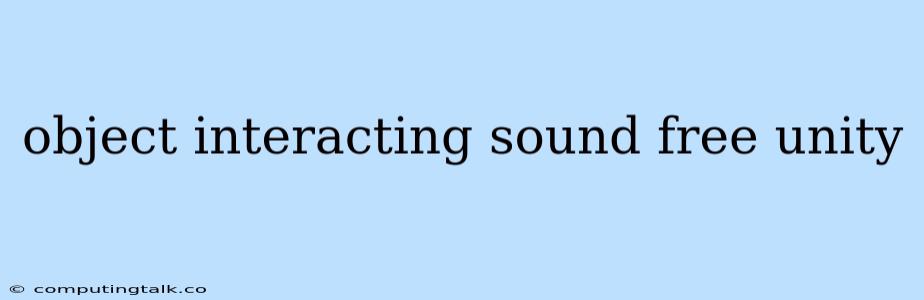Object Interacting Sound in Unity: A Guide to Enhancing Your Game's Immersion
Sound plays a crucial role in creating an immersive and engaging gaming experience. It adds depth, realism, and emotional resonance to your game world. One of the key elements of sound design is implementing object interacting sound, where sounds are triggered based on interactions between objects within your game. This can be as simple as a footstep sound when a player walks on a specific surface or as complex as the intricate sounds of a machine operating.
In this guide, we'll delve into the world of object interacting sound in Unity, exploring the concepts, techniques, and tools needed to bring your game's audio to life.
Why Object Interacting Sound Matters?
Imagine a game where you walk on a wooden floor, but the sound remains the same whether you're walking on grass, stone, or sand. The experience would feel flat and unrealistic. That's where object interacting sound comes in. By incorporating sounds that change based on object interactions, you can create a more engaging and believable gaming world.
Here's how object interacting sound benefits your game:
- Increased Immersion: Players feel more connected to the game world when the sounds they hear are relevant to their actions and the environment.
- Enhanced Realism: Different surfaces, materials, and objects generate unique sounds, adding a layer of realism that enhances the player's perception.
- Improved Gameplay Feedback: Sounds can provide immediate feedback to players, letting them know when they've interacted with an object, triggered an event, or made progress.
The Mechanics of Object Interacting Sound
The fundamental principle behind object interacting sound in Unity is the use of colliders and events. Colliders are invisible volumes that define the physical boundaries of your game objects, allowing them to interact with each other. Events, on the other hand, are functions that are triggered when specific conditions are met.
Here's a simplified breakdown of the process:
- Collider Detection: When an object enters the collider of another object, an event is triggered.
- Sound Playback: The triggered event plays a pre-defined sound that corresponds to the object interaction.
Implementing Object Interacting Sound in Unity
Here's a step-by-step guide to implementing object interacting sound in Unity:
- Create Your Sounds: Start by importing your sound files into Unity. Choose sounds that fit your game's theme and context.
- Set Up Your Objects: Create the objects that will interact with each other. These objects should be given colliders to define their physical boundaries.
- Add Event Listeners: Add Event Listeners to your objects that will detect collisions with other objects.
- Trigger Sound Playback: When a collision occurs, the Event Listener should trigger the playback of the appropriate sound.
Example: Footstep Sounds on Different Surfaces
Let's illustrate the concept with a simple example: implementing footstep sounds on different surfaces.
Assumptions:
- You have a player character and three surfaces: grass, stone, and wood.
- You have sound files for "footstep_grass," "footstep_stone," and "footstep_wood."
Steps:
- Create Colliders: Add Box Colliders to your player character and each surface.
- Add Event Listeners: Attach an OnCollisionEnter event listener to your player character.
- Determine the Surface: Within the OnCollisionEnter function, determine which surface the player collided with.
- Trigger Sound: Based on the identified surface, play the corresponding footstep sound.
Code Example:
using UnityEngine;
public class PlayerMovement : MonoBehaviour
{
public AudioSource audioSource;
public AudioClip footstepGrass, footstepStone, footstepWood;
private void OnCollisionEnter(Collision collision)
{
if (collision.gameObject.CompareTag("Grass"))
{
audioSource.PlayOneShot(footstepGrass);
}
else if (collision.gameObject.CompareTag("Stone"))
{
audioSource.PlayOneShot(footstepStone);
}
else if (collision.gameObject.CompareTag("Wood"))
{
audioSource.PlayOneShot(footstepWood);
}
}
}
Advanced Techniques
For more complex object interacting sound scenarios, you can leverage these advanced techniques:
- Audio Mixer Groups: Organize sounds into groups in your Audio Mixer to control their volume, panning, and other properties.
- Sound Fades and Crossfades: Create seamless transitions between sounds by fading out the previous sound and fading in the new sound.
- Sound Spatialization: Use 3D sound effects to position sounds accurately in your game environment, giving a sense of depth and realism.
Tips for Implementing Effective Object Interacting Sound
- Choose Appropriate Sounds: Select sounds that accurately represent the objects and actions in your game.
- Experiment with Sound Variations: Use different variations of sounds for the same object to prevent repetition and maintain engagement.
- Optimize Sound Files: Compress and reduce the size of your sound files without compromising quality to minimize load times and memory usage.
- Test Thoroughly: Playtest your game extensively to ensure all sounds are properly implemented and balanced.
Conclusion
Implementing object interacting sound in Unity is a fundamental aspect of crafting a compelling and immersive gaming experience. By understanding the principles behind object interacting sound, incorporating the techniques described in this guide, and paying attention to details like sound selection and optimization, you can take your game's audio to the next level, adding depth and realism that will captivate your players.