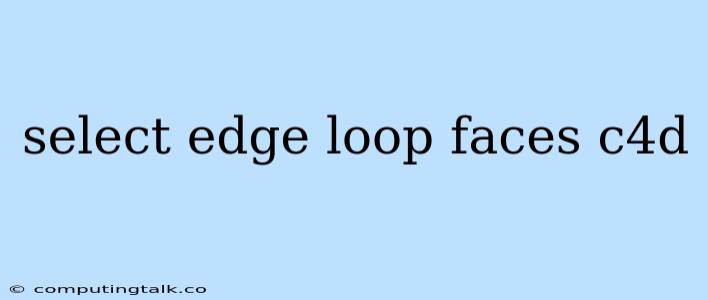In Cinema 4D, selecting edge loops and their corresponding faces is a fundamental skill for precise modeling and efficient workflow. It allows you to quickly and accurately isolate specific areas of your model for editing, manipulation, and even applying modifiers. This process is especially helpful when you need to work on complex geometries or intricate details, streamlining your modeling experience.
Understanding Edge Loops
An edge loop is a continuous chain of connected edges that forms a closed circuit around a mesh object. This closed circuit can be found in both organic and hard-surface models. Imagine a ring or a band of connected edges forming a closed loop around a surface. It's like drawing a continuous line around a shape without lifting your pen. These loops often represent important features within your model, such as a rim, an edge, or a crease.
Selecting Edge Loops in Cinema 4D
Here's how you can select edge loops in Cinema 4D:
1. Enable Loop Selection Mode:
- In the Toolbar, navigate to the Selection tool (the icon that looks like a pointing finger).
- Click the drop-down menu next to the Selection tool.
- Choose Edge Loop from the menu. This enables the Edge Loop Selection Mode, which will highlight the edge loops in your model.
2. Select the Edge Loop:
- Direct Selection:
- Click on any edge within the desired edge loop. Cinema 4D will highlight the entire loop.
- You can also click and drag along the edge loop to select multiple edges.
- Select by Polygon:
- If you prefer to select the entire loop by selecting a single face, simply select a polygon within the loop. This method will automatically highlight the entire loop.
3. Refining Your Selection:
- Select Next Edge Loop: To quickly select adjacent edge loops, hold down the Shift key and click on the edge loop you want to add.
- Select Multiple Loops: To select multiple non-adjacent edge loops, hold down the Ctrl key (or Cmd key on a Mac) and click on the desired loops.
4. Selecting Edge Loops with the Polygon Selection Tool:
- Switch back to the Polygon Selection Tool.
- Hold down the Alt key and click on a face. This will select the corresponding edge loop containing that face.
5. Selecting Edge Loops in the Point Mode:
- Select Point mode.
- Hold down the Shift and Alt keys and click on a point. This will select the edge loop containing the point.
Working with Edge Loops
Once you've selected an edge loop, you can manipulate it in various ways:
- Extrude: Extend the loop into a new surface.
- Bevel: Round the edges of the loop.
- Scale: Adjust the size of the loop.
- Move: Shift the loop to a different location.
- Apply Modifiers: Apply specific modifiers like Bend, Twist, or Falloff to the selected edge loop.
Why Use Edge Loop Selection
- Precision: Edge loop selection offers greater precision than simply selecting individual edges. It ensures that you are manipulating a connected series of edges, maintaining the integrity of your model.
- Efficiency: Instead of painstakingly selecting individual edges, edge loop selection allows for rapid manipulation of connected edges, making your modeling workflow much faster.
- Consistency: Edge loops often define the boundaries of important features in your model. Selecting them helps you maintain the consistent shape and flow of your design.
Tips for Selecting Edge Loops
- Use the Selection Tool: Always make sure you're using the correct selection tool for the task. The Edge Loop Selection Tool is your go-to for working with edge loops.
- Zoom In: For complex models, zoom in close to the area you want to select to ensure accuracy.
- Simplify: If you're having trouble selecting an edge loop due to complex geometry, consider using the Simplify modifier to make your model easier to work with.
- Use the Point Mode: In cases where you need to select an edge loop that includes a point, using the Point mode can be the most reliable option.
Conclusion
Selecting edge loops in Cinema 4D empowers you to model with greater precision, efficiency, and control. This technique is a fundamental tool for any 3D artist, allowing you to work seamlessly with both organic and hard-surface models. Whether you're creating detailed organic shapes, precise hard-surface designs, or anything in between, mastering edge loop selection is essential for unlocking your full modeling potential in Cinema 4D.