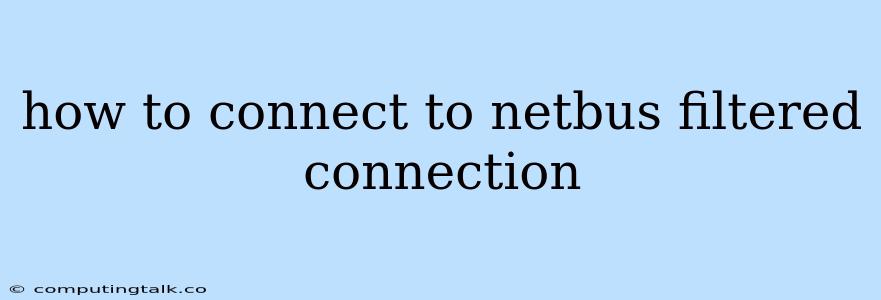NetBus is a popular remote administration tool that allows users to control other computers remotely. However, sometimes you might encounter situations where your NetBus connection is being blocked by a firewall or other security measures. This can be frustrating, especially if you need to access a remote computer urgently.
In this article, we'll explore various methods to help you connect to a NetBus filtered connection, allowing you to overcome these obstacles and establish a successful connection.
Understanding NetBus Connection Filtering
Before diving into the solutions, it's crucial to understand why your NetBus connection might be filtered in the first place. Here are some common reasons:
- Firewall Blockage: Firewalls, whether built-in on your computer or implemented on your network, often block incoming or outgoing connections from unknown applications like NetBus. This is a security measure to prevent unauthorized access.
- Network Security Measures: Some networks have strict security policies that block certain types of traffic, including those used by remote administration tools like NetBus.
- Antivirus Software: Antivirus software can sometimes misidentify NetBus as a threat and block its connections.
- Proxy Servers: If you're connecting through a proxy server, it might be filtering NetBus traffic.
Troubleshooting Tips for NetBus Filtered Connections
Now that you understand why your NetBus connection might be blocked, let's delve into troubleshooting tips:
1. Check Firewall Settings:
- Windows Firewall:
- Open the Control Panel and navigate to Windows Firewall.
- Click on "Allow an app or feature through Windows Firewall."
- Find NetBus in the list and ensure it's allowed both for private and public networks.
- Third-Party Firewalls:
- Access your firewall's settings and look for a section that allows or blocks specific applications.
- Make sure NetBus is explicitly allowed.
- Firewall Exception:
- If you cannot find NetBus in the list, you might need to create a firewall rule manually.
- This usually involves specifying the application's executable file and allowing inbound and outbound connections.
2. Disable Antivirus Software Temporarily:
- To see if your antivirus software is blocking NetBus, disable it temporarily.
- This should allow NetBus to establish a connection.
- If the connection succeeds, then your antivirus software might be interfering with the connection.
- You can try adding NetBus to your antivirus software's exception list or explore alternative antivirus solutions.
3. Configure Network Settings:
- Proxy Server:
- If you're connecting through a proxy server, make sure it's properly configured and not filtering NetBus traffic.
- You might need to adjust proxy settings or contact your network administrator for assistance.
- Network Security Policies:
- If you're connecting to a network with strict security policies, you might need to request an exception or whitelist NetBus.
- Contact your network administrator for assistance.
4. Port Forwarding:
- Port forwarding allows you to route incoming traffic to a specific application on your computer.
- If your network firewall is blocking NetBus, you can use port forwarding to bypass it.
- Steps for Port Forwarding:
- Access your router's settings.
- Locate the port forwarding section.
- Create a new rule and specify the following:
- Port: The port used by NetBus (usually 8080).
- Protocol: TCP.
- Internal IP Address: The IP address of your computer.
- Save the settings.
5. Alternate Communication Channels:
- VPN: Consider using a Virtual Private Network (VPN) to establish a secure connection that bypasses firewalls and network restrictions.
- SSH Tunneling: Use Secure Shell (SSH) tunneling to create a secure connection that allows you to bypass firewalls and access NetBus remotely.
Using NetBus with Enhanced Security
NetBus can be a valuable tool for remote administration, but it's crucial to use it with proper security measures in place. Here are some tips:
- Strong Password: Use a strong password for your NetBus account to protect it from unauthorized access.
- Two-Factor Authentication: If available, enable two-factor authentication to enhance security.
- Keep NetBus Updated: Regularly update NetBus to ensure you have the latest security patches and bug fixes.
- Network Segmentation: If possible, create a separate network segment for your NetBus server to isolate it from your main network.
- Secure Connection: Use a secure connection, such as a VPN or SSH tunneling, whenever possible to protect your data.
NetBus Alternatives
While NetBus is a popular remote administration tool, there are other options available with similar features:
- TeamViewer: TeamViewer is a user-friendly remote control software that allows for easy connections.
- AnyDesk: AnyDesk is a fast and reliable remote desktop solution with strong security measures.
- Remote Desktop Connection (RDP): Built-in in Windows, RDP provides secure remote access to your computers.
Conclusion
Connecting to a NetBus filtered connection can be challenging, but by understanding the reasons for the blockage and following the troubleshooting tips provided, you can overcome these obstacles and establish a successful connection. Remember to prioritize security and use NetBus responsibly. Consider exploring alternative remote administration tools for enhanced security and ease of use.