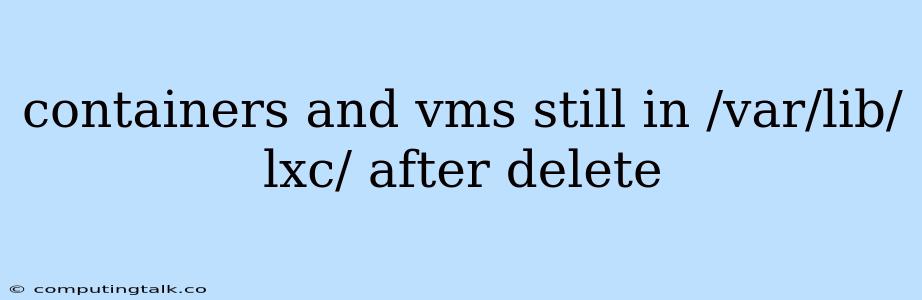Containers and VMs Still in /var/lib/lxc/ After Delete: A Troubleshooting Guide
It's frustrating when you try to delete a container or VM, but its files remain stubbornly in the /var/lib/lxc/ directory. This issue can leave you with lingering storage issues and prevent you from creating new containers or VMs with the same names. This article delves into common causes for this problem and offers step-by-step solutions to help you reclaim your disk space.
Understanding the Issue:
The /var/lib/lxc/ directory is the default storage location for LXC containers on Linux systems. When you create a container or VM, its configuration files, root filesystem, and other data are stored within subdirectories of this location. However, even after deleting a container or VM, you might find that its associated directory remains in /var/lib/lxc/.
Why Are Containers and VMs Still Present in /var/lib/lxc/ After Deletion?
Several factors can contribute to this issue. Here are some of the most common reasons:
- Incomplete Deletion: The deletion process might have been interrupted due to a system crash, power failure, or other unforeseen circumstances.
- Incorrect Deletion Command: You might have used the wrong command to delete the container or VM.
- Permissions Issues: You might lack the necessary permissions to fully remove the directory and its contents.
- System-Level Errors: There might be underlying system errors that are preventing the proper deletion of the container or VM.
Troubleshooting and Solutions:
Let's break down some troubleshooting steps and solutions to address this issue:
1. Check if the Container or VM is Truly Deleted:
- LXC:
- List running containers:
lxc list - List all containers:
lxc list -a
- List running containers:
- VM:
- List running virtual machines: Use the relevant command for your hypervisor (e.g.,
virsh listfor libvirt). - List all virtual machines: Use the relevant command for your hypervisor (e.g.,
virsh list --allfor libvirt).
- List running virtual machines: Use the relevant command for your hypervisor (e.g.,
2. Manually Removing the Directory:
- Identify the directory: Navigate to
/var/lib/lxc/and locate the directory corresponding to the deleted container or VM. - Gain root access: Execute the commands as root or use
sudo. - Remove the directory:
rm -rf /var/lib/lxc/<container_or_vm_name>
3. Utilize the LXC Cleanup Command:
- Delete leftover container or VM directories:
lxc cleanup - This command removes empty directories, logs, and other related files.
4. Verify the Correct Command Usage:
- LXC:
- Delete a container:
lxc stop <container_name>thenlxc delete <container_name>
- Delete a container:
- VM:
- Delete a VM: Use the appropriate command for your hypervisor (e.g.,
virsh destroy <vm_name>thenvirsh undefine <vm_name>for libvirt).
- Delete a VM: Use the appropriate command for your hypervisor (e.g.,
5. Check File Permissions:
- Use
ls -l /var/lib/lxc/<container_or_vm_name>to view permissions. - If you lack permissions, use
sudoor change ownership:chown <user>:<group> /var/lib/lxc/<container_or_vm_name>
6. Look for System Errors:
- Check system logs for errors related to LXC or your hypervisor.
- Look for messages in
/var/log/syslogor specific logs for your hypervisor. - Use commands like
dmesgto view kernel messages.
7. Restart the LXC Service (if applicable):
- If using LXC containers, try restarting the LXC service:
systemctl restart lxc
8. System Updates:
- Make sure your system and related packages are up to date:
sudo apt update && sudo apt upgrade
9. Reinstallation:
- If all else fails, you might consider reinstalling the LXC software or your hypervisor. However, this should be a last resort.
Examples:
- Deleting a Container:
lxc stop my_container
lxc delete my_container
- Removing a Directory:
sudo rm -rf /var/lib/lxc/my_container
- Checking File Permissions:
ls -l /var/lib/lxc/my_container
- Changing File Ownership:
sudo chown myuser:mygroup /var/lib/lxc/my_container
Important Notes:
- Backup: Always back up your data before attempting any major changes.
- System Files: Be cautious when removing files or directories in the
/var/lib/lxc/directory. Ensure that you are not accidentally deleting system files.
Conclusion:
Persistent containers or VMs in /var/lib/lxc/ after deletion can be frustrating, but by carefully following these troubleshooting steps, you can identify the cause and effectively remove the remaining files. Remember to carefully consider the commands you use and double-check before making any changes to your system.