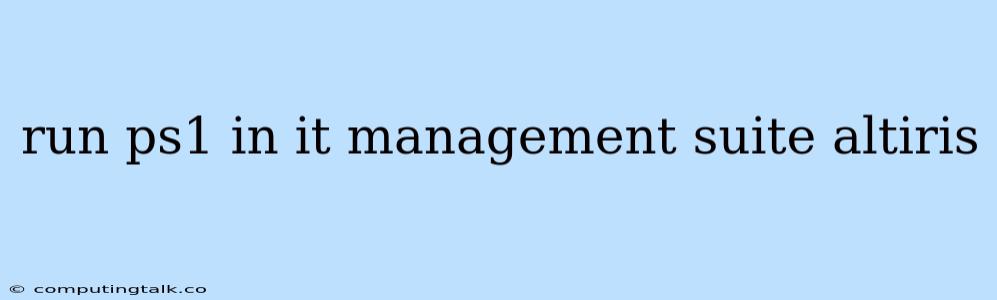Running PowerShell Scripts in Altiris IT Management Suite
Altiris IT Management Suite, now known as Ivanti Endpoint Manager, is a comprehensive IT management platform that offers a wide array of features for managing systems, applications, and users. One of the key strengths of Altiris is its ability to leverage PowerShell for automating tasks and streamlining IT processes. This article will explore how to run PowerShell scripts in Altiris IT Management Suite, providing a step-by-step guide and addressing common challenges.
Understanding PowerShell in Altiris
PowerShell is a powerful scripting language that provides a command-line interface and a scripting environment for automating system administration tasks. Altiris leverages PowerShell for a variety of purposes, including:
- Inventory Management: Gathering system information, software details, and hardware configurations.
- Software Deployment: Distributing and installing software packages across multiple endpoints.
- Patch Management: Automating the process of identifying, downloading, and applying patches to systems.
- User Management: Creating, modifying, and deleting user accounts, and managing user permissions.
- Troubleshooting and Remediation: Diagnosing and resolving system issues, including malware removal and configuration changes.
Running PowerShell Scripts in Altiris
Altiris provides several methods for running PowerShell scripts, catering to different needs and complexity levels.
1. Using the Altiris Console:
- Navigate to the "Tasks" section: This is the central hub for managing scheduled tasks and workflows in Altiris.
- Create a new task: Choose the "PowerShell Script" task type.
- Configure script details: Specify the script path, any required parameters, and the target systems or users.
- Schedule the task: Define when the script should be executed, whether it's on a recurring basis or triggered by specific events.
2. Utilizing the Altiris Agent:
- Deploy PowerShell script packages: The Altiris Agent can be configured to receive and execute PowerShell scripts.
- Script execution control: You can define which systems should run the script, and set the script execution policy for the agents.
- Monitoring and logging: Altiris offers logs and reporting features to track script execution, providing valuable insights into their performance and success.
3. Leveraging the Altiris API:
- Programmatic script execution: The Altiris API allows for integration with external applications and scripting languages.
- Advanced automation: You can automate complex workflows by orchestrating multiple scripts and tasks using the API.
Tips for Effective PowerShell Scripting in Altiris
- Script Optimization: Ensure your scripts are efficient and performant, considering factors like resource consumption and execution time.
- Error Handling: Implement robust error handling mechanisms to prevent script failures and ensure proper logging.
- Security Considerations: Be mindful of security implications, especially when dealing with sensitive data or privileged operations.
- Documentation and Testing: Thoroughly document your scripts for future reference and maintainability, and always test them rigorously in a controlled environment before deploying them to production systems.
Common Challenges and Solutions
- Script Execution Errors:
- Verify the script path and syntax.
- Check for missing dependencies or permissions required by the script.
- Examine the error logs generated by Altiris for detailed information about the failure.
- Script Deployment Issues:
- Ensure the target systems have the necessary Altiris Agent version.
- Check for network connectivity issues between the Altiris Server and the target endpoints.
- Review the deployment settings and make sure the script is being distributed correctly.
Conclusion
Running PowerShell scripts in Altiris IT Management Suite offers a powerful way to automate tasks, simplify IT processes, and improve overall efficiency. By understanding the different methods for script execution, implementing best practices, and addressing common challenges, you can leverage the full potential of PowerShell to streamline your IT management workflows and achieve greater productivity.