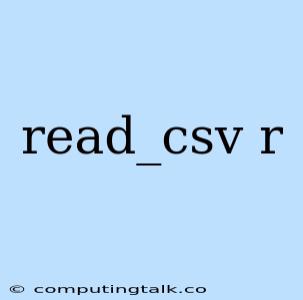The read_csv() function in R is a powerful tool for importing data from comma-separated value (CSV) files. It's a staple function in the tidyverse, a collection of R packages designed for data science. This article will guide you through the essential aspects of using read_csv(), from basic usage to advanced techniques.
Getting Started with read_csv()
The basic syntax for using read_csv() is:
read_csv("path/to/file.csv")
Replace "path/to/file.csv" with the actual path to your CSV file.
Example:
Let's say you have a CSV file named "mydata.csv" in your current working directory. You can import it using:
my_data <- read_csv("mydata.csv")
This creates a data frame named my_data that contains the data from your CSV file.
Essential Parameters
read_csv() offers a variety of parameters that allow you to customize how your data is imported. Here are some essential ones:
col_names: You can specify the names for your columns using this parameter. If not provided,read_csv()will infer column names from the first row of your CSV file.skip: Use this to skip a certain number of rows at the beginning of your CSV file.na: Define the characters that should be treated as missing values (NA) in your data. The default isc("", "NA").comment: Specify a character that indicates comments in your CSV file. All lines starting with this character will be ignored.
Example:
# Skip the first two rows and treat "N/A" as missing values
my_data <- read_csv("mydata.csv", skip = 2, na = "N/A")
Handling Delimiters and Special Characters
CSV files can use different delimiters besides commas (e.g., semicolons, tabs). You can specify the delimiter using the delim parameter:
# Import data with semicolon delimiter
my_data <- read_csv("mydata.csv", delim = ";")
Handling special characters:
If your CSV file contains special characters that can cause problems during import, you can use the escape_double parameter to handle them.
# Escape double quotes in the data
my_data <- read_csv("mydata.csv", escape_double = TRUE)
Reading Specific Columns
Sometimes, you only need to read specific columns from a CSV file. You can achieve this using the col_select parameter:
# Read only the "Name" and "Age" columns
my_data <- read_csv("mydata.csv", col_select = c("Name", "Age"))
Dealing with Missing Values
CSV files can contain missing values. read_csv() handles these values by default, but you can further customize how they are treated using the na parameter. You can also use the fill parameter to fill in missing values.
Working with Dates and Times
CSV files often contain date and time information. read_csv() can automatically parse date and time columns into appropriate formats. You can use the col_types parameter to specify the data types of your columns:
# Define column types for "Date" and "Time" columns
my_data <- read_csv("mydata.csv", col_types = cols(Date = col_date(format = "%Y-%m-%d"), Time = col_time(format = "%H:%M:%S")))
Advanced Techniques
Importing multiple files:
You can use read_csv() to import multiple CSV files at once using the map function from the purrr package:
# Read multiple CSV files in a folder
my_files <- list.files(path = "my_data_folder", pattern = ".csv", full.names = TRUE)
my_data <- map(my_files, read_csv)
Converting data types:
You can use the mutate() function from the dplyr package to convert data types after reading your CSV file.
Creating new variables:
You can use the mutate() function to create new variables based on existing data in your CSV file.
Filtering data:
You can use the filter() function from the dplyr package to filter rows based on certain conditions.
Conclusion
The read_csv() function is a crucial tool for data scientists and analysts working with R. Its flexibility and powerful features make it easy to import data from CSV files into your R environment. Mastering this function will significantly enhance your ability to analyze and manipulate data effectively.