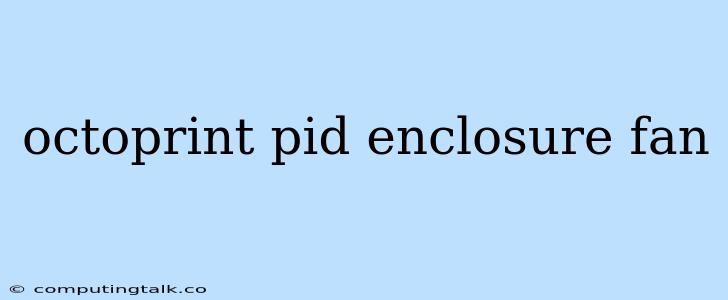OctoPrint is a fantastic tool for managing your 3D printer, and it offers a wealth of features to enhance your printing experience. One particularly useful feature is the ability to control your enclosure fan using PID tuning. This allows you to fine-tune the fan speed to maintain the ideal temperature inside your enclosure, ensuring optimal print quality.
Understanding PID Tuning
PID tuning is a control loop mechanism used in various systems, including temperature control in 3D printing enclosures. It stands for Proportional, Integral, and Derivative. These three components work together to regulate the fan speed based on the current temperature deviation from the desired setpoint.
- Proportional (P): This component adjusts the fan speed proportionally to the current temperature difference. A larger temperature difference results in a faster fan speed.
- Integral (I): This component considers the accumulated temperature error over time. It helps eliminate any steady-state error, ensuring the temperature eventually reaches the setpoint.
- Derivative (D): This component anticipates future temperature changes by considering the rate of change of temperature. It helps prevent overshooting and oscillations.
Why Use PID Tuning for Your Enclosure Fan?
Using PID tuning for your enclosure fan offers several advantages:
- Precise Temperature Control: PID tuning allows you to achieve precise temperature control within your enclosure, minimizing fluctuations and ensuring consistent print quality.
- Optimized Fan Speed: It automatically adjusts the fan speed based on the current temperature, ensuring efficient cooling without unnecessary noise or excessive power consumption.
- Improved Print Quality: By maintaining a stable temperature within the enclosure, PID tuning can help prevent warping, delamination, and other print quality issues caused by temperature fluctuations.
Setting Up PID Tuning for Your Enclosure Fan in OctoPrint
1. Install the OctoPrint-Enclosure Plugin
First, you need to install the OctoPrint-Enclosure plugin. This plugin provides the necessary functionality to control and monitor your enclosure. To install the plugin, navigate to the Plugins section in the OctoPrint web interface. Click on Get More Plugins and search for "Enclosure." Install the plugin and restart OctoPrint.
2. Configure the Enclosure Plugin
After installing the plugin, configure it to recognize your enclosure fan. You'll need to specify the GPIO pin connected to your fan, the fan type (PWM or relay), and the temperature sensor used for your enclosure.
3. Enable PID Tuning
Once the plugin is configured, you can enable PID tuning for your enclosure fan. In the Enclosure settings, select the PID tuning option. This will enable PID control for the fan speed.
4. Adjust PID Parameters
The default PID parameters may not be optimal for your specific setup. You can adjust the P, I, and D values to fine-tune the fan's response to temperature changes. To do this, experiment with different parameter combinations and observe the fan's behavior.
5. Test and Fine-Tune
After making any changes to the PID parameters, test the fan's performance. Monitor the temperature within your enclosure and observe the fan speed adjustments. Fine-tune the parameters until you achieve optimal temperature stability and fan control.
Tips for Optimizing PID Tuning
- Start with the default parameters. It's a good starting point and may work well for your setup.
- Experiment with small adjustments to the parameters. Don't make drastic changes at once.
- Observe the fan's behavior. Pay attention to how the fan reacts to temperature changes.
- Use a PID tuning wizard if available. Some plugins offer wizard-like interfaces that can help automate the tuning process.
- Be patient. Finding the optimal PID settings may take time and experimentation.
Troubleshooting
If you encounter issues with your enclosure fan or PID tuning, try the following troubleshooting steps:
- Verify your wiring connections. Ensure that the fan and temperature sensor are properly connected to the GPIO pins.
- Check the fan's functionality. Ensure that the fan is spinning freely and is not blocked.
- Reset the PID parameters to default. Sometimes, resetting the parameters to their default values can resolve unexpected behavior.
- Consult the OctoPrint-Enclosure plugin documentation. It provides detailed information and troubleshooting tips.
Conclusion
By implementing PID tuning for your enclosure fan in OctoPrint, you can significantly improve your 3D printing experience. It allows for precise temperature control within the enclosure, optimizing print quality and ensuring consistent results. Remember to experiment with the PID parameters to find the optimal settings for your specific setup. With a well-tuned enclosure fan, you can enjoy the benefits of a stable printing environment and produce high-quality prints.