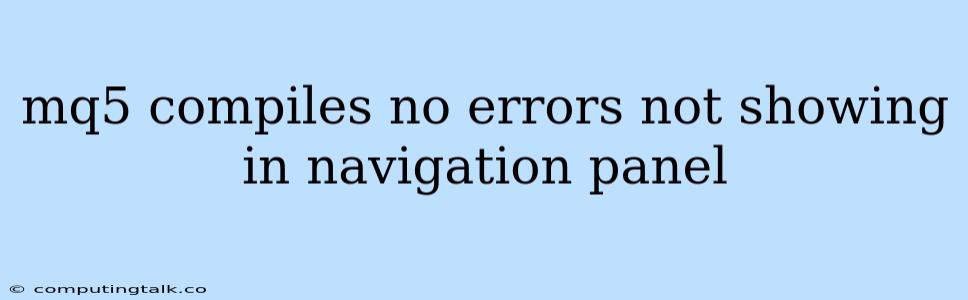The MetaTrader 5 (MT5) platform is a powerful tool for traders and developers. It allows users to create and use custom indicators, expert advisors (EAs), and other trading tools using the MQL5 programming language. However, sometimes you might encounter issues where your MQL5 code compiles without errors but doesn't appear in the navigation panel of your MT5 terminal. This can be frustrating, as you won't be able to use your newly created tools.
Common Reasons Why Your MQL5 Code Doesn't Show Up in the Navigation Panel
Several reasons could be behind this issue. Let's explore some of the most common culprits:
1. Wrong Folder Structure:
- Where MQL5 Code Should Be: Your MQL5 code needs to be placed in the correct folder structure within the MT5 directory. The most common location is usually "MQL5/Experts", but it can also be "MQL5/Indicators", "MQL5/Scripts", or "MQL5/Libraries" depending on the type of MQL5 code you've created.
- Double-Check: Make sure you haven't accidentally saved your code in a different folder.
2. Incorrect Expert Advisor (EA) or Indicator Naming:
- Valid Characters: Expert advisors (EAs) and indicators require specific naming conventions. They must begin with a letter and can include letters, numbers, and underscores. Special characters and spaces are not allowed.
- Case Sensitivity: MQL5 is case-sensitive, meaning "MyEA" is different from "myEA". Ensure that the name in your code matches the name of the file you're trying to load.
3. Missing Include Files:
- Required Libraries: Many MQL5 programs require specific library files for certain functions. If your code relies on these libraries and you haven't included them correctly, the program won't load properly.
- "Include" Directive: Make sure you have used the #include directive correctly in your code to link necessary libraries.
4. Compile Errors in a Different File:
- Dependencies: If your code depends on other files (e.g., another EA or indicator), those files could contain errors that prevent the entire project from compiling correctly.
- Check for Errors: Review the entire project's code, not just the one you're focusing on, to ensure there are no compilation errors in any file.
5. MT5 Terminal Restart:
- Refresh: Sometimes, a simple restart of the MT5 terminal can resolve the issue. This can help refresh the navigation panel and load the new files.
6. Missing Permissions:
- Write Permissions: On some operating systems, the MQL5 folder might require specific permissions to write new files. Ensure your user has the necessary permissions to write to the MQL5 directory.
7. Corrupted MQL5 Folder:
- Delete and Reinstall: If you suspect the MQL5 folder might be corrupted, try deleting it and reinstalling the MT5 terminal. This might resolve the issue if there are any corrupted files or configurations.
8. MT5 Update:
- Compatibility: An outdated MT5 terminal might not be compatible with your MQL5 code. Make sure you have the latest version of MT5 installed.
9. Antivirus Interference:
- Exclusions: Some antivirus software might interfere with the MT5 terminal's operation. Try adding the MT5 directory and the MQL5 folder to your antivirus exclusions.
10. Incorrect Settings:
- Expert Advisor Settings: If you're dealing with an EA, double-check its settings within the MT5 terminal to make sure it's enabled and configured correctly.
- Indicator Settings: Similarly, ensure that the indicator's settings are correct and that the indicator is enabled within your chart's settings.
Troubleshooting Steps to Resolve "mq5 Compiles No Errors Not Showing in Navigation Panel"
Here are some steps you can take to troubleshoot the "mq5 compiles no errors not showing in navigation panel" issue:
1. Verify Code Structure:
- Correct Folder: Ensure that your MQL5 file is saved in the appropriate folder (e.g., "MQL5/Experts").
- File Name: Double-check that your file name adheres to MQL5 naming conventions.
2. Review Compilation:
- Compiler Messages: Check for any warnings or messages in the MT5 compiler's output window. Sometimes, warnings might indicate potential issues that prevent the code from being recognized.
- Check Other Files: Review all files in your project for potential errors or issues.
3. Restart MT5 Terminal:
- Restart: Close and reopen your MT5 terminal. This can help refresh the navigation panel and reload your code.
4. Clear Cache:
- Cache Directory: Find the MT5 cache directory (typically "MQL5/Cache") and delete its contents. Restart the MT5 terminal afterward.
5. Reinstall MT5:
- Delete and Reinstall: If all else fails, try deleting the MT5 directory and reinstalling the platform. This can help ensure a clean installation and resolve potential corruption issues.
6. Check Permissions:
- MQL5 Directory: Verify that you have the necessary permissions to write to the MQL5 folder.
Tips to Prevent This Issue:
- Code Organization: Maintain a clean and organized code structure. Use comments to explain your code and group related functions together.
- Regular Updates: Keep your MT5 terminal and MQL5 language updated to ensure compatibility.
- Use Libraries Wisely: Use libraries responsibly and include them correctly.
- Test Thoroughly: Test your MQL5 code thoroughly to ensure it compiles and runs as expected.
Conclusion
The "mq5 compiles no errors not showing in navigation panel" issue can be frustrating, but by understanding the common causes and following the troubleshooting steps, you can often resolve it. Remember to pay attention to your code structure, compile messages, and ensure that your MT5 terminal is properly configured. With careful attention to these factors, you can create and utilize powerful MQL5 tools within your MT5 trading environment.