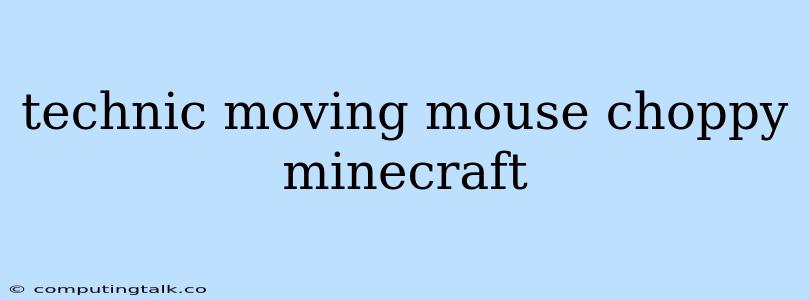Minecraft is a popular game that allows players to build, explore, and survive in a procedurally generated world. However, some players experience issues with their mouse movement being choppy or laggy. This can make the game difficult to play, especially when trying to be precise with your movements.
Why is my mouse movement choppy in Minecraft?
There are several reasons why your mouse movement might be choppy in Minecraft. Some of the most common reasons include:
- Low FPS: If your computer is not able to run Minecraft at a high enough frame rate, your mouse movement may appear choppy.
- Outdated Drivers: Outdated drivers for your graphics card can cause problems with mouse movement.
- High Mouse Sensitivity: If your mouse sensitivity is set too high, your cursor may jump around erratically.
- Vsync: Vsync can sometimes cause input lag, which can lead to choppy mouse movement.
- Background Programs: Other programs running in the background can take up system resources and cause performance issues, including choppy mouse movement.
- Network Issues: If you are playing Minecraft online, network issues can also cause lag and choppy mouse movement.
How to fix choppy mouse movement in Minecraft?
Here are some tips to fix choppy mouse movement in Minecraft:
1. Increase Your FPS:
- Upgrade Your Hardware: Consider upgrading your graphics card or processor to improve your computer's performance.
- Lower Graphics Settings: Reducing the game's graphics settings can help improve FPS.
- Close Background Programs: Close any programs that you are not using.
- Optimize Minecraft Settings: There are various settings in Minecraft that can affect performance. Experiment with different settings to find what works best for your computer.
2. Update Your Drivers:
- Update Graphics Drivers: Ensure your graphics drivers are up-to-date by visiting your graphics card manufacturer's website.
- Update Mouse Drivers: Updating your mouse drivers may also help improve performance.
3. Adjust Mouse Sensitivity:
- Lower Mouse Sensitivity: Try lowering your mouse sensitivity in Minecraft's settings or in your operating system's mouse settings.
4. Disable Vsync:
- Disable Vsync: Disabling Vsync in Minecraft's settings or in your graphics card settings can sometimes reduce input lag.
5. Check Your Network Connection:
- Test Internet Speed: Run a speed test to check your internet connection speed.
- Restart Router: Restarting your router may help fix network issues.
6. Reinstall Minecraft:
- Reinstall Minecraft: If you have tried all of the above solutions and your mouse movement is still choppy, consider reinstalling Minecraft.
Other Tips
- Run Minecraft in Fullscreen: Playing Minecraft in fullscreen mode can sometimes improve performance.
- Use a Wired Mouse: Wired mice can provide a more stable connection than wireless mice.
Conclusion:
Choppy mouse movement in Minecraft can be frustrating, but it is usually an issue that can be resolved. By following the tips outlined above, you should be able to fix the problem and enjoy a smoother gaming experience. If you are still experiencing issues after trying these steps, it may be worth contacting Minecraft support or seeking help from the Minecraft community.