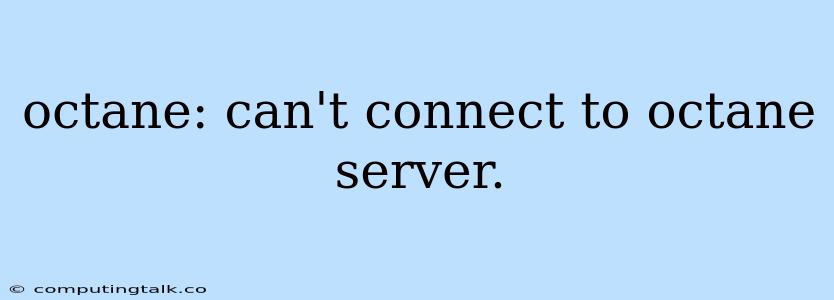Octane: Can't Connect to Octane Server
It's frustrating when you're trying to get your Octane workflow going and you're met with the error "Can't connect to Octane server." This issue can be caused by a variety of factors, but don't despair! We'll guide you through troubleshooting this problem and get you back to rendering those beautiful images.
Understanding the Error
This error message indicates that your Octane renderer is unable to establish a connection to the Octane server. This could be due to a communication breakdown between your software and the server, or perhaps the server itself is not running or accessible. Let's dive into the common causes and solutions.
Troubleshooting Steps
Here's a step-by-step guide to resolving the "Can't connect to Octane server" error:
-
Ensure Octane Server is Running:
- The first and most obvious step is to make sure the Octane server is actually running.
- Open the Octane server application, usually located in your applications folder or in the Octane installation directory.
- Verify that the server is running and that it's not showing any errors or warning messages.
-
Firewall Settings:
- Your firewall might be blocking the connection between your software and the Octane server.
- Temporarily disable your firewall to see if this resolves the issue.
- If it does, you'll need to configure your firewall to allow communication with the Octane server.
- Find the Octane server executable in your system and allow it through your firewall.
-
Network Connectivity:
- Check your internet connection to ensure you're online.
- Sometimes, unstable network connections can cause issues.
- Try restarting your router or modem if you suspect network issues.
-
Octane Server Port:
- The Octane server uses a specific port for communication. This port might be blocked by other applications or by your network settings.
- You can try changing the port that the Octane server uses in its settings.
- Ensure the new port is not in use by another application.
-
Octane Server Address:
- Verify the address you're using to connect to the Octane server is correct.
- The address should be the same as the one you used when installing the Octane server.
- Double-check the address in your software settings.
-
Software Updates:
- Make sure you're running the latest versions of both your software and the Octane server.
- Outdated software can sometimes lead to compatibility issues.
- Update both your software and the Octane server to the newest available versions.
-
Restart Your Computer:
- Sometimes a simple restart can resolve issues related to network connectivity or software conflicts.
- Restart your computer and try connecting to the Octane server again.
-
Check for Errors in Logs:
- Octane server often generates log files that can provide insights into the error.
- Check the Octane server logs for any error messages that might offer more clues about the problem.
-
Reinstall Octane:
- If all else fails, reinstalling Octane might fix the issue.
- Ensure you've backed up your project files before reinstalling.
- Uninstall the existing Octane installation and then reinstall the latest version.
Troubleshooting Tips
- Check Your Internet Connection: Ensure you have a stable and working internet connection.
- Antivirus Software: If you have an antivirus software installed, it could be blocking the Octane server connection. Try disabling it temporarily to see if it solves the problem.
- Check for Updates: Make sure you have the latest updates for both your Octane software and the Octane server.
- Start in Safe Mode: If you're still having issues, try starting your computer in Safe Mode to eliminate the possibility of conflicts with other software.
Conclusion
The "Can't connect to Octane server" error can be frustrating, but with these troubleshooting steps, you'll be able to get your Octane workflow back on track. Remember to check your server status, firewall settings, network connectivity, and ensure you're running the latest software versions. If you continue to face difficulties, consulting the official Octane documentation or seeking help from the Octane community forums can provide additional support.