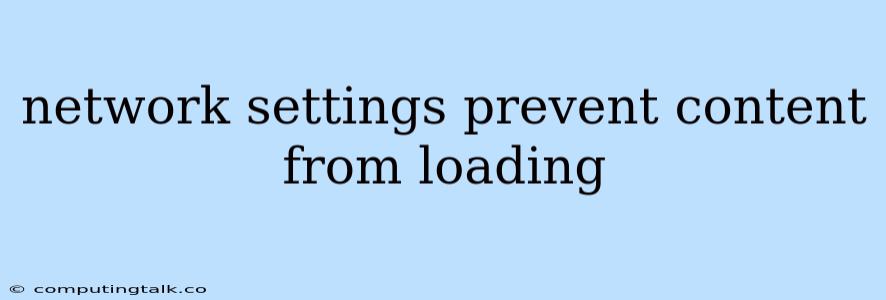Network settings can be a frustrating roadblock when you're trying to enjoy your favorite websites or applications. It's like trying to drive a car with a flat tire – you can get started, but you won't get very far.
The "network settings prevent content from loading" error message often pops up when you're browsing the web and suddenly things stop working. It can be incredibly annoying, especially if you're in the middle of an important task.
Why Network Settings Can Prevent Content from Loading
Here are some of the common culprits:
- Firewall or Antivirus Software: These programs are designed to protect your computer from harmful threats, but sometimes they can be a bit overzealous. They might mistakenly block access to websites or applications that they deem unsafe, even if they're completely harmless.
- Incorrect Proxy Settings: Proxies are like intermediaries that help your computer access the internet. If your proxy settings are incorrect, they can block your access to specific websites or even the internet entirely.
- DNS Issues: Domain Name System (DNS) is responsible for translating website names into numerical IP addresses. If your DNS settings are incorrect or if there's a problem with the DNS servers, you might not be able to load websites.
- Network Connectivity Problems: A weak internet connection, a faulty modem or router, or a problem with your network provider can all prevent content from loading.
- Browser Issues: Sometimes, a corrupted browser cache or outdated browser can also contribute to loading problems.
Troubleshooting Network Settings Issues
Here's a step-by-step guide to help you troubleshoot the problem and get your content loading again:
1. Check Your Internet Connection
- Make sure your modem and router are turned on and working properly.
- Try restarting your modem and router. This can often fix temporary connectivity issues.
- Test your internet connection by visiting other websites. If other websites load, the problem might be with the specific website you're trying to access.
2. Check Your Firewall and Antivirus Settings
- Temporarily disable your firewall and antivirus software. See if this resolves the issue. If it does, you'll need to add the website or application to your firewall's allowed list.
- Check your firewall and antivirus settings to see if they're blocking the specific website or application.
3. Check Your Proxy Settings
- Open your browser settings and go to the "Network" or "Proxy" section.
- Check if you have a proxy server configured. If you do, make sure it's correct and working properly. You can try disabling the proxy server temporarily to see if that resolves the problem.
4. Check Your DNS Settings
- Open your Network and Sharing Center (Windows) or Network Preferences (Mac).
- Go to "Change adapter settings" or "Advanced" and then select "Internet Protocol Version 4 (TCP/IPv4).
- Choose "Obtain DNS server address automatically". If you're using custom DNS settings, make sure they are correct.
- Try using a public DNS service like Google Public DNS or Cloudflare DNS. This can sometimes improve speed and reliability.
5. Clear Your Browser Cache
- Open your browser's settings and go to the "Clear browsing data" or "Clear cache" section.
- Select the options to clear cache, cookies, and browsing history.
6. Update Your Browser
- Check for updates for your web browser. Outdated browsers can sometimes cause loading problems.
7. Contact Your Internet Service Provider
- If you've tried all the above steps and you're still experiencing problems, contact your internet service provider. They might be able to help you troubleshoot the issue or identify a problem with your internet connection.
Conclusion
Network settings issues are a common problem that can be frustrating to troubleshoot. However, by following these steps, you should be able to get your content loading again.
Remember: Network problems can sometimes be caused by complex factors. If you're still having trouble, don't hesitate to seek help from a tech expert.