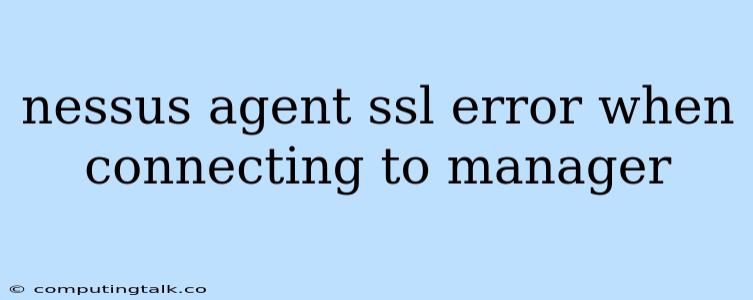Nessus is a powerful vulnerability scanner that helps organizations identify and remediate security weaknesses in their systems and applications. It operates by scanning devices and applications for known vulnerabilities, reporting the findings, and providing remediation guidance. A key component of Nessus is the Nessus Agent, a lightweight software application that is installed on target devices to facilitate scanning. However, users sometimes encounter the frustrating issue of Nessus Agent SSL errors when connecting to the Nessus Manager. This error often manifests as a message indicating that the agent cannot connect to the Manager due to an SSL-related issue.
Understanding the Problem
The root of the Nessus Agent SSL error often lies in misconfigurations related to SSL certificates, trust stores, or network settings. Here's a breakdown of potential causes:
- Invalid or Expired SSL Certificates: The Nessus Manager requires a valid SSL certificate to establish secure connections with agents. If the certificate is invalid, expired, or self-signed (not trusted by default), agents may fail to connect.
- Certificate Trust Issues: Nessus Agents need to trust the SSL certificate presented by the Manager. If the agent's trust store doesn't include the Manager's certificate, it will fail to establish a connection.
- Mismatched SSL Versions: The SSL versions supported by the agent and Manager must be compatible. If there's a mismatch, communication might fail.
- Firewall or Network Issues: Firewalls or other network security devices might block the necessary communication ports for the agent to connect to the Manager.
- Incorrect Time Synchronization: Inaccurate time settings on the agent or Manager can disrupt SSL communication, as they rely on time stamps for validation.
- Proxy Server Issues: If the agent is behind a proxy server, the proxy settings may need configuration to allow communication with the Manager.
Troubleshooting Tips
Here are some actionable steps to resolve the Nessus Agent SSL error:
- Verify the SSL Certificate:
- Ensure the Manager's SSL certificate is valid and hasn't expired.
- Check if the certificate is signed by a trusted Certificate Authority (CA). Self-signed certificates are often problematic.
- Review the Trust Store:
- Make sure the agent trusts the Manager's certificate by checking the agent's trust store.
- Import the Manager's certificate into the agent's trust store if it's not already present.
- Configure SSL Versions:
- Adjust the SSL protocol settings on both the agent and Manager to ensure they support compatible versions.
- Ensure that both the agent and the Manager are using TLS 1.2 or higher.
- Check Firewall Settings:
- Verify that the firewall on the agent machine allows communication on the necessary ports, typically 443 for HTTPS connections.
- Synchronize Time:
- Ensure that both the agent and Manager have accurate time settings.
- Consider using a reliable time synchronization service.
- Configure Proxy Settings:
- If the agent is behind a proxy, configure the agent to use the correct proxy settings for connecting to the Manager.
- Check Network Connectivity:
- Make sure the agent can reach the Manager over the network.
- Use ping or other network tools to diagnose network connectivity issues.
Practical Examples
Example 1: Invalid or Expired SSL Certificate
- Error Message: "Unable to connect to the Manager - SSL certificate is invalid or expired."
- Solution: Obtain a new, valid SSL certificate from a trusted CA and install it on the Nessus Manager.
Example 2: Certificate Trust Issue
- Error Message: "SSL handshake failed - the certificate is not trusted."
- Solution: Import the Manager's certificate into the agent's trust store.
- Instructions:
- Obtain the Manager's SSL certificate in PEM format.
- Open the agent's trust store file (typically located at
/etc/ssl/certson Linux orC:\ProgramData\Tenable\Nessus\certson Windows). - Add the Manager's certificate to the trust store using the appropriate command or tool for your operating system.
Example 3: Firewall Blockage
- Error Message: "Connection refused - port 443 is blocked by the firewall."
- Solution: Configure the firewall on the agent machine to allow outbound traffic on port 443.
Conclusion
The Nessus Agent SSL error can be a frustrating obstacle to running successful vulnerability scans. Understanding the potential causes and following the troubleshooting tips outlined above will help you diagnose and resolve the issue efficiently. Remember to check the SSL certificate validity, review the trust store, adjust SSL protocol settings, verify firewall configuration, synchronize time, and configure proxy settings if applicable. By addressing these factors, you can ensure a smooth connection between the Nessus Agent and the Manager, allowing for effective and comprehensive vulnerability scanning.