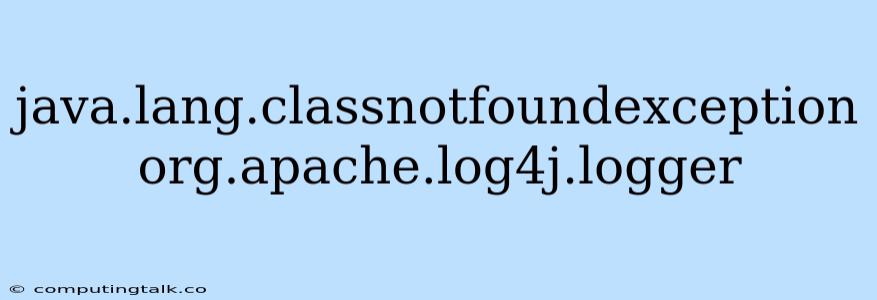The java.lang.ClassNotFoundException: org.apache.log4j.Logger error is a common issue encountered by Java developers when working with logging frameworks. This exception occurs when the Java Virtual Machine (JVM) is unable to locate the org.apache.log4j.Logger class, which is essential for logging functionality in your application.
Understanding the Root Cause
The primary cause of this error is a missing or improperly configured Log4j library dependency. The org.apache.log4j.Logger class resides within the Log4j library, which is responsible for managing logging operations. When your application attempts to use Log4j, it searches for the required classes in the classpath. If the classpath doesn't contain the Log4j JAR file, the exception is thrown.
Common Scenarios Leading to the Exception
Let's explore several common scenarios that can trigger the java.lang.ClassNotFoundException: org.apache.log4j.Logger error:
- Missing Log4j Dependency: The most obvious culprit is the absence of a Log4j dependency in your project. You might have accidentally omitted it during project setup, or it may have been unintentionally removed.
- Incorrect Classpath: The classpath defines where the JVM searches for classes. If the Log4j JAR file is not included in your project's classpath, the JVM won't find it.
- Conflicting Versions: If you have multiple versions of Log4j present in your project (e.g., one within your application and another within a library you are using), version conflicts can arise, leading to this error.
Troubleshooting Steps
Here's a step-by-step approach to troubleshoot and resolve the java.lang.ClassNotFoundException: org.apache.log4j.Logger error:
-
Verify Log4j Dependency:
- Maven: Check your
pom.xmlfile and ensure that the following dependency is declared:
log4j log4j 1.2.17 - Gradle: Check your
build.gradlefile and ensure that the following dependency is declared:
implementation 'log4j:log4j:1.2.17'- Other Build Systems: Ensure you have the appropriate Log4j dependency defined in your project configuration file.
- Maven: Check your
-
Re-compile and Run: After adding the dependency, clean and recompile your project. If you are using an IDE, it's a good practice to clean the build directory and re-build your project.
-
Check Classpath:
- Maven: The Maven build process automatically handles classpaths, so you should generally not need to manually adjust it.
- Gradle: Similar to Maven, Gradle manages the classpath during the build.
- Other Build Systems: Refer to your build system's documentation for how to configure the classpath.
-
Resolve Version Conflicts:
- Maven: Use the
<dependencyManagement>section in yourpom.xmlfile to manage dependency versions effectively. - Gradle: Use the
dependencyManagementblock in yourbuild.gradlefile to control dependency versions. - Other Build Systems: Consult your build system's documentation for resolving version conflicts.
- Maven: Use the
-
Log4j Configuration:
- Ensure that you have a valid
log4j.propertiesorlog4j.xmlfile in your project's classpath. This file defines how Log4j will handle logging operations.
- Ensure that you have a valid
-
Restart the JVM: In some cases, restarting the JVM might be necessary for the changes to take effect.
Best Practices for Avoiding the Exception
- Use Dependency Management Tools: Tools like Maven and Gradle are invaluable for managing project dependencies, including Log4j. They ensure that the correct versions are included and that conflicts are resolved.
- Properly Define the Classpath: Make sure your build system or IDE correctly configures the classpath for your project, including the Log4j library.
- Maintain a Consistent Log4j Version: Strive to use the same version of Log4j throughout your project, including dependencies, to minimize version conflicts.
- Use a Log4j Configuration File: Clearly define your logging configuration in a
log4j.propertiesorlog4j.xmlfile. - Test Thoroughly: Regularly test your application to ensure that the Log4j library is working correctly.
Examples of Code
Here's an example of how to use Log4j in your Java code:
import org.apache.log4j.Logger;
public class MyApplication {
private static final Logger logger = Logger.getLogger(MyApplication.class);
public static void main(String[] args) {
logger.info("Application starting...");
// Your application logic goes here
logger.debug("Some debug information");
logger.warn("A warning message");
logger.error("An error occurred");
}
}
Conclusion
The java.lang.ClassNotFoundException: org.apache.log4j.Logger error is a result of missing or misconfigured Log4j dependencies. By following the troubleshooting steps and implementing the best practices outlined in this article, you can effectively resolve this error and enable robust logging capabilities in your Java applications.