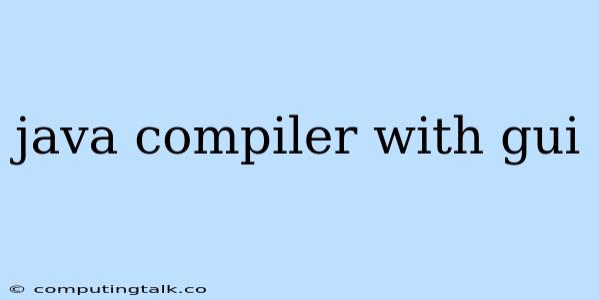Developing Java applications often involves compiling code, a process that can be handled through the command line or a more user-friendly graphical interface (GUI). While the command line offers flexibility, a GUI compiler can provide a visual and interactive environment, simplifying the compilation process, especially for beginners.
Why Choose a Java Compiler with a GUI?
A Java compiler with a GUI offers several advantages:
- Simplified Compilation: Instead of typing commands, you can compile your Java code with a few clicks or by pressing a button, making the process more accessible.
- Error Handling: GUI compilers often provide visual error messages, making it easier to identify and fix errors in your code.
- Code Editing and Syntax Highlighting: Some GUI compilers include code editors with syntax highlighting features, improving code readability and making it easier to spot errors.
- Project Management: GUI compilers can help manage larger Java projects by providing a visual representation of project files and dependencies.
- Debugging Tools: Some GUI compilers offer integrated debuggers that allow you to step through code execution, inspect variables, and identify potential issues.
Popular Java Compilers with GUI
Here are some well-known Java compilers with GUI features:
- Eclipse: A popular IDE (Integrated Development Environment) for Java development, Eclipse includes a powerful compiler, code editor, debugger, and other tools.
- IntelliJ IDEA: Another widely used IDE, IntelliJ IDEA offers a robust compiler, advanced code completion, and a comprehensive set of features for Java development.
- NetBeans: An open-source IDE with a user-friendly interface, NetBeans provides a compiler, debugger, and a wide range of tools for Java development.
- BlueJ: Designed for educational purposes, BlueJ provides a simple and interactive environment for learning Java, featuring a visual representation of objects and methods.
How to Use a Java Compiler with GUI
Using a Java compiler with a GUI is relatively straightforward. Here's a general approach:
- Install the Compiler: Download and install the compiler of your choice (e.g., Eclipse, IntelliJ IDEA, NetBeans).
- Create a New Project: Most GUI compilers allow you to create new Java projects with ease.
- Write Your Code: Use the integrated code editor to write your Java code.
- Compile the Code: Locate the "Compile" or "Build" option in the GUI and execute it.
- Run the Application: If the compilation is successful, you can run your Java application from the IDE.
Troubleshooting Common Errors
When working with a Java compiler with a GUI, you may encounter errors during the compilation process. Common errors include:
- Syntax Errors: Incorrect syntax in your code, such as missing semicolons or mismatched parentheses.
- Runtime Errors: Errors that occur during the execution of your code, such as attempting to divide by zero or accessing an array element outside its bounds.
- Compiler Configuration Errors: Incorrect settings in the compiler's configuration may lead to compilation failures.
To troubleshoot these errors, review the error messages provided by the GUI compiler. They often point to the specific line of code where the error occurred.
Tips for Using a Java Compiler with GUI
- Choose the Right Compiler: Consider your project's requirements and your comfort level with different IDEs when selecting a Java compiler.
- Familiarize Yourself with the Interface: Explore the GUI compiler's features and learn how to use its tools effectively.
- Use Syntax Highlighting: Enable syntax highlighting in the code editor to improve code readability and identify syntax errors.
- Take Advantage of Debugging Tools: Utilize the built-in debugger to step through your code and understand the execution flow.
- Stay Updated: Keep your Java compiler and its plugins updated to benefit from the latest features and bug fixes.
Conclusion
Using a Java compiler with a GUI can significantly simplify the compilation process, making it more accessible and user-friendly. It offers visual error messages, code editing features, and often includes debugging tools. By choosing the right compiler and utilizing its features effectively, you can streamline your Java development workflow and enhance your productivity.