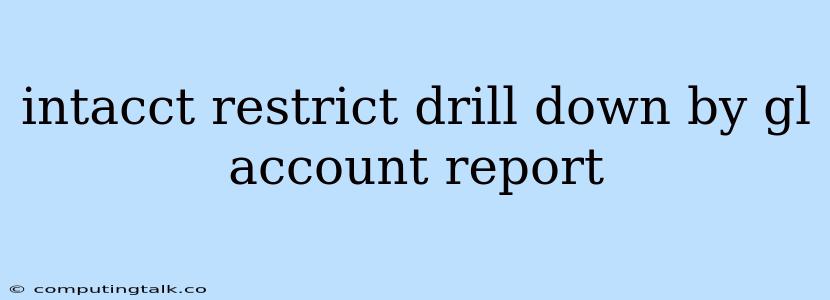Intacct is a powerful cloud-based accounting software that provides businesses with comprehensive financial management tools. One of Intacct's key features is its robust reporting capabilities, allowing users to gain insights into their financial performance and make informed decisions. However, there are times when users may need to restrict the drill-down functionality within reports based on specific general ledger (GL) accounts. This article will explore how to restrict drill-down by GL account in Intacct reports, providing insights and practical examples.
Understanding Drill-Down Functionality in Intacct Reports
Intacct reports offer a hierarchical structure, allowing users to delve deeper into specific data points. This drill-down functionality is essential for understanding the underlying details behind financial transactions and performing detailed analysis. For example, a user might want to drill down from a summary report to view individual invoices or transactions that contributed to a particular revenue line. However, there may be instances where drilling down to specific GL accounts is not desired or necessary, potentially leading to irrelevant data or compromising sensitive information.
Reasons to Restrict Drill-Down by GL Account
There are several compelling reasons why a user might want to restrict drill-down by GL account in Intacct reports:
- Data Security: Certain GL accounts may contain sensitive financial information that should not be accessible to all users. By restricting drill-down, you can limit the visibility of such information to authorized personnel.
- Streamlined Reporting: Restricting drill-down can simplify the reporting process, particularly when dealing with complex financial data. It ensures that reports focus on relevant information, making it easier to understand and interpret.
- Enhanced Focus: By limiting the scope of drill-down, users can maintain their focus on the key financial metrics and avoid getting bogged down in irrelevant details. This approach can improve the efficiency and effectiveness of report analysis.
- Compliance Requirements: Certain industries or regulations may require specific levels of data access control. Restricting drill-down to GL accounts can help meet these compliance requirements and ensure that data is only accessed by authorized individuals.
How to Restrict Drill-Down by GL Account in Intacct Reports
Intacct provides several methods for restricting drill-down by GL account in reports. Here are the most common approaches:
1. Using Report Filters
Intacct reports offer powerful filtering capabilities that allow users to narrow down the data displayed. You can use report filters to exclude specific GL accounts from the report results. This approach restricts drill-down by effectively removing the GL accounts from the report's scope.
Steps:
- Open the report: Access the Intacct report you want to modify.
- Apply Filters: In the report settings, locate the "Filters" section.
- Select "GL Account": From the filter options, choose "GL Account" as the filter criteria.
- Specify Exclusion: Enter the GL account numbers you wish to exclude from the report. You can use wildcards (*) to create more comprehensive exclusion criteria.
Example: To exclude all GL accounts starting with "1000," use the filter "GL Account Does Not Equal *1000."
2. Using Report Permissions
Intacct's permission system allows administrators to control which users can access and interact with specific data. By restricting access to certain GL accounts through report permissions, you can effectively prevent unauthorized users from drilling down to those accounts.
Steps:
- Configure Report Permissions: Navigate to the Intacct administration area and access the report permissions settings.
- Identify the Report: Select the report for which you want to control access.
- Set GL Account Restrictions: Under "GL Account Permissions," define which GL accounts are accessible to specific user groups.
Example: You can set a permission that allows users in the "Accounting" group to access all GL accounts, while users in the "Sales" group can only access GL accounts related to revenue.
3. Using Custom Reports
Intacct's custom report builder provides flexibility and control over how reports are generated. You can create custom reports that only display specific GL accounts, effectively eliminating the ability to drill down to other accounts.
Steps:
- Create a Custom Report: Open the Intacct report builder and start creating a new report.
- Select Data Source: Choose the data source that contains the GL accounts you want to include in the report.
- Filter for Specific GL Accounts: Apply filters to include only the desired GL accounts in the report.
Example: You can create a custom report that focuses solely on expense accounts, preventing users from drilling down to revenue accounts.
Tips and Best Practices for Restricting Drill-Down
- Plan and Implement: Before implementing drill-down restrictions, carefully plan the process to ensure it aligns with your business needs and security requirements.
- Documentation: Document the reasons for implementing drill-down restrictions and the specific GL accounts affected. This documentation will help maintain transparency and provide a reference for future modifications.
- User Training: Provide users with clear guidance and training on the restricted drill-down functionality. Explain the rationale behind the restrictions and how to navigate the affected reports effectively.
- Regular Review: Periodically review your drill-down restrictions to ensure they remain relevant and align with changing business requirements and security best practices.
Conclusion
Restricting drill-down by GL account in Intacct reports is a valuable technique for enhancing data security, streamlining reporting, and improving the focus of financial analysis. By using report filters, permissions, or custom reports, you can effectively control the visibility of specific GL accounts and ensure that financial information is accessed appropriately. Remember to plan, document, and communicate these restrictions effectively to maximize their benefits and maintain a secure and efficient reporting environment.