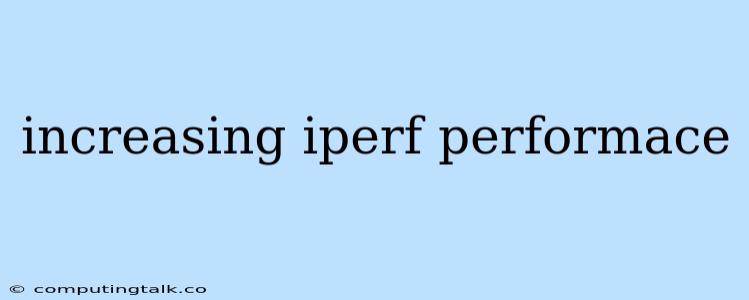Increasing iPerf Performance: A Comprehensive Guide
iPerf is a popular network performance testing tool used to measure bandwidth, latency, and other network characteristics. While it's a powerful tool, there are many ways to improve its performance and achieve more accurate results. This guide will delve into various techniques for increasing iPerf performance, covering key aspects like network configuration, server settings, and client optimizations.
Understanding the Bottlenecks
Before diving into optimization techniques, it's crucial to understand the potential bottlenecks affecting iPerf performance. These could include:
- Network Bandwidth: The most obvious bottleneck is insufficient network bandwidth. If the network connection between the iPerf server and client is limited, it will directly impact the achievable throughput.
- Network Latency: High latency can negatively influence iPerf performance, especially for smaller packet sizes. Latency is the time it takes for a signal to travel from the server to the client and back.
- Server Resources: The iPerf server itself can become a bottleneck if it's underpowered or overloaded with other tasks. Insufficient CPU, memory, or disk I/O can limit its ability to handle the iPerf workload.
- Client Resources: Similarly, the iPerf client machine's performance can be a bottleneck if its resources are insufficient.
- Network Congestion: High network traffic or congestion can significantly impact iPerf performance. This can occur on the network path between the server and client.
Optimizing iPerf Settings
iPerf provides a wide range of options and parameters that allow you to tailor its performance for specific scenarios. Here are some key settings to adjust:
- Packet Size: The -l option controls the packet size used in the test. Using larger packet sizes generally improves throughput, but can also increase latency. Experiment with different packet sizes to find the best balance.
- Number of Threads: You can run multiple iPerf threads concurrently to increase throughput. Use the -P option to specify the number of threads.
- Buffer Size: The -b option sets the buffer size used by iPerf. Increasing the buffer size can help mitigate performance issues caused by slow network connections.
- Protocol: iPerf supports both TCP and UDP protocols. TCP provides reliable data transfer, while UDP offers lower latency but can drop packets. Choose the protocol that best suits your testing needs.
- Duration: The -t option sets the duration of the test. Running tests for longer durations can provide more statistically significant results.
Optimizing Network Configuration
Network settings can significantly affect iPerf performance. Here are some tips for optimizing network configuration:
- Network Interface: Select the fastest network interface for both the iPerf server and client.
- MTU (Maximum Transmission Unit): The MTU size determines the maximum packet size that can be transmitted over a network interface. Ensure the MTU is set appropriately for the network path between the server and client.
- Network Interface Queues: Network interface queues buffer outgoing packets. Configure the queue sizes appropriately for your network traffic patterns.
- Network Latency: Minimize network latency by using direct connections whenever possible.
Optimizing Server and Client Resources
The server and client machines running iPerf should have sufficient resources to handle the workload. Consider the following:
- CPU: Ensure that the CPU is not overloaded. Running other resource-intensive applications on the server or client can affect iPerf performance.
- Memory: Allocate enough memory to avoid excessive paging or swapping.
- Disk I/O: If you're using iPerf to test disk-intensive workloads, ensure that the disk subsystem has sufficient performance.
Best Practices for Accurate iPerf Results
- Run Tests in a Controlled Environment: Eliminate distractions and minimize network interference during iPerf tests.
- Run Multiple Tests: Conduct multiple iPerf tests to obtain statistically significant results.
- Monitor Network Traffic: Use network monitoring tools to monitor network traffic during iPerf tests to identify potential bottlenecks.
- Calibrate the Network: Perform calibration tests using a dedicated network testing tool to understand baseline network performance.
Conclusion
Increasing iPerf performance requires a holistic approach that considers network configuration, server and client resources, and iPerf settings. By understanding the potential bottlenecks and implementing the tips outlined in this guide, you can achieve more accurate and reliable iPerf results, providing valuable insights into your network's performance.