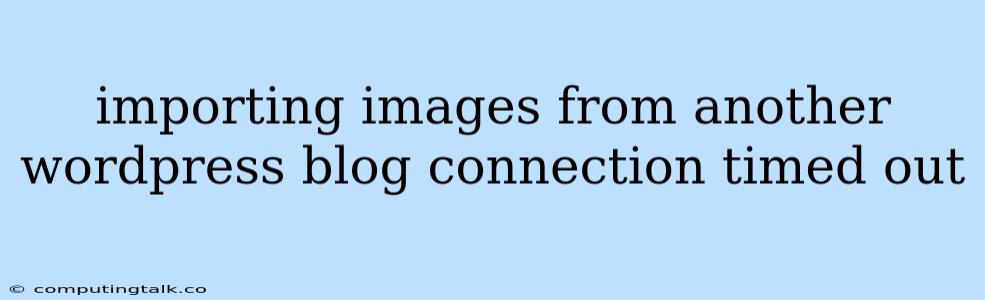Importing images from another WordPress blog can be a convenient way to reuse content and enhance your website. However, you might encounter the frustrating "connection timed out" error during the import process. This error indicates that the connection between your WordPress site and the source blog has been interrupted, preventing the successful transfer of images.
Understanding the "Connection Timed Out" Error
The "connection timed out" error typically occurs when the server hosting the source blog is experiencing a temporary overload or network issue. This can prevent your WordPress site from establishing a stable connection and retrieving the necessary image data.
Common Causes of the "Connection Timed Out" Error
Here are some common reasons why you might encounter the "connection timed out" error when importing images from another WordPress blog:
- Server Overload: The server hosting the source blog might be experiencing a high volume of traffic, causing it to become unresponsive.
- Network Issues: Temporary network outages or connectivity problems can disrupt the communication between your WordPress site and the source blog.
- Firewall Restrictions: Firewall settings on either your WordPress site or the source blog might be blocking the connection attempt.
- Plugin Conflicts: Incompatible or outdated plugins on either website can interfere with the import process.
- Incorrect Credentials: If you're using an FTP client or similar tool to access the source blog, incorrect credentials could lead to connection errors.
Troubleshooting Tips for the "Connection Timed Out" Error
Here are some tips to troubleshoot and resolve the "connection timed out" error:
- Check the Source Blog: First, check the source blog to see if it's accessible. If you're unable to browse the source blog, the issue is likely on their end, and you might need to wait for the server to stabilize.
- Try Again Later: If the source blog seems accessible but you're still getting the error, try repeating the import process later. Network issues or server overload can be temporary.
- Verify Your Internet Connection: Ensure a stable internet connection on both your computer and the WordPress site where you're trying to import images.
- Disable Plugins: Temporarily disable all plugins on your WordPress site and the source blog to see if any of them are causing conflicts.
- Clear Caching: Clear the cache on your WordPress site and the source blog to ensure you're accessing the latest data.
- Adjust Firewall Settings: If your firewall is blocking the connection, you might need to adjust its settings to allow communication between your WordPress site and the source blog.
- Contact Your Host: If you suspect a server issue or network problem, contact your web hosting provider for assistance.
Alternative Import Methods
If the "connection timed out" error persists, you can explore alternative methods for importing images:
- Manually Download Images: You can manually download the images from the source blog and upload them to your WordPress site.
- Use a Third-Party Plugin: Several plugins can facilitate the transfer of images between WordPress sites, offering alternative solutions to built-in import features.
Conclusion
The "connection timed out" error when importing images from another WordPress blog can be frustrating, but by understanding the underlying causes and following the troubleshooting tips, you can increase your chances of resolving this issue. Remember to be patient and persistent, and don't hesitate to seek support from your web hosting provider or the WordPress community if needed.