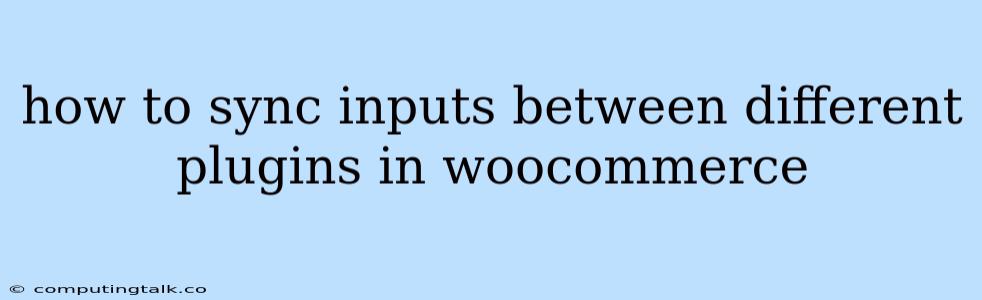How to Sync Inputs Between Different Plugins in WooCommerce
WooCommerce is a powerful platform that allows you to create a fully functional online store. However, as your business grows, you may need to utilize various plugins to extend its functionality. One common challenge that arises is syncing input data between these different plugins.
This article will guide you through the process of achieving seamless input synchronization between various WooCommerce plugins. We'll explore some common scenarios and offer effective solutions to ensure data consistency across your platform.
Understanding the Challenges
When you use multiple WooCommerce plugins, managing input data across them can be complex. Here are some of the common challenges:
- Data Duplication: Different plugins may store similar information, leading to inconsistencies and redundancy.
- Data Inconsistencies: Changes made in one plugin may not be reflected in others, creating discrepancies in your store's data.
- Manual Data Entry: Manually copying data between plugins can be time-consuming and error-prone.
- Limited Plugin Integration: Not all plugins are designed to work seamlessly together, making integration a challenging task.
Methods for Syncing Inputs
There are several approaches to overcome these challenges and synchronize inputs between different WooCommerce plugins:
1. Using Dedicated Synchronization Plugins:
Some specialized plugins are specifically designed to facilitate data synchronization between different WooCommerce plugins. These plugins typically offer features such as:
- Data Mapping: Mapping fields from one plugin to another to ensure consistent data flow.
- Automated Updates: Triggering updates in one plugin based on changes made in another.
- Real-time Synchronization: Ensuring data consistency in real time, reducing the risk of discrepancies.
2. Leveraging Plugin APIs:
Many WooCommerce plugins expose APIs that allow you to interact with their data programmatically. By utilizing these APIs, you can:
- Retrieve Data: Fetch data from one plugin and utilize it in another.
- Update Data: Modify data in one plugin based on changes made in another.
- Trigger Events: Create custom events to trigger actions in different plugins when data changes occur.
3. Employing Custom Code:
If you're comfortable with PHP and WooCommerce development, you can write custom code to establish direct connections between plugins and synchronize their data. This method offers granular control but requires advanced technical expertise.
4. Utilizing WooCommerce Hooks and Filters:
WooCommerce offers numerous hooks and filters that allow you to modify plugin behavior and interact with their data. By utilizing these hooks and filters, you can:
- Intercept Data Changes: Capture changes in one plugin and trigger actions in another.
- Modify Plugin Behavior: Adapt plugin functionalities to accommodate data synchronization needs.
Example: Syncing Customer Data with a CRM Plugin
Imagine you have a CRM plugin like HubSpot integrated with your WooCommerce store. You want to ensure that customer data (name, email, address) is automatically synced between WooCommerce and your CRM.
1. Utilize Plugin APIs:
- The CRM plugin likely exposes an API to add or update customer data.
- When a new customer registers on your WooCommerce store, you can use the WooCommerce customer hooks (
woocommerce_new_customerorwoocommerce_created_customer) to retrieve the customer data and send it to your CRM plugin via its API.
2. Employ Custom Code:
- You could write custom code that listens for customer registration events in WooCommerce.
- This code would then retrieve the customer data and send it to your CRM plugin through its API.
3. Consider a Synchronization Plugin:
- Some plugins specifically designed for data synchronization can streamline the process.
- These plugins often have built-in integrations with popular CRM tools, simplifying the configuration.
Tips for Implementing Synchronization
- Start Small: Begin with synchronizing a few key fields between two plugins. Gradually expand the scope of synchronization as you gain confidence.
- Thorough Testing: Test your synchronization logic thoroughly to ensure data consistency and prevent unintended consequences.
- Document Your Implementation: Clearly document the synchronization process, including the plugins involved, the data fields synchronized, and the code or plugin settings used.
- Security Considerations: If you're writing custom code, ensure it adheres to security best practices to prevent data breaches.
- Regular Maintenance: Regularly monitor and update your synchronization setup to ensure ongoing data consistency and address any issues that may arise.
Conclusion
Syncing inputs between different WooCommerce plugins can enhance your store's efficiency and data integrity. By choosing the appropriate method based on your needs and technical skills, you can achieve seamless data synchronization and streamline your business processes.
Whether you utilize dedicated synchronization plugins, plugin APIs, custom code, or WooCommerce hooks, implementing a robust synchronization strategy is crucial for managing your data effectively and maximizing the potential of your WooCommerce store.