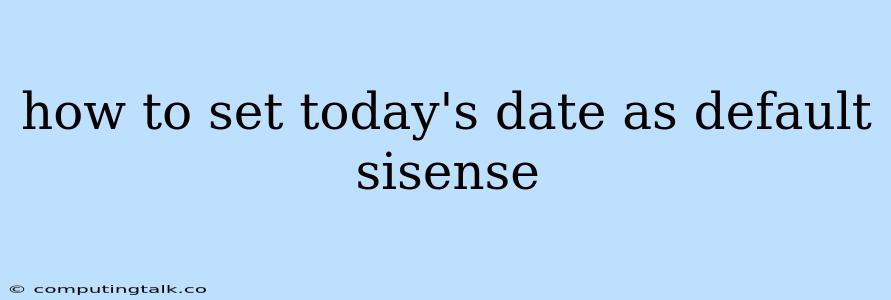Sisense is a powerful business intelligence platform that allows users to analyze data and create insightful dashboards. One of the key functionalities in Sisense is the ability to work with dates. You might want to set today's date as a default value for a filter or parameter. This can be helpful in various scenarios. For example, you might want to view data for the current day only, or you might want to automatically filter data based on the current date. Let's delve into the steps on how to set today's date as the default value in Sisense.
Understanding the Basics: Date Functions in Sisense
Sisense provides a suite of built-in functions that you can utilize for date manipulation. These functions are incredibly useful when you want to perform specific actions with dates within your analyses.
-
TODAY(): This is the core function that gives you the current date. It acts as the foundation for setting today's date as the default value. -
DATE(): This function is used to extract the date portion of a timestamp. It's helpful for working with data that has a timestamp format. -
NOW(): This function provides the current date and time.
Setting Today's Date as Default: A Step-by-Step Guide
-
Identify Your Date Element: Locate the date element within your Sisense dashboard. This could be a filter, a parameter, or a widget that utilizes dates.
-
Accessing the Properties: Right-click on the date element you've identified and select 'Properties.' This will open a panel where you can configure the settings for that element.
-
Default Value Setting: Inside the properties panel, you'll typically find an option for setting a 'Default Value.' This is the value that the element will automatically assume when the dashboard loads or when you refresh data.
-
Leveraging the
TODAY()Function: Within the 'Default Value' setting, enter the following formula:TODAY(). This tells Sisense to use the current date as the default value. -
Confirm and Test: After setting the default value, confirm your changes and test the dashboard. The date element should now automatically display today's date when the dashboard loads.
Examples: Bringing It to Life
Here are some specific scenarios where setting today's date as the default can be beneficial:
-
Sales Dashboard: You could set today's date as the default filter on a widget that shows daily sales figures. This would automatically display the latest sales data for the current day.
-
Inventory Management: A widget that tracks inventory levels could be set to display today's inventory by setting today's date as the default parameter for the widget.
Troubleshooting Common Issues
While setting today's date as the default is generally straightforward, there are a few potential issues you might encounter:
-
Incorrect Date Format: Ensure that the date format you're using in the
TODAY()function matches the format expected by the date element. You might need to experiment with different date formats (e.g.,yyyy-MM-dd,MM/dd/yyyy) to find the correct one. -
Missing
TODAY()Function: Some older versions of Sisense might not support theTODAY()function. If you're experiencing this, you could consider using a custom JavaScript function to generate the current date.
Beyond the Basics: Customizing Your Date Logic
For more complex requirements, you can go beyond the basic TODAY() function. Here are some additional techniques:
-
DATEADD()Function: You can use theDATEADD()function to add or subtract days, months, or years from the current date. For example, you might want to set the default value to be the last day of the previous month:DATEADD("m", -1, TODAY()). -
Relative Dates: Sisense allows you to use relative date expressions like
Last Week,This Month, orLast Year. These expressions dynamically adjust to the current date and provide a more intuitive way to work with time periods.
Conclusion
Setting today's date as the default value in Sisense is a powerful and efficient technique for making your dashboards more dynamic and relevant. By leveraging Sisense's date functions, you can easily automate the display of current data. This capability helps streamline your analysis process and ensures you're always working with the most up-to-date information.