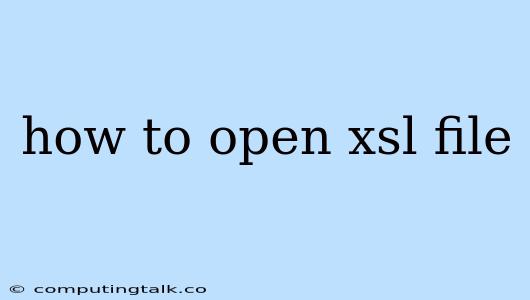An XSL file, short for Extensible Stylesheet Language file, is a text-based file that defines how to transform XML data into a desired output format. It's like a template for formatting and presenting XML data.
How to Open XSL Files
Here's the breakdown of how to open XSL files:
1. Using a Text Editor
- Why: You can directly view the XSL code in a text editor, understand its structure, and even make changes.
- How:
- Windows: Notepad, Notepad++, Sublime Text.
- macOS: TextEdit, Atom, VS Code.
- Linux: gedit, nano, Vim.
Remember: Text editors will display the raw XSL code, which might not be visually appealing. They are great for understanding the structure but not for previewing the transformed output.
2. Using a Web Browser
- Why: Most modern web browsers support XSL rendering. They can understand the XSL file and display the transformed XML data as intended.
- How:
- Save the XSL file: Save the XSL file on your computer.
- Save the XML data: You'll need the corresponding XML file that the XSL file will transform. Save this file as well.
- Open the XML file in your browser: Drag the XML file into your browser window or open it directly from your file system. If the XML file is linked to the XSL file (using the
stylesheetattribute), your browser will apply the XSL rules and display the transformed output.
3. Using XML Editors
- Why: XML editors offer more features tailored specifically for XML and XSL files. These can include syntax highlighting, validation, and tools for transforming data.
- How:
- Popular XML editors: Oxygen XML Editor, Altova XMLSpy, Stylus Studio.
- Steps: Import both your XML and XSL files into the editor. Then, use the editor's built-in functions to preview or transform the data.
4. Using a Command Line Tool
- Why: For a command-line approach, you can use tools like xsltproc to process XSL files. This is especially helpful for automation or scripting purposes.
- How:
- Installation: Install the xsltproc tool on your operating system (usually available through package managers).
- Command: Run a command like
xsltproc my_xsl_file.xsl my_xml_file.xml > output.htmlto transform the XML file using the XSL file and save the output to an HTML file.
Tips for Working with XSL Files
- Understanding XSL Syntax: XSL uses a specific syntax based on XML. Learn the basics of XSL elements and attributes.
- Validating Your XSL: Use an XML validator to ensure your XSL file is well-formed and follows the XSL syntax.
- Using a Debugger: Some XML editors offer debugging features for XSL. This can help you identify errors or understand how the transformation process works.
- Commenting Your Code: Add comments to your XSL file to make it easier to understand and maintain.
Troubleshooting XSL Files
- Error Messages: If you encounter errors, review the error messages carefully. They usually provide clues about what went wrong in your XSL file.
- XSL Validator: Use a validator to check for syntax errors or violations of XSL rules.
- XML File Issues: Sometimes, the issue is not with the XSL file but with the XML data it's trying to transform. Validate the XML file as well.
- XML Path Expressions: XSL uses XPath expressions to select and manipulate elements from the XML data. Make sure these expressions are correctly written and point to the intended elements.
Conclusion
XSL files are essential for transforming XML data into desired formats. By understanding the different ways to open and work with XSL files, you can utilize their capabilities to create dynamic and flexible output. Remember to validate your XSL code and use the right tools for the job, whether it's a text editor, a browser, or a dedicated XML editor.