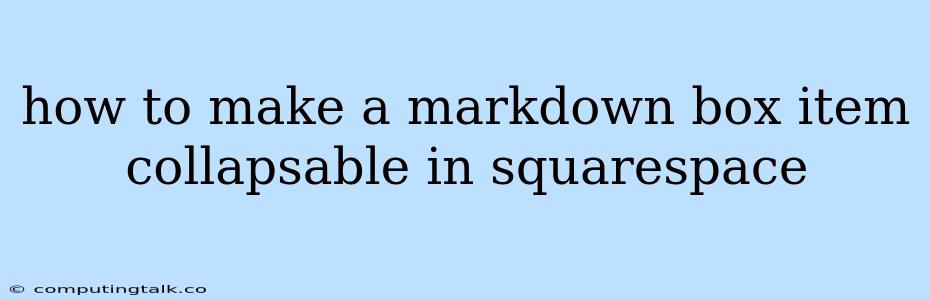How to Make a Markdown Box Item Collapsible in Squarespace
Squarespace is a popular website builder known for its user-friendly interface and ability to create stunning websites. However, one limitation some users encounter is the lack of built-in functionality for creating collapsible markdown boxes. While Squarespace doesn't offer a native solution, you can achieve this effect using a combination of HTML, CSS, and JavaScript.
This article will guide you through the process of creating collapsible markdown boxes in your Squarespace site.
Understanding the Concept
Before we dive into the code, let's understand the basic concept. We'll be using a common technique involving toggle buttons and CSS classes to control the visibility of our markdown box content.
Here's the general idea:
- HTML Structure: We'll structure our markdown box with a heading, a toggle button, and the content itself.
- CSS Styling: We'll use CSS to style the appearance of the box, the button, and define initial states for the content (hidden or visible).
- JavaScript Interaction: We'll write a simple JavaScript function to handle the button clicks and toggle the visibility of the markdown box content.
Step-by-Step Guide
1. Create Your Markdown Box:
- Start by creating a new Markdown block in Squarespace.
- Within the Markdown block, add your heading, content, and a placeholder for the toggle button. Here's an example:
My Collapsible Box
This is the content of my collapsible markdown box. You can add more content here.
2. Add Custom CSS:
- Go to Design > Custom CSS in your Squarespace editor.
- Paste the following CSS code into the editor. This code styles the box, button, and defines the initial state of the content:
/* Basic styling for the markdown box */
#collapsibleContent {
border: 1px solid #ccc;
padding: 10px;
margin-bottom: 20px;
}
/* Button styling */
#toggleButton {
background-color: #eee;
border: none;
padding: 8px 12px;
border-radius: 4px;
cursor: pointer;
margin-bottom: 10px;
}
/* Initially hide the content */
#collapsibleContent {
display: none;
}
3. Embed JavaScript Code:
- In Squarespace, go to Settings > Advanced > Code Injection.
- Paste the following JavaScript code into the Header section. This script handles the button click events and toggles the content's visibility:
4. Customize and Test:
- Now, when you view your page, you should see your markdown box with a "Show/Hide" button.
- Click the button to toggle the content's visibility.
- Feel free to customize the CSS styles and the button text to match your website's design.
Additional Tips
- Multiple Boxes: If you want to create multiple collapsible boxes on your page, simply repeat the above steps, ensuring that each box has unique IDs for its button and content elements.
- Advanced Styling: You can use more advanced CSS to create different animation effects, such as a smooth slide-in/out transition.
- External JavaScript Library: Consider using a JavaScript library like jQuery to simplify the toggle functionality if you're creating many collapsible boxes.
Conclusion
By following these steps, you can easily implement collapsible markdown boxes on your Squarespace website. This technique allows you to present information in a concise and interactive way, enhancing the user experience and making your website more engaging. Remember to tailor the styling and functionality to suit your specific needs and design preferences.