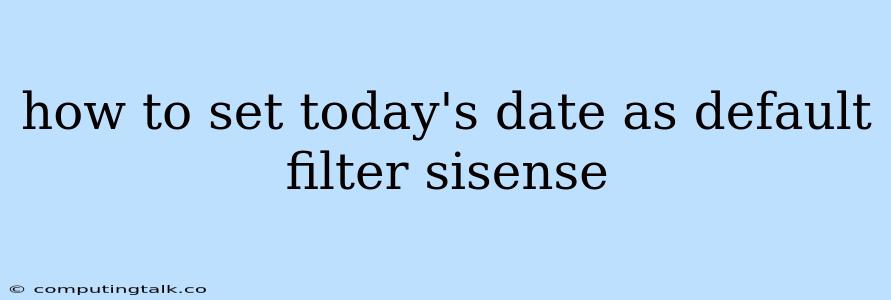How to Set Today's Date as Default Filter in Sisense
Sisense is a powerful business intelligence platform that allows users to analyze data and create interactive dashboards. One of its key features is the ability to filter data based on various parameters, including dates. Setting today's date as the default filter can be extremely beneficial for quickly viewing real-time data or focusing on the most recent information. This article will guide you through the process of setting today's date as the default filter in Sisense.
Understanding the Importance of Default Filters
Before diving into the steps, it's crucial to understand why setting default filters is essential.
- Efficiency: By pre-setting the filter to today's date, you eliminate the need to manually select the date every time you access your dashboard or report. This saves you time and effort, making your data analysis more efficient.
- Timely Insights: When working with dynamic data, such as sales figures or website traffic, having the data automatically filtered to the current date provides you with the most up-to-date information. This allows you to make informed decisions based on the latest trends.
- Simplified Analysis: If you frequently analyze data within a specific time frame, setting today's date as the default filter can significantly simplify your analysis. You can easily see how the current day compares to past days or even weeks.
Steps to Set Today's Date as Default Filter
Here are the detailed steps on how to set today's date as the default filter in Sisense:
- Open your Sisense dashboard or report: Start by navigating to the dashboard or report where you want to apply the default date filter.
- Locate the date filter: Identify the date filter widget on your dashboard or report. It typically appears as a calendar icon or a date range selector.
- Click on the filter: Click on the date filter to open its settings or options.
- Choose "Today": Look for an option that says "Today" or "Current Date" within the filter settings. Select it.
- Apply the filter: After selecting "Today," make sure to apply the filter to your dashboard or report.
- Save your changes: It's crucial to save the changes you made to the filter settings. This ensures that the default filter is applied each time you access the dashboard.
Tips for More Effective Filtering
While the above steps provide the foundation for setting today's date as a default filter, you can enhance your filtering experience by following these additional tips:
- Explore Advanced Filter Options: Explore the advanced filtering options offered by Sisense. You can often create custom date ranges, such as "Last 7 Days" or "This Month," to further refine your data analysis.
- Utilize Date Format Flexibility: Adjust the date format to suit your preferences. You can choose between different date formats, such as MM/DD/YYYY or DD/MM/YYYY, to make the data more readable.
- Test and Iterate: Don't hesitate to test different filter configurations and iterations to find the best setup for your data analysis needs.
Example: Tracking Sales Performance
Let's imagine you are a sales manager and want to analyze daily sales figures. You create a dashboard in Sisense that displays the total sales for the current day. By setting today's date as the default filter, you automatically see the current day's sales performance each time you open the dashboard. This provides a real-time snapshot of your sales activities.
Conclusion
Setting today's date as a default filter in Sisense streamlines your data analysis by automating the filtering process. This saves you time, ensures that you work with the most current data, and simplifies the process of gaining insights from your data. Take advantage of the powerful filtering capabilities of Sisense to enhance your data analysis and make more informed decisions.