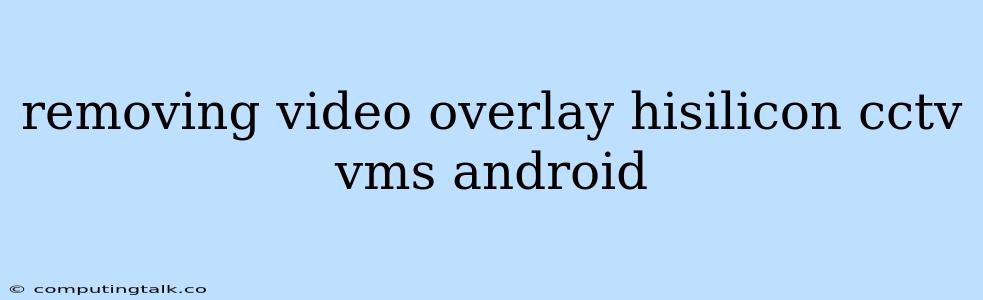Removing Video Overlay: A Guide for HiSilicon CCTV VMS on Android
Many CCTV systems using HiSilicon chipsets struggle with persistent video overlays, which can obstruct the view and diminish the overall quality of your surveillance footage. These overlays often display information like the time, date, camera ID, or even branding from the VMS software. While these details might be useful for some, they can be annoying and distracting for many users. This article will guide you through the process of removing these overlays from your HiSilicon CCTV VMS running on Android devices.
Understanding Video Overlays:
Video overlays are generated by the VMS software and added to the live video stream before it reaches your screen. This process is typically handled by the VMS's graphical user interface (GUI), and it's designed to display additional information for better monitoring and management of the surveillance system. However, this overlay can be intrusive, making it difficult to focus on the actual events captured by the cameras.
The Challenge with HiSilicon Chipsets:
While removing video overlays on other CCTV systems might be straightforward, HiSilicon chipsets often present unique challenges. These chipsets utilize proprietary software and hardware configurations, making it difficult to directly manipulate the video stream at the device level.
Methods to Remove Video Overlays:
1. VMS Settings:
- Check for Overlay Settings: The first step should always be to check the settings within your VMS software. Most VMS platforms offer options to customize or disable the overlay entirely. Look for settings related to "watermark," "display information," or "overlay settings."
- Version Updates: Updating your VMS software to the latest version might resolve the issue. Newer versions often incorporate bug fixes and feature enhancements that could address overlay problems.
- Contact VMS Support: If your VMS settings don't offer any options to disable the overlay, contacting the VMS provider's support team is crucial. They might have specific solutions or workarounds for HiSilicon devices.
2. Device-Specific Solutions:
- Custom Firmware: If your VMS software offers limited control over overlays, consider using custom firmware for your HiSilicon CCTV device. This approach might allow for more direct control over video output, but it involves advanced technical skills and potential risks.
- External Hardware: Utilize a dedicated video processing device or hardware encoder to modify the video stream before it reaches the VMS. This option offers a flexible solution but requires additional hardware investment.
3. Third-Party Tools:
- Video Editing Software: Use video editing software to remove the overlays from recorded footage. However, this method is only effective for reviewing past events and doesn't address the issue in real-time.
- Overlay Removal Apps: Explore third-party applications specifically designed for removing overlays from CCTV streams. These apps might utilize techniques like image processing and algorithms to analyze the video and remove the unwanted elements.
Additional Considerations:
- Overlay Purpose: Before attempting to remove the overlay, understand its purpose. Certain overlays might be crucial for legal or regulatory compliance, such as timestamps on surveillance footage.
- Security Risks: Modifying system settings or using external tools could pose security risks. Always proceed with caution and research any potential vulnerabilities associated with your actions.
- Documentation: Consult the documentation provided by your VMS vendor and CCTV device manufacturer for detailed information about settings, troubleshooting steps, and potential risks.
Conclusion:
Removing video overlays from HiSilicon CCTV VMS on Android devices can be a challenging task, requiring patience and technical expertise. By exploring the methods outlined above and consulting with your VMS provider, you can successfully address the issue and enhance the clarity of your surveillance footage. Remember to prioritize security and consult with professionals for more complex solutions.