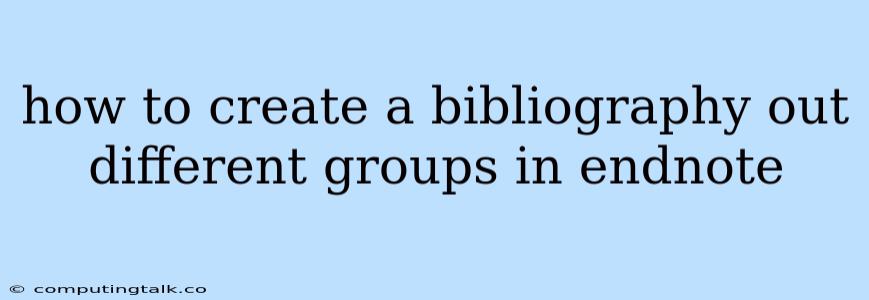Creating a bibliography from different groups in EndNote can be a useful way to organize and cite your sources. EndNote allows you to group references together based on different criteria, such as research topic, publication year, or author. This makes it easy to create separate bibliographies for different sections of your paper or to quickly access references relevant to a specific project.
Understanding Groups in EndNote
EndNote groups are essentially virtual folders that allow you to organize your references into meaningful categories. You can create as many groups as you need and assign references to multiple groups if necessary.
Creating Groups in EndNote
Before you can create a bibliography from different groups, you need to organize your references into groups. Here's how:
- Open EndNote and navigate to the References view.
- Select the references you want to group together.
- Click the "Group" button in the toolbar or right-click on the selected references and choose "Add to Group."
- Name the group and click "OK."
Creating a Bibliography from Multiple Groups
Once your references are organized into groups, you can create a bibliography that combines references from different groups. Here's how:
- Go to the "Output Styles" tab in the EndNote toolbar.
- Select the desired output style for your bibliography (e.g., APA, MLA, Chicago).
- Click the "Insert Citation" button in the toolbar or right-click in your document and choose "Insert Citation."
- Choose "Select References" from the pop-up window.
- In the "Select References" window, click on the "Groups" tab.
- Select the groups you want to include in your bibliography.
- Click "OK" to insert the references into your document.
Tips for Creating Bibliographies from Groups
Here are a few tips to make the process easier:
- Use descriptive group names: This will help you easily identify the groups when creating your bibliography.
- Use multiple groups for complex projects: If you have a large number of references, it's often helpful to create multiple groups to organize them effectively.
- Consider creating a master group: This group can include all of your references, making it easy to access them all at once.
Example: Creating a Bibliography for a Research Paper
Let's say you're writing a research paper on the topic of climate change. You've organized your references into three groups: "Climate Change Impacts," "Mitigation Strategies," and "Adaptation Measures." You can then create a separate bibliography for each section of your paper by selecting the relevant groups in EndNote.
Conclusion
Creating a bibliography from different groups in EndNote is a simple but powerful feature that allows you to organize and cite your sources effectively. By taking advantage of EndNote's grouping capabilities, you can create tailored bibliographies that meet the specific requirements of your research and writing projects.