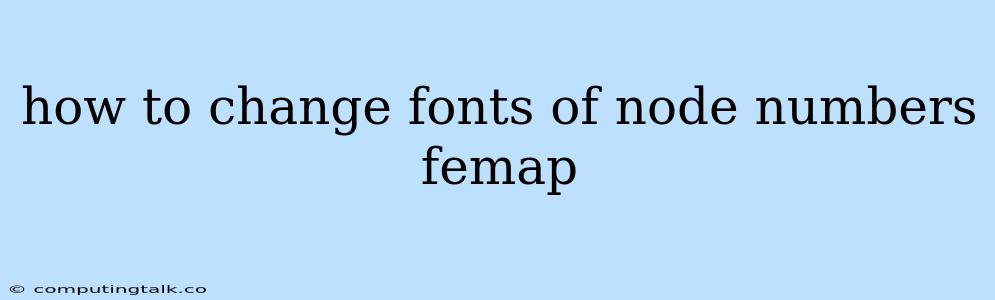How to Change Fonts of Node Numbers in FEMAP
FEMAP, a powerful finite element analysis (FEA) software, provides various options for customizing the display of your models. One common request from users is the ability to change the font of node numbers, allowing for improved clarity and aesthetics. This article will guide you through the process of modifying node number fonts within FEMAP.
Understanding Node Number Display
Before diving into the specifics, let's clarify what we're dealing with. In FEMAP, node numbers are labels assigned to individual nodes in your model. These numbers are crucial for identifying specific locations, especially when working with complex assemblies. FEMAP offers a range of settings to control how these numbers are displayed, including font style, size, and color.
Steps to Change Node Number Fonts
Here's a step-by-step guide on how to change the fonts of node numbers in FEMAP:
-
Accessing the 'Node Numbers' Dialog:
- Open your FEMAP model.
- Navigate to the 'Display' menu.
- Select 'Node Numbers'. This action will open a dialog box dedicated to node number settings.
-
Adjusting Font Properties:
- Within the 'Node Numbers' dialog, locate the 'Font' section.
- Click on the 'Font' button. This will open a standard Windows font selection dialog.
- Choose your desired font family, style (regular, bold, italic), and size.
- Click 'OK' to apply the changes.
-
Other Display Options:
- The 'Node Numbers' dialog offers additional customization features. You can:
- Toggle visibility of node numbers.
- Set the color of node numbers.
- Control the display of node numbers based on specific conditions.
- The 'Node Numbers' dialog offers additional customization features. You can:
-
Applying Changes and Verifying:
- Once you've made the desired font modifications, click 'Apply' in the 'Node Numbers' dialog.
- To visualize the changes, you may need to refresh the display or pan/zoom within your model to ensure the new font style is applied to the node numbers.
Beyond Font Adjustments
While changing font styles is a common need, FEMAP provides a comprehensive set of tools for managing node number display. Consider these additional features to enhance the clarity and presentation of your models:
- Numbering Schemes: FEMAP allows you to define different numbering schemes for your model, including sequential numbering, grouping by element type, and custom numbering.
- Node Number Filtering: For complex models, you can use filtering options to only display specific node numbers, aiding in analysis and visualization.
- Label Positioning: Adjust the position of node numbers relative to the node itself. You can choose from options like "Center," "Top," or "Bottom."
Tips for Using Node Number Fonts Effectively
Here are a few tips for making the most of node number font customization in FEMAP:
- Font Visibility: Use clear and readable fonts for node numbers, especially when dealing with detailed models or presentations.
- Font Size: Choose an appropriate font size that balances visibility with aesthetics. Avoid excessively large fonts that clutter the display.
- Color Contrast: Select node number colors that contrast well with the background and other elements of your model, enhancing visibility.
- Font Styles: While bold or italic fonts can be used for emphasis, prioritize readability. Consider using consistent font styles across different elements in your model.
Conclusion
By following the steps outlined above, you can easily change the fonts of node numbers in FEMAP, enhancing the visual appeal and clarity of your FEA models. Take advantage of the various customization options to create visually appealing and informative presentations of your analysis results. Remember, well-presented models can significantly improve the effectiveness of your communication and understanding of your FEMAP analysis.