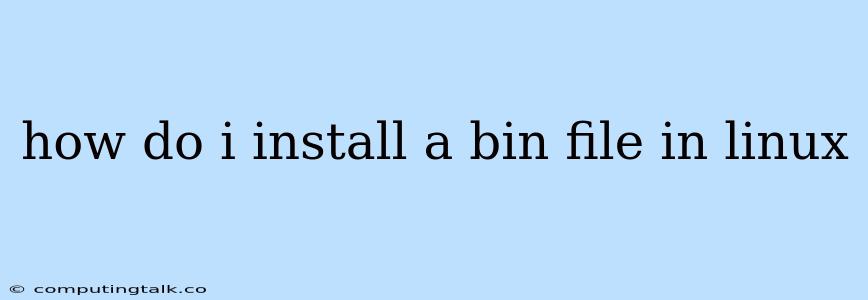How do I Install a .bin File in Linux?
Installing a .bin file in Linux is often a straightforward process that involves downloading the file, making it executable, and running it. However, the exact steps can vary depending on the type of .bin file you are dealing with. Here's a comprehensive guide to help you navigate the process:
Understanding .bin Files
A .bin file is a binary file, which is a file containing instructions in a format that a computer can directly execute. Unlike text files, which are written in human-readable characters, binary files are written in a series of 0s and 1s that the computer interprets.
Common Types of .bin Files
- Software Installations: Many applications are distributed as .bin files, especially those compiled for specific Linux distributions.
- Image Files: .bin files can also contain disk images, which are complete copies of a hard drive or other storage device.
- Bootloaders: Bootloaders are essential programs that load the operating system when you start your computer. Some bootloaders come in .bin file format.
General Installation Steps
-
Download the .bin File: First, download the .bin file from a trusted source. Make sure you are downloading the correct file for your Linux distribution and system architecture (32-bit or 64-bit).
-
Make the File Executable: After downloading, you need to make the .bin file executable. This allows you to run the file from the terminal. You can achieve this using the following command in your terminal:
chmod +x.bin Replace
<filename>with the actual name of your .bin file. -
Run the .bin File: Finally, run the .bin file using the following command in your terminal:
./.bin This command will execute the .bin file. The installation process will then begin, often with a series of prompts guiding you through the installation steps.
Specific Examples
Here are some examples of installing different types of .bin files:
1. Installing a Software Application:
- Download the .bin file for the application you want to install.
- Make the file executable using the
chmodcommand. - Run the .bin file by typing
./<filename>.binin your terminal. - Follow the prompts that appear to complete the installation.
2. Mounting a Disk Image:
-
Download the .bin file containing the disk image.
-
Create a mount point for the image:
mkdir /mnt/image -
Mount the image using the following command, replacing
<filename>with the actual name of your .bin file:sudo mount -o loop.bin /mnt/image -
Access the contents of the image in the
/mnt/imagedirectory. -
When finished, unmount the image using:
sudo umount /mnt/image
3. Installing a Bootloader:
- Download the .bin file for the bootloader.
- Caution: Installing a bootloader can be complex and potentially dangerous if not done correctly. Consult the documentation of your chosen bootloader for specific installation instructions.
- Ensure that the bootloader is compatible with your hardware.
Troubleshooting Tips
- Check Permissions: If you encounter errors like "permission denied", double-check that the file is executable. You may need to use
sudoto run the command if you don't have root privileges. - Verify File Integrity: Ensure the .bin file downloaded correctly. Check the file size and MD5 hash against the information on the source website to confirm its integrity.
- Consult Documentation: For specific .bin files, refer to the provided documentation or readme files. These resources usually contain detailed instructions and troubleshooting tips.
Conclusion
Installing .bin files in Linux is generally a simple process that involves making the file executable and running it from the terminal. However, it's crucial to understand the type of .bin file and follow the specific installation instructions for each. Always be cautious when dealing with downloaded files and ensure you are downloading from trusted sources. Remember to consult the documentation if you encounter any difficulties or have specific requirements for your installation.