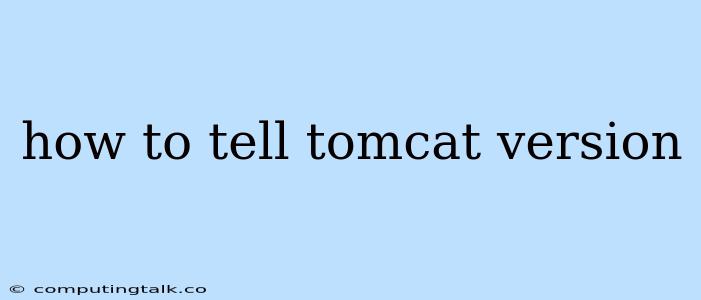How to Tell Tomcat Version
Knowing the Tomcat version you are running is essential for various reasons. It helps you:
- Identify potential vulnerabilities: Security updates are frequently released for Tomcat, and knowing your version allows you to determine if you are vulnerable to known exploits.
- Determine compatibility: Different versions of Tomcat may have different feature sets or compatibility with specific Java versions.
- Find documentation and support: Documentation and community support are often version-specific.
Here's how you can find out the Tomcat version you are running:
1. Through the Tomcat Manager Web Interface
If you have the Tomcat Manager web application installed, you can easily see the version information:
- Access the Tomcat Manager web interface by opening your web browser and navigating to:
http://<your-tomcat-host>:<port>/manager/html
- Replace
<your-tomcat-host>with the hostname or IP address of your Tomcat server. - Replace
<port>with the port number that Tomcat is listening on. (Usually 8080).
-
Log in with the username and password configured for the Tomcat Manager.
-
You should see the Tomcat version displayed at the top of the webpage.
2. Using the catalina.properties File
Tomcat stores configuration information in a file called catalina.properties. This file contains the version details.
-
Locate the
catalina.propertiesfile:- The file is typically located at:
[TOMCAT_HOME]/conf/catalina.properties - Replace
[TOMCAT_HOME]with the path to your Tomcat installation directory.
- The file is typically located at:
-
Open the file in a text editor and search for the following lines:
server.info=Apache Tomcat/X.X.XX.X.Xwill be replaced with the specific Tomcat version you are running.
3. Checking the server.xml File
Another file that might contain the Tomcat version is server.xml.
-
Locate the
server.xmlfile:- The file is typically located at:
[TOMCAT_HOME]/conf/server.xml
- The file is typically located at:
-
Open the file in a text editor and search for the following line:
- The
server.infoattribute in the<Server>element will contain the Tomcat version.
- The
4. Using the Command Line
You can get the Tomcat version information directly from the command line:
-
Open a terminal or command prompt.
-
Navigate to the Tomcat installation directory (
[TOMCAT_HOME]). -
Run the following command:
catalina.bat version-
If you're on a Unix-like system, use
catalina.shinstead ofcatalina.bat. -
The output will show the Tomcat version.
-
5. Using the System.getProperty() method in Java
If you are running a Java application that uses Tomcat, you can get the Tomcat version information programmatically using the System.getProperty() method:
String tomcatVersion = System.getProperty("catalina.version");
System.out.println("Tomcat version: " + tomcatVersion);
Conclusion
Knowing your Tomcat version is crucial for maintaining security and compatibility. Use one of the methods described above to quickly and easily identify the version you are running.