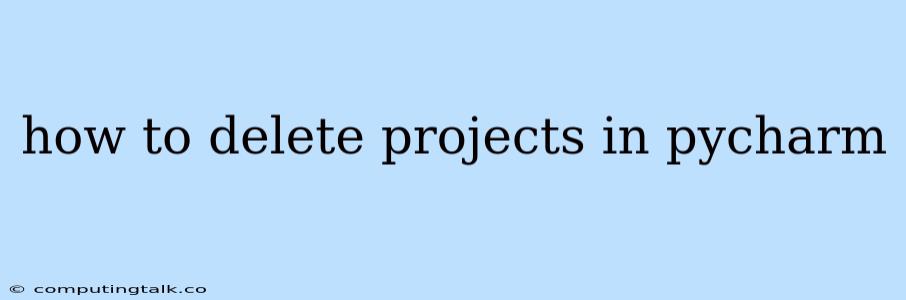PyCharm is a powerful integrated development environment (IDE) used for Python development. It offers many features to help developers, including project management. As you work on various projects, you may need to remove some from your PyCharm environment to keep your workspace organized and efficient. This article will guide you on how to delete projects in PyCharm.
Understanding PyCharm Projects
Before we dive into the deletion process, it's essential to grasp the concept of PyCharm projects. A project in PyCharm acts as a container for all the files, settings, and configurations related to a specific Python application. When you create a project, PyCharm sets up a directory structure and initializes necessary files, making it easier to manage your code and dependencies.
Steps to Delete a Project in PyCharm
1. Close the Project
First, you need to close the project you want to delete. You can do this by clicking on "File" in the top menu bar, then selecting "Close Project". Alternatively, you can use the keyboard shortcut "Ctrl+Q" (Windows/Linux) or "Command+Q" (macOS).
2. Navigate to the Project Directory
Once the project is closed, you need to locate its directory on your file system. The default location for PyCharm projects is usually under the "PyCharm Projects" folder within your home directory. However, you can change this location during project creation.
3. Delete the Project Directory
Now, you can delete the entire project directory. You can either right-click the directory and select "Delete" or use your operating system's built-in tools like the "Recycle Bin" (Windows) or "Trash" (macOS).
4. Restart PyCharm
It's generally recommended to restart PyCharm after deleting a project. This ensures that the IDE recognizes the changes you've made and refreshes its internal data.
5. Verify Deletion
After restarting, check if the project is still listed in PyCharm's project list. It should be gone, indicating successful deletion.
Important Note
Remember that deleting a PyCharm project is a permanent action. Once you delete a project, it will be gone along with all its associated files, settings, and code. Make sure you have a backup of your essential data before deleting a project.
Troubleshooting Tips
If you encounter difficulties while deleting a PyCharm project, here are some troubleshooting tips:
- Check for Open Files: If you have any files from the project open in PyCharm, you may need to close them before deleting the project.
- Try Deleting Manually: If the deletion process fails, you can try deleting the project directory manually using your operating system's file manager.
- Restart Your Computer: If the problem persists, restarting your computer could resolve it.
- Close PyCharm and Try Again: Sometimes, closing PyCharm and reopening it can help fix deletion issues.
Conclusion
Deleting PyCharm projects is a straightforward process. By following the steps outlined above, you can easily remove unwanted projects from your IDE and maintain a clean workspace. Remember to close the project, locate its directory, and delete it. Finally, restart PyCharm to ensure the changes take effect. Always back up your important data before deleting a project to prevent accidental data loss.