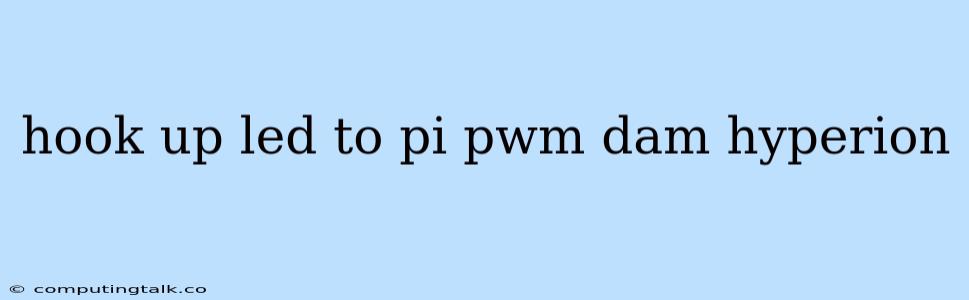Hooking Up LEDs to a Raspberry Pi with PWM and Hyperion
The Raspberry Pi is a versatile mini-computer with a plethora of applications, and one of its popular uses is in controlling LED lighting. By using PWM (Pulse-Width Modulation), you can create dynamic and mesmerizing lighting effects with your LEDs. Hyperion is a powerful software that takes this capability to the next level, enabling you to control and synchronize your LED strips based on content playing on your screen.
This article will guide you through the process of connecting LEDs to your Raspberry Pi, exploring the concept of PWM, and leveraging Hyperion for dynamic lighting experiences.
What is PWM?
PWM (Pulse-Width Modulation) is a technique for controlling the amount of power supplied to a device by varying the width of a pulse. In the context of LEDs, PWM allows you to control the brightness of the LED by varying the duration of the "on" and "off" periods of a signal. The longer the "on" period, the brighter the LED; the shorter the "on" period, the dimmer the LED.
Connecting LEDs to a Raspberry Pi
To connect your LEDs to your Raspberry Pi, you'll need a few components:
- LED Strip: A strip of LEDs with a specified voltage and number of LEDs per meter.
- Resistor: Used to limit the current flowing through the LEDs and protect them from damage.
- Breadboard: For prototyping and easy connection.
- Jumper Wires: To connect components to the breadboard and Raspberry Pi.
Choosing the Right Resistor
The value of the resistor you need depends on the voltage and current rating of your LED strip. The formula for calculating the resistor value is:
Resistor Value (Ω) = (Supply Voltage (V) - LED Forward Voltage (V)) / LED Current (mA)
Example:
- Supply Voltage (V) = 5V
- LED Forward Voltage (V) = 2V
- LED Current (mA) = 20mA
Resistor Value (Ω) = (5V - 2V) / 20mA = 150Ω
Connecting the Components:
- Power: Connect the positive (red) wire from your LED strip to the 5V pin on the Raspberry Pi.
- Ground: Connect the negative (black) wire from your LED strip to the ground pin on the Raspberry Pi.
- Resistor: Connect one end of the resistor to the positive (red) wire from your LED strip, and the other end to the positive pin (GPIO) on the Raspberry Pi you'll be using for PWM.
Note: It's crucial to connect the ground wires of both the LED strip and your Raspberry Pi to the same ground pin.
Using Python to Control LED Brightness
You can use Python to directly control the brightness of your LEDs using the RPi.GPIO library.
Code Example:
import RPi.GPIO as GPIO
import time
# Set the GPIO pin to use for PWM
GPIO_PIN = 18
# Initialize GPIO
GPIO.setmode(GPIO.BCM)
GPIO.setup(GPIO_PIN, GPIO.OUT)
# Create a PWM object
pwm = GPIO.PWM(GPIO_PIN, 100)
# Start PWM at 50% duty cycle (half-bright)
pwm.start(50)
# Increase brightness over 2 seconds
for i in range(0, 101, 5):
pwm.ChangeDutyCycle(i)
time.sleep(0.2)
# Decrease brightness over 2 seconds
for i in range(100, -1, -5):
pwm.ChangeDutyCycle(i)
time.sleep(0.2)
# Stop PWM
pwm.stop()
# Cleanup GPIO
GPIO.cleanup()
Explanation:
- The code sets up the GPIO pin for PWM, creates a PWM object, and starts it at 50% duty cycle.
- It then iterates through a loop, incrementing the duty cycle to increase the brightness.
- After reaching full brightness, the code decrements the duty cycle to reduce the brightness.
- Finally, it stops the PWM and cleans up the GPIO resources.
Hyperion: Beyond Basic Control
Hyperion is a powerful software solution that allows you to control your LEDs based on the content playing on your screen. It analyzes the colors and patterns on your screen and dynamically adjusts your LED lighting to match.
Installing Hyperion:
- Install the latest version of Raspbian OS on your Raspberry Pi.
- Enable SSH access to your Raspberry Pi.
- Connect to your Raspberry Pi via SSH.
- Update your Raspberry Pi's package lists.
- Install Hyperion using apt-get:
sudo apt-get update
sudo apt-get install hyperion
- Configure Hyperion: Once installed, you can access the Hyperion web interface by navigating to the IP address of your Raspberry Pi in a web browser. Here, you can configure your LEDs, set up profiles, and define how Hyperion should react to different types of content.
Using Hyperion for Dynamic Lighting
Hyperion offers several ways to synchronize your LEDs with content:
- Screen Capture: Hyperion can capture your screen and analyze the colors to match your LED lighting.
- Audio Analysis: Hyperion can analyze the audio from your content and create dynamic lighting effects based on the music.
- Custom Effects: Hyperion also allows you to create custom effects and profiles for specific applications or scenarios.
Hyperion Integration:
Hyperion offers extensive integrations with other applications and devices, including:
- Home Assistant: Integrate your Hyperion setup into your smart home environment.
- MQTT: Communicate with other devices and systems using the MQTT protocol.
- REST API: Control your Hyperion setup remotely using APIs.
Conclusion
Connecting LEDs to your Raspberry Pi using PWM and Hyperion opens up a world of possibilities for dynamic and immersive lighting experiences. By understanding the basics of PWM, you can control the brightness of your LEDs directly. Hyperion, with its powerful features and integrations, allows you to synchronize your LED lighting with your screen content, create custom effects, and even integrate your lighting setup with other smart home systems.
Whether you're building a gaming setup, creating ambient lighting for your living room, or exploring creative lighting projects, combining the power of your Raspberry Pi with PWM and Hyperion can take your lighting to the next level.