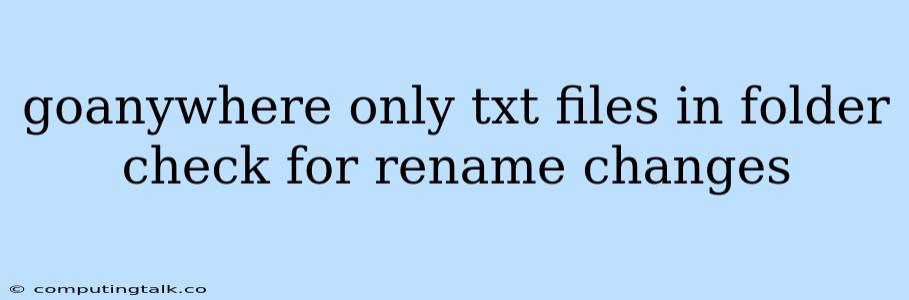Working with text files within a folder can be a common task, especially when dealing with large datasets or managing project files. Often, we need to ensure that only text files are present and identify any potential changes or renames within the folder. This article will guide you through the process of identifying and handling only text files in a folder, checking for any rename modifications.
Identifying Text Files
The first step is to isolate text files from other file types within your folder. This can be achieved using various methods, depending on the environment you are working in.
Using Command-Line Tools:
For command-line environments like Linux or macOS, you can use the find command with the -name option to filter files based on their filename extensions.
Example:
find . -name "*.txt"
This command will search for all files ending with ".txt" in the current directory and its subdirectories.
Using Scripting Languages:
Python, JavaScript, or other scripting languages can be used to iterate through a directory's contents and filter files based on their extensions.
Example (Python):
import os
def get_txt_files(directory):
"""Returns a list of '.txt' files in the specified directory."""
txt_files = []
for filename in os.listdir(directory):
if filename.endswith(".txt"):
txt_files.append(filename)
return txt_files
# Example Usage:
directory_path = "/path/to/your/folder"
txt_files = get_txt_files(directory_path)
print(txt_files)
This Python function iterates through the files in a given directory and appends only those with the ".txt" extension to a list.
Checking for Rename Changes
After identifying the text files, you can check for rename changes by comparing file timestamps or file hashes.
Using Timestamps:
File timestamps are a common way to determine if a file has been modified. You can compare the timestamps of the files in your current directory with a previous version or a reference list.
Example (Python):
import os
import time
def check_rename_changes(directory, previous_timestamps):
"""Checks for rename changes by comparing file timestamps."""
changes = []
for filename in os.listdir(directory):
if filename.endswith(".txt"):
current_timestamp = os.path.getmtime(os.path.join(directory, filename))
if filename in previous_timestamps:
if current_timestamp != previous_timestamps[filename]:
changes.append((filename, "renamed or modified"))
else:
changes.append((filename, "new file"))
return changes
# Example Usage:
directory_path = "/path/to/your/folder"
previous_timestamps = {"file1.txt": 1688154800, "file2.txt": 1688154900}
changes = check_rename_changes(directory_path, previous_timestamps)
print(changes)
This Python function iterates through the '.txt' files in a directory, comparing their timestamps with those stored in a dictionary of previous timestamps.
Using File Hashes:
File hashes, such as MD5 or SHA-256, provide a unique identifier for each file. Comparing hashes can help identify changes even if timestamps remain the same.
Example (Python):
import hashlib
import os
def calculate_file_hash(filename):
"""Calculates the SHA-256 hash of a file."""
with open(filename, "rb") as f:
file_hash = hashlib.sha256()
while chunk := f.read(4096):
file_hash.update(chunk)
return file_hash.hexdigest()
def check_rename_changes(directory, previous_hashes):
"""Checks for rename changes by comparing file hashes."""
changes = []
for filename in os.listdir(directory):
if filename.endswith(".txt"):
current_hash = calculate_file_hash(os.path.join(directory, filename))
if filename in previous_hashes:
if current_hash != previous_hashes[filename]:
changes.append((filename, "renamed or modified"))
else:
changes.append((filename, "new file"))
return changes
# Example Usage:
directory_path = "/path/to/your/folder"
previous_hashes = {"file1.txt": "a1b2c3d4e5f6g7h8i9j0k1l2m3n4o5p6q7r8s9t0u1v2w3x4y5z6",
"file2.txt": "b2c3d4e5f6g7h8i9j0k1l2m3n4o5p6q7r8s9t0u1v2w3x4y5z6"}
changes = check_rename_changes(directory_path, previous_hashes)
print(changes)
This Python script defines functions to calculate file hashes and compare them with previous hashes, identifying renamed or modified files.
GoAnywhere: An Alternative Solution
GoAnywhere is a robust platform for managed file transfer, which simplifies and secures data exchange. While primarily focused on file transfer, GoAnywhere can be used for tasks like:
- File identification and filtering: GoAnywhere can filter files based on criteria such as filename, file type, or date.
- File renaming and management: GoAnywhere offers features for renaming files based on defined rules, automating bulk operations.
- Auditing and tracking changes: GoAnywhere provides detailed audit trails for all file operations, including renames, ensuring complete transparency.
If you need a centralized and automated approach for handling text files in your folder and tracking changes, GoAnywhere might be a suitable option to consider.
Conclusion
Identifying and tracking changes to text files in a folder can be effectively achieved using command-line tools, scripting languages, or dedicated file management platforms like GoAnywhere. Choosing the right method depends on your specific requirements, environment, and level of automation desired. By leveraging the tools and techniques discussed in this article, you can ensure efficient management of text files and detect any potential changes within your folders.