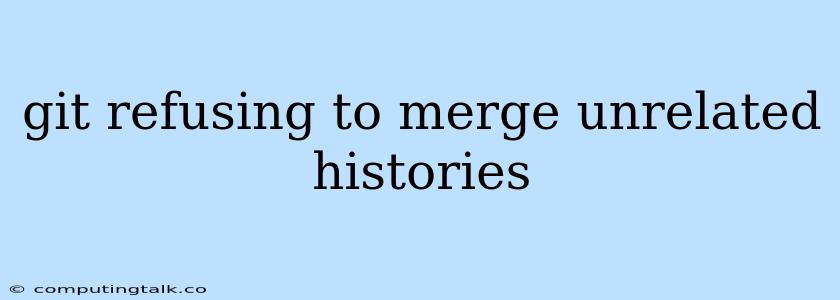Git Refusing to Merge Unrelated Histories: A Common Problem and its Solutions
When attempting to merge two branches in Git, you might encounter the dreaded error message: "git refusing to merge unrelated histories". This error occurs when the two branches you're trying to merge have no common ancestor. In simpler terms, it's like trying to merge two separate timelines that have evolved independently from each other.
This scenario can arise in several situations:
- Cloning a repository from different sources: You might have cloned a repository from a remote server and then later cloned the same repository from another source, leading to two independent histories.
- Forcing a branch onto a different remote: When pushing a local branch to a remote repository, especially if the remote repository has diverged significantly, you might encounter this error.
- Importing a project from another version control system: If you're importing a project from a system like SVN, Git may treat it as a completely new history.
Understanding the Problem
Git is designed to track changes and maintain a clear lineage of your code. When you merge branches, Git expects a shared history to determine the changes that need to be integrated. In the case of unrelated histories, there's no common ground for Git to work with, resulting in the "refusing to merge" error.
Resolving the "git refusing to merge unrelated histories" Error
1. Rebase onto the desired branch:
This approach involves re-writing your local branch's history onto the target branch. This creates a linear history where your commits are presented as if they were done on top of the target branch.
**Steps:**
- **Switch to the branch you want to merge into:** `git checkout <target-branch>`
- **Rebase your current branch onto the target branch:** `git rebase <target-branch>`
- **Resolve any conflicts:** If there are conflicts, you'll need to manually edit the files and then use `git add <changed-files>` and `git rebase --continue`.
- **Push your rebased branch:** `git push -f <remote> <branch-name>` (Use `-f` with caution, as it will overwrite the remote branch's history)
2. Use --allow-unrelated-histories Flag:
This flag allows Git to merge even if the histories are unrelated. However, it's crucial to understand that this approach creates a new merge commit that combines the two histories. This commit is essentially an artificial bridge between the two branches, making it harder to track the evolution of the code.
**Steps:**
- **Merge the branches:** `git merge --allow-unrelated-histories <target-branch>`
3. Create a new branch:
Instead of merging the branches directly, you can create a new branch based on the target branch and then merge your local branch into this new branch. This allows you to have a separate history for the merged code.
**Steps:**
- **Create a new branch based on the target branch:** `git checkout -b <new-branch> <target-branch>`
- **Merge your local branch into the new branch:** `git merge <your-branch>`
- **Push the new branch to the remote:** `git push <remote> <new-branch>`
4. Use git pull --allow-unrelated-histories:
This command can be used to pull changes from a remote repository, even if the local branch has an unrelated history. This approach is similar to the `--allow-unrelated-histories` flag during merging, but it applies specifically to pulling from a remote repository.
5. Consider a Reset:
In some cases, resetting your local repository to the desired state can be a faster and easier option. However, this approach is destructive and should be used with caution.
**Steps:**
- **Checkout the branch you want to reset to:** `git checkout <target-branch>`
- **Reset your local branch to the target branch's state:** `git reset --hard <target-branch>`
Important Considerations:
- Understanding the Impact: Before applying any of these solutions, carefully consider the impact on your project's history. Some approaches, like rebase, can alter the history and might lead to confusion for collaborators.
- Choosing the Right Solution: The best approach depends on your specific situation. If you're working alone on a new project, you can choose a solution that creates a unified history, such as rebase or
--allow-unrelated-histories. However, if you're collaborating on an established project, it's crucial to choose a solution that preserves the history and avoids disrupting other contributors.
Example Scenario: Merging Local Changes into a Forked Repository
Imagine you have forked a project from GitHub, made some changes in your local branch, and now you want to merge your changes back into the main repository. You might face the "git refusing to merge unrelated histories" error if the main repository has significantly diverged from your fork.
Steps:
- Fetch the latest changes from the main repository:
git fetch upstream(Replace "upstream" with the remote name for the main repository). - Checkout the branch you want to merge into (e.g., "main"):
git checkout main - Rebase your local branch onto the "main" branch:
git rebase main - Resolve any conflicts that arise during the rebase process.
- Push your rebased branch to your fork:
git push -f origin <branch-name>(Replace "origin" with the remote name for your fork). - Create a pull request on the main repository, incorporating your changes.
Conclusion
The "git refusing to merge unrelated histories" error can be a frustrating issue. By understanding the causes and applying the appropriate solution, you can effectively resolve this problem and continue to work on your project. Always carefully consider the implications of your actions, especially when dealing with shared code histories.