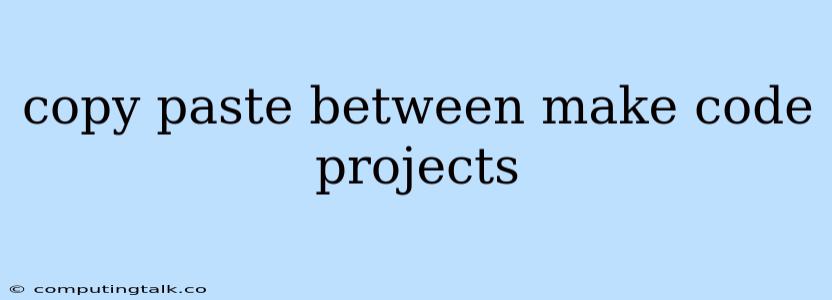Sharing code between MakeCode projects can be a real time-saver, especially when you're working on similar projects or want to reuse components. Let's explore some effective ways to do this.
Methods for Sharing Code
There are a few key approaches to copying and pasting code between MakeCode projects:
1. Direct Copy and Paste
This is the simplest method:
- Open both projects: Have the project you want to copy from and the project you want to paste to open in separate tabs.
- Select and copy: Highlight the code you want to share in the source project.
- Paste: Go to the target project and paste the code into the desired location.
Important Note: Be aware that this method might require some adjustments to ensure the copied code works correctly in the new project, especially if the projects use different blocks or variables.
2. Using the "Share" Feature
Some MakeCode projects include a "Share" feature.
- Look for the "Share" Button: This button is often located in the project's menu or toolbar.
- Generate a Share Link: Clicking the "Share" button will generate a unique URL that contains your project's code.
- Copy the Link: Copy this link.
- Open a New Project: Start a new MakeCode project.
- Paste the Link: Paste the copied link into the new project's "Import" or "Share" section.
3. Utilizing Project Files
- Export Project: In some MakeCode environments, you can export your project as a file.
- Import to a New Project: Open a new project and import the exported file. This should import the project's code, blocks, and settings.
Tips for Smooth Copying
- Variable Names: Pay close attention to variable names. If you are copying code that uses variables, ensure these variable names are consistent or updated appropriately in the new project to avoid conflicts.
- Blocks: Ensure the blocks used in the code you are copying are compatible with the target project's version of MakeCode.
- Project Settings: Check for differences in project settings (like board type or language) between the source and target projects.
- Testing: Always test the copied code thoroughly to ensure it works as expected in the new project.
Example: Sharing a Custom Block
Let's say you have a custom block in a MakeCode project that creates a specific animation. You want to use this block in another project.
Step 1: Copy the custom block's code.
Step 2: Open the new project.
Step 3: Paste the code into the new project's "Blocks" or "Extensions" area (the location will vary depending on the MakeCode environment).
Step 4: Test the custom block in the new project.
Advantages of Sharing Code
- Efficiency: Reusing code saves you time and effort.
- Consistency: Ensures uniformity across projects.
- Collaboration: Makes it easier to collaborate on projects with others.
Conclusion
Copying and pasting code between MakeCode projects is a powerful way to streamline development, improve efficiency, and share your creations. By using the methods discussed above and following the provided tips, you can seamlessly transfer code while maintaining its functionality in your new projects. Happy coding!