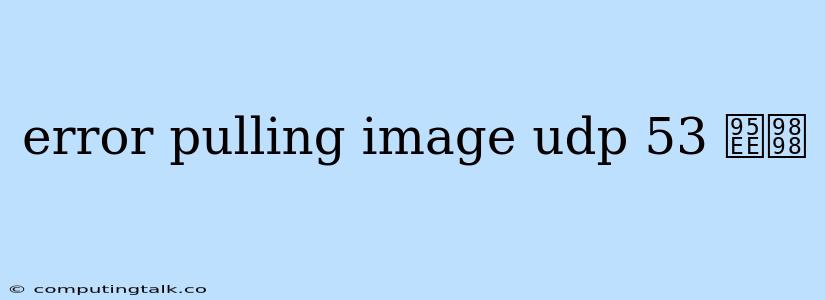Error Pulling Image: UDP 53 问题
Encountering an "error pulling image" with a UDP 53 error code during Docker operations can be a frustrating issue. This error typically indicates problems with DNS resolution, preventing Docker from successfully connecting to container registries like Docker Hub. Let's delve into the potential causes and solutions to resolve this common problem.
Understanding the Error
The "error pulling image" with a UDP 53 error often signifies that Docker is unable to resolve the domain name of the image registry it's trying to access. UDP 53 is the port used for DNS (Domain Name System) queries. When Docker fails to connect to the DNS server, the image pull operation cannot proceed.
Potential Causes of the UDP 53 Error
Several factors can contribute to the UDP 53 error during image pulling:
- Incorrect DNS Configuration: An improperly configured DNS server or incorrect DNS settings within your Docker environment can lead to resolution failures.
- Firewall Blocking: Firewalls, both on the host machine and within your Docker network, might be blocking DNS queries on port 53.
- Network Connectivity Issues: Network connectivity problems, such as a faulty internet connection or a disconnect from the network, could prevent Docker from reaching the DNS server.
- DNS Server Outage: A temporary outage of the DNS server you are using can also hinder Docker's ability to resolve image registry addresses.
- Docker Daemon Issues: Problems with the Docker daemon itself, such as a corrupt configuration file or a misconfigured network settings, might contribute to the error.
Troubleshooting the UDP 53 Error
Here's a step-by-step guide to troubleshoot the UDP 53 error and restore your image pulling capability:
-
Check Your DNS Configuration:
- Verify DNS Server Settings: Make sure your Docker environment is using the correct DNS servers. You can check the DNS settings within your operating system's network configuration.
- DNS Resolution Test: Run a DNS resolution test using
nslookupordigto verify if your Docker host can successfully resolve the domain name of the image registry. For instance, trynslookup docker.io.
-
Examine Firewall Rules:
- Docker Host Firewall: Disable or temporarily adjust firewall rules on your Docker host to allow outbound traffic on port 53. Be cautious when disabling firewalls, and remember to restore them once the issue is resolved.
- Docker Network: Inspect your Docker network configuration to ensure that DNS traffic is allowed on port 53. You might need to add specific rules to allow outbound connections.
-
Verify Network Connectivity:
- Internet Connection: Confirm that your Docker host has a stable internet connection. Try accessing other online resources to rule out internet connectivity problems.
- Network Diagnostics: Utilize tools like
pingandtracerouteto test network connectivity between your Docker host and the image registry. This helps pinpoint any specific network hops causing delays or failures.
-
Restart Docker Services:
- Restart Docker Daemon: Restarting the Docker daemon often fixes temporary issues, such as corrupted configuration files or network settings. You can use commands like
sudo systemctl restart docker(for Linux) ordocker restart dockerd(for Windows).
- Restart Docker Daemon: Restarting the Docker daemon often fixes temporary issues, such as corrupted configuration files or network settings. You can use commands like
-
Check DNS Server Status:
- Online DNS Status Checks: If you suspect the DNS server is experiencing an outage, use online DNS status checking websites to verify its availability.
-
Inspect Docker Daemon Logs:
- Docker Logs: Review the Docker daemon logs for more specific error messages that can shed light on the underlying problem. Use commands like
docker logs dockerdorsudo journalctl -u dockerto view the logs.
- Docker Logs: Review the Docker daemon logs for more specific error messages that can shed light on the underlying problem. Use commands like
Example Scenarios and Solutions
Let's examine some common scenarios and how to address them:
Scenario 1: Incorrect DNS Server Setting
Problem: Your Docker host is configured to use a DNS server that is not accessible or does not have the necessary records for the image registry domain.
Solution: Change the DNS server settings on your Docker host to a reliable DNS provider, such as Google Public DNS (8.8.8.8 and 8.8.4.4).
Scenario 2: Firewall Blocking DNS Queries
Problem: The firewall on your Docker host is blocking outbound traffic on port 53, preventing Docker from reaching the DNS server.
Solution: Temporarily disable the firewall on your Docker host or create a rule to allow outbound traffic on port 53. Remember to restore the firewall settings after troubleshooting.
Scenario 3: Docker Network Restrictions
Problem: The Docker network configuration has restrictions that prevent DNS queries from leaving the Docker container.
Solution: Modify the Docker network configuration to allow DNS queries on port 53. This might involve adding specific rules for outbound traffic or configuring a dedicated DNS server within the Docker network.
Conclusion
Resolving the "error pulling image: UDP 53 问题" requires careful troubleshooting. By systematically checking your DNS configuration, firewall rules, network connectivity, and the Docker daemon itself, you can identify and address the root cause of the error. Remember to consult the Docker documentation and community resources for additional guidance and specific solutions for your environment.